If your iPad stops responding to key presses in apps like Notes and Safari, use the steps below to try to resolve the issue. Be sure to test the Logitech Tablet Keyboard between each step to see if functionality is restored.
-
Power your keyboard off, and then back on, using the switch at the top right of the keyboard.
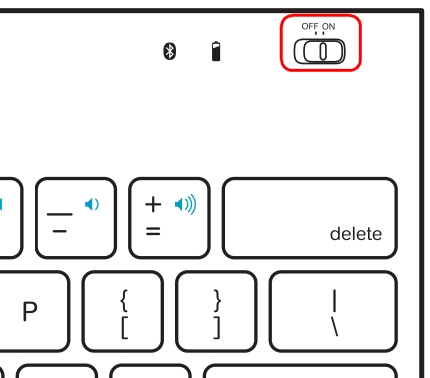
-
Make sure there are fresh batteries in your keyboard. See Knowledge Base article 360023403073 for instructions.
-
Restart your iPad 2 by pressing and holding the Home and Sleep/Wake buttons together until the screen goes blank. Then, after a few seconds, press the Sleep/Wake button for three seconds and wait for your iPad to reboot.

-
Make sure your keyboard is properly paired with your iPad 2. To reconnect it, see Knowledge Base article 360023403073 for instructions.
Contact information
Need help? See Knowledge Base article 23516 for how to contact Customer Care about this product.
Important Notice: The Firmware Update Tool is no longer supported or maintained by Logitech. We highly recommend using Logi Options+ for your supported Logitech devices. We are here to assist you during this transition.
Important Notice: The Logitech Preference Manager is no longer supported or maintained by Logitech. We highly recommend using Logi Options+ for your supported Logitech devices. We are here to assist you during this transition.
Important Notice: The Logitech Control Center is no longer supported or maintained by Logitech. We highly recommend using Logi Options+ for your supported Logitech devices. We are here to assist you during this transition.
Important Notice: The Logitech Connection Utility is no longer supported or maintained by Logitech. We highly recommend using Logi Options+ for your supported Logitech devices. We are here to assist you during this transition.
Important Notice: The Unifying Software is no longer supported or maintained by Logitech. We highly recommend using Logi Options+ for your supported Logitech devices. We are here to assist you during this transition.
Important Notice: The SetPoint software is no longer supported or maintained by Logitech. We highly recommend using Logi Options+ for your supported Logitech devices. We are here to assist you during this transition.
Frequently Asked Questions
There are no products available for this section
