Understanding activities
The Harmony One is an "activity-based" remote. An "activity" is a series of commands your Harmony remote runs to perform a specific function (for example, watch TV or a DVD, play a game, or listen to music). Traditional remotes send commands individually to each device that's needed for a function. The Harmony One can send commands that control multiple devices at once, while also letting you control them individually (for example, change channels on your cable/satellite receiver, and then adjust the volume on your AV receiver.
Traditional vs. activity-based remotes
With traditional remotes, you need multiple remotes to perform a function. For example, to watch a DVD, you:
-
Use the AV receiver remote to turn on the receiver.
-
Use the AV receiver remote to then select the correct input for your DVD player.
-
Use the TV remote to turn on the TV.
-
Use the TV remote to then select the correct input (to allow video to pass from the DVD player through the receiver to the TV).
-
Use the DVD player remote to power on the DVD player.
-
Use the DVD player remote to then play the DVD.
With the activity-based Harmony remote, you:
-
Use the Harmony remote to watch a DVD by pressing the Watch a DVD activity button.
The AV receiver, TV, and DVD player will power on in the correct order (set to the proper inputs) and your DVD will begin to play. The Harmony remote buttons are now set to control the devices that you need to watch a DVD: volume control of the AV receiver, DVD controls for pausing, stopping, etc.
Setting up activities
To set up activities:
-
Add your devices.
To create an activity for a Harmony remote, first you need to gather identifying information (manufacturer and model number) from your home entertainment devices (see answer 360023411413), and add these devices to your Harmony account.
-
Add activities.
Next, you need to either:
-
Select activities from Harmony Remote Software recommendations, based on the devices you added to your Harmony account.
OR -
Configure your Harmony activities manually.
During setup for each activity, you'll be prompted to select which device controls which function for that activity (for example, which device changes channels, displays video, or controls the volume). You'll also be prompted to designate which inputs are used on your devices to control video and/or sound.
For information on how to set up activities with an AV receiver, see answer 360023411413.
For information on how to set up activities without an AV receiver, see answer 360023411413.
-
-
Update your remote.
Once you've configured all the activities you want on your Harmony account, you need to transfer that information to your Harmony remote. Here's how:
-
Click Update Remote in the Harmony Remote Software.
-
Connect your Harmony remote to your computer when prompted.
-
Disconnect and use your remote when the update is complete.
NOTE: Before you can start using your remote, you'll need to update it with your Harmony account configuration.
-
Sample activities
The two diagrams below show how Harmony One remote buttons would be configured for these two specific Harmony activities:
-
Watch TV with Tivo and AV receiver
-
Watch a DVD with AV receiver
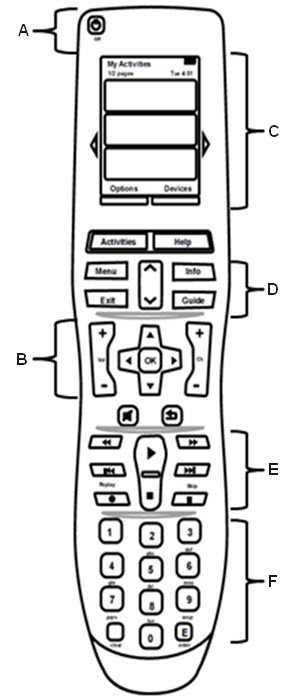 | |
| 1. Watch TV activity with Tivo and AV receiver | 2. Watch a DVD activity with AV receiver |
| A. Exits the activity and turns off all devices in the activity. | A. Exits the activity and turns off all devices in the activity. |
| B. Volume controls change the volume on the AV receiver. D-pad /channel and recall buttons control Tivo functions. | B. Volume controls change the volume on the AV receiver. D-pad controls the DVD menu system. Channel and recall buttons aren't used. |
| C. LCD buttons can control different devices. Additional buttons can be added to the LCD screen. The Watch TV activity is selected here. | C. LCD buttons can control different devices. Additional buttons can be added to the LCD screen. The Watch a DVD activity is selected here. |
| D. Controls Tivo menu system. | D. Controls DVD player's menu system. |
| E. Controls Tivo play back and record functions. | E. Controls DVD player play back functions. |
| F. Used to input numbers in Tivo. | F. Used to input numbers in DVD player if supported. |
Frequently Asked Questions
There are no products available for this section
