DETAILED SETUP
- Attach the extendable arm to the tabletop mount with the screw head for arm attachment.
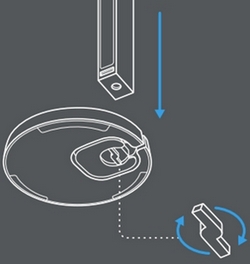
- Mount the Litra Beam light horizontally or vertically with the help of an infinite screw that allows you to rotate the light without worrying about breakage.
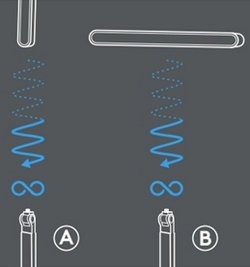
- Set the mount height, then tilt to direct the light where you want it.
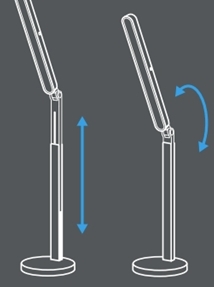
- Plug in the power cable.
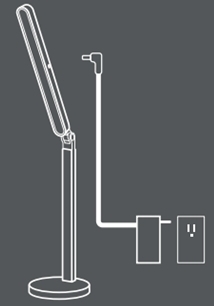
- Press the power button to turn on the light.
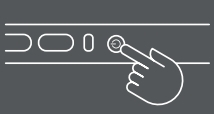
Connecting the Litra Beam LX
Connect using Bluetooth
- Long-press the Bluetooth button on the Litra Beam LX for 3 seconds. The LED will start blinking rapidly to initiate pairing.
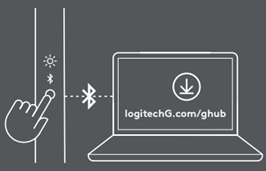
- On your computer, open the Bluetooth settings to complete the pairing. You can find more information here.
Connect using the USB cable
-
Use the supplied USB C to A cable and connect to PC/Mac.
LEARN MORE ABOUT YOUR PRODUCT
TOP VIEW
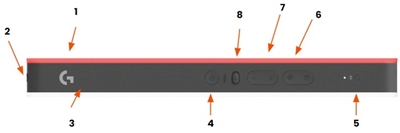
- RGB light
- ¼ 20 thread
- White light
- Power button
- Bluetooth button
- Temperature and color button
- Brightness control
- Control switch (RGB/White)
BOTTOM VIEW
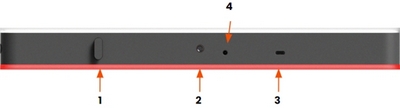
- Cable clip
- ¼ 20 thread
- USB C port
- Power port
Independent light adjustment
Litra Beam LX has a switch control that lets you adjust White & RGB light independently.

White light
- Select the White light using the control switch
- Use the rocker buttons to adjust the brightness and temperature
RGB light
- Select the RGB light using the control switch
- Use the rocker buttons to adjust brightness and colors
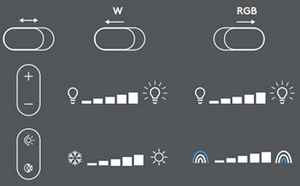
BRIGHTNESS, COLORS and TEMPERATURE OVERVIEW
White light — Brightness and Temperature
| Brightness | Temperature |
| 13% | 2700K |
| 20% | 3000K |
| 30% | 3400K |
| 40% | 3700K |
| 50% | 4000K |
| 60% | 4400K |
| 70% | 5000K |
| 80% | 5400K |
| 90% | 6000K |
| 100% | 6500K |
RGB light — Brightness and Temperature
| Brightness | Temperature |
| 13% | Fixed Cyan |
| 20% | Fixed Blue |
| 30% | Fixed Red |
| 40% | Fixed Orange |
| 50% | Fixed Green |
| 60% | Fixed White |
| 70% | Color Cycle |
| 80% | Color Wave |
| 90% | G Pulsar Point |
| 100% | — |
SOFTWARE INSTALLATION
Download Logitech G Hub to use all the possibilities this light has to offer. Click here to download and learn more.
Logitech G Hub is compatible with Windows and Mac.
Important Notice: The Firmware Update Tool is no longer supported or maintained by Logitech. We highly recommend using Logi Options+ for your supported Logitech devices. We are here to assist you during this transition.
Important Notice: The Logitech Preference Manager is no longer supported or maintained by Logitech. We highly recommend using Logi Options+ for your supported Logitech devices. We are here to assist you during this transition.
Important Notice: The Logitech Control Center is no longer supported or maintained by Logitech. We highly recommend using Logi Options+ for your supported Logitech devices. We are here to assist you during this transition.
Important Notice: The Logitech Connection Utility is no longer supported or maintained by Logitech. We highly recommend using Logi Options+ for your supported Logitech devices. We are here to assist you during this transition.
Important Notice: The Unifying Software is no longer supported or maintained by Logitech. We highly recommend using Logi Options+ for your supported Logitech devices. We are here to assist you during this transition.
Important Notice: The SetPoint software is no longer supported or maintained by Logitech. We highly recommend using Logi Options+ for your supported Logitech devices. We are here to assist you during this transition.
Frequently Asked Questions
There are no products available for this section
