To remap your keys, go to the Assignments tab in G HUB, and then select the key you want to remap.
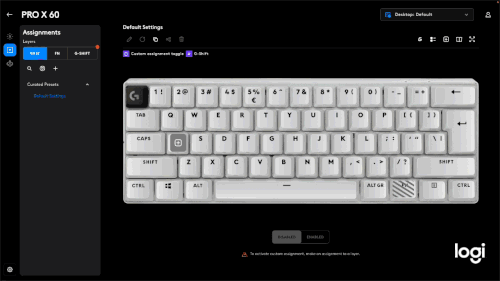
You’ll see the following assignment choices:
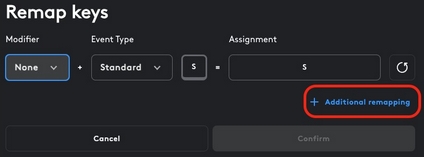
- The Modifier option relates to how the trigger key will be pressed. You can press the key on its own or using one of the modifiers: Shift, Ctrl, or Alt.
- The Event Type defines how the trigger key will be pressed, held, or released.
- The Assignment is the key or action to be performed once you've pressed or released the trigger key.
You can select an assignment from a pop up list. The default options are:

- Actions — relate to third-party app integrations.
- System — relates to commands that are on the PC device or operating system.
- Commands — relate to general input commands such as Ctrl+C for copy, paste, play, pause, and so on.
- Keys — relate to the assignment of keyboard keys.
- Macros — relate to stored macros in G HUB.
Depending on the Logi G products you’ve connected to G HUB, additional assignment categories will appear in this list to reflect the options for those devices, such as the Litra products or Blue mics.
After you've assigned an action, it will be executed when you press the key or key combination.
Additional assignments can be made to the same key with distinct modifiers or events by clicking on the key, then Remap > Additional remapping.
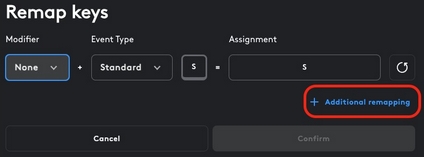
Important Notice: The Firmware Update Tool is no longer supported or maintained by Logitech. We highly recommend using Logi Options+ for your supported Logitech devices. We are here to assist you during this transition.
Important Notice: The Logitech Preference Manager is no longer supported or maintained by Logitech. We highly recommend using Logi Options+ for your supported Logitech devices. We are here to assist you during this transition.
Important Notice: The Logitech Control Center is no longer supported or maintained by Logitech. We highly recommend using Logi Options+ for your supported Logitech devices. We are here to assist you during this transition.
Important Notice: The Logitech Connection Utility is no longer supported or maintained by Logitech. We highly recommend using Logi Options+ for your supported Logitech devices. We are here to assist you during this transition.
Important Notice: The Unifying Software is no longer supported or maintained by Logitech. We highly recommend using Logi Options+ for your supported Logitech devices. We are here to assist you during this transition.
Important Notice: The SetPoint software is no longer supported or maintained by Logitech. We highly recommend using Logi Options+ for your supported Logitech devices. We are here to assist you during this transition.
Frequently Asked Questions
There are no products available for this section
