You may need to manually add explicit exceptions for the networking ports Squeezebox Server and Squeezebox Touch use. To add these instructions, please see the following:
-
Open McAfee Security center and Click on Internet and Network. Then click on Configure on the right hand side.
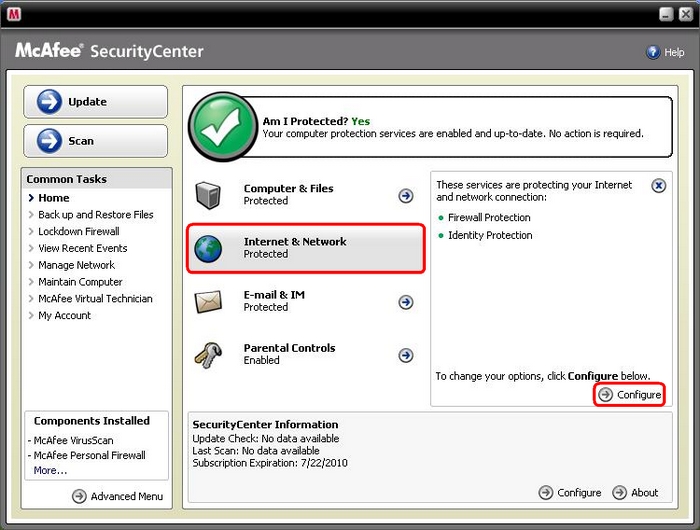
-
Click on the Advanced button in the Firewall Protection section.
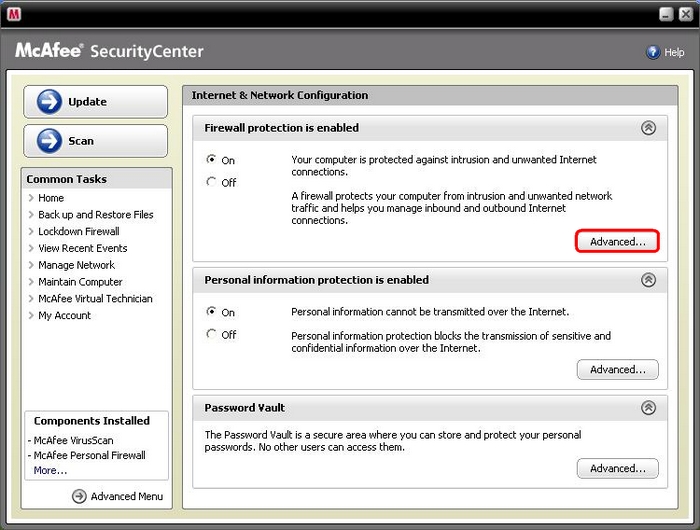
-
Click on Program Permissions on the left hand side.
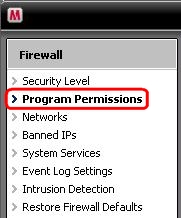
-
"Squeezebox Server Tray Icon (SqueezeTray.exe)" and "Squeezebox Server (SqueezeSvr.exe)" are most likely blocked at the moment.
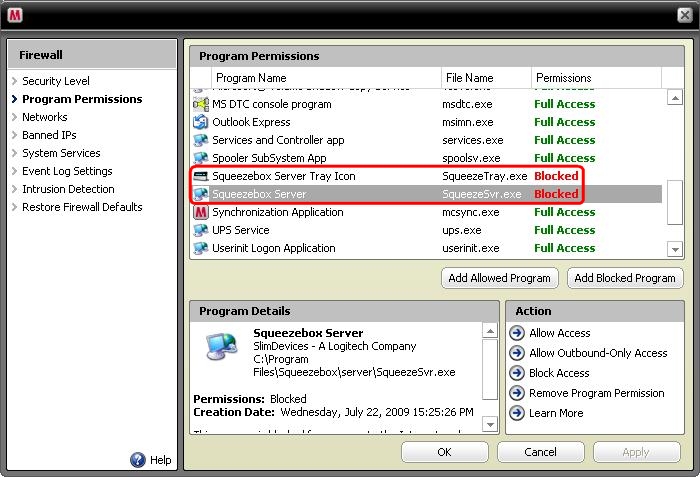
-
To allow access, simply click on each program name and then click Allow Access on the bottom right hand corner. Do this for ‘Squeezebox Server Tray Icon (SqueezeTray.exe)’ and ‘Squeezebox Server (SqueezeSvr.exe)’.
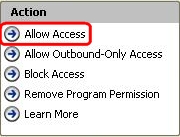
-
Program permissions for "Squeezebox Server Tray Icon (SqueezeTray.exe)" and "Squeezebox Server (SqueezeSvr.exe)" should say Full Access.
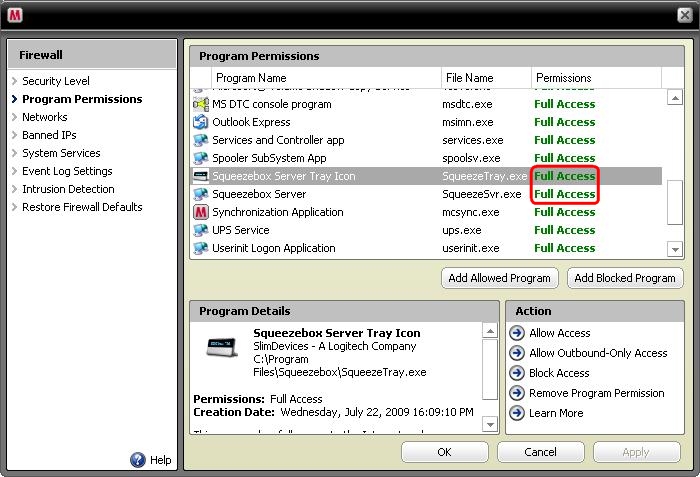
-
Click OK and close McAfee Security Center.

Squeezebox Server should now have the access it needs on your local network to talk to the Squeezebox Touch.
Additional Information:
Consult Knowledge Base article 360023228274 for help on configuring the built-in Windows firewall.
If the above solutions do not resolve your problem, consult Knowledge Base article 16310 for instructions on contacting Logitech Technical Support.
For assistance with McAfee, please contact McAfee Support.
Important Notice: The Firmware Update Tool is no longer supported or maintained by Logitech. We highly recommend using Logi Options+ for your supported Logitech devices. We are here to assist you during this transition.
Important Notice: The Logitech Preference Manager is no longer supported or maintained by Logitech. We highly recommend using Logi Options+ for your supported Logitech devices. We are here to assist you during this transition.
Important Notice: The Logitech Control Center is no longer supported or maintained by Logitech. We highly recommend using Logi Options+ for your supported Logitech devices. We are here to assist you during this transition.
Important Notice: The Logitech Connection Utility is no longer supported or maintained by Logitech. We highly recommend using Logi Options+ for your supported Logitech devices. We are here to assist you during this transition.
Important Notice: The Unifying Software is no longer supported or maintained by Logitech. We highly recommend using Logi Options+ for your supported Logitech devices. We are here to assist you during this transition.
Important Notice: The SetPoint software is no longer supported or maintained by Logitech. We highly recommend using Logi Options+ for your supported Logitech devices. We are here to assist you during this transition.
Frequently Asked Questions
There are no products available for this section
