To rescan your music library you will go into Server Settings in Squeezebox Server.
Choose your operating system:
NOTE: Although the screenshots below are XP screenshots, the text is identical for XP, Vista and Windows 7.
You can choose the following options:
- Find new and changed music
- Rescan your playlists only
- Clear your music library and rescan everything
-
Open the Squeezebox Server Control Panel.
Windows XP / Vista Windows 7 

-
Go to the Status Tab

-
Select 'Look for new and changed music', then click Rescan.
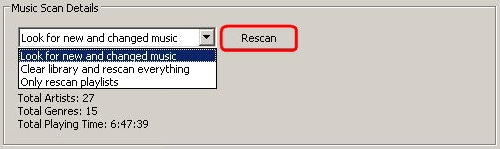
-
Squeezebox Server should now be rescanning the music library looking for new or changed music.
-
Click the OK button to close the Squeezebox Server Control Panel.

Sometimes, you may only need to rescan your playlists, not your entire music library. To rescan only your playlists, do the following:
-
Open the Squeezebox Server Control Panel.
Windows XP / Vista Windows 7 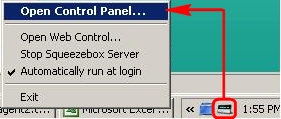
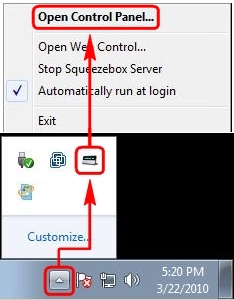
-
Go to the Status Tab
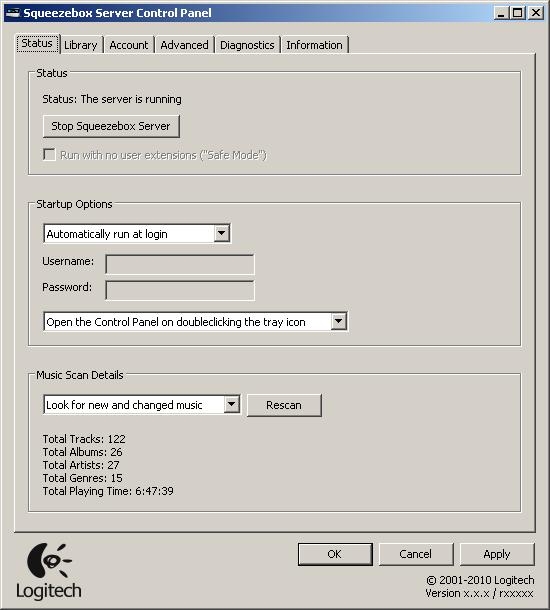
-
Select ‘Only rescan playlists', then click Rescan:
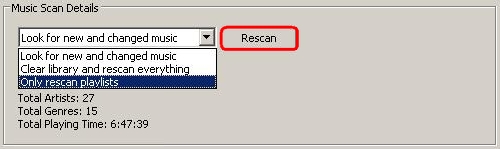
-
Squeezebox Server should now be rescanning only playlists.
-
Click the OK button to close the Squeezebox Server Control Panel.

Clear your music library and rescan everything:
To clear everything from the Squeezebox Server database, and rescan your entire music collection, do the following:
-
Open the Squeezebox Server Control Panel.
Windows XP / Vista Windows 7 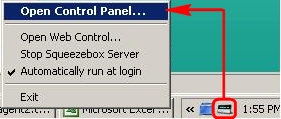
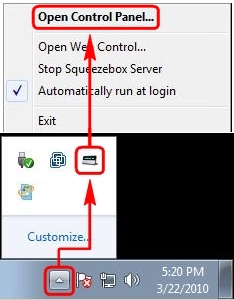
-
Go to the Status Tab
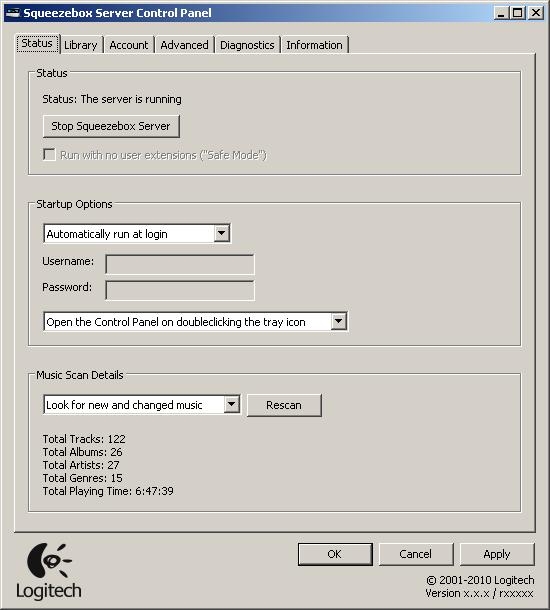
-
Select 'Clear library and rescan everything', then click Rescan:
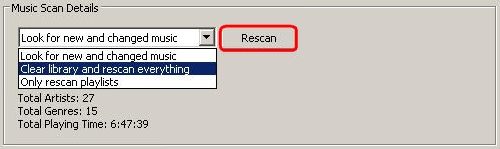
-
Squeezebox Server should now be rescanning the entire music library.
-
Click the OK button to close the Squeezebox Server Control Panel.

You can choose the following options:
- Find new and changed music
- Rescan your playlists only
- Clear your music library and rescan everything
-
Open the Windows Home Server Console and log into Windows Home Server:

-
Click Settings in the top right corner:

-
Click on Squeezebox Server. You will see the following screen:

-
Click on the Library Tab:
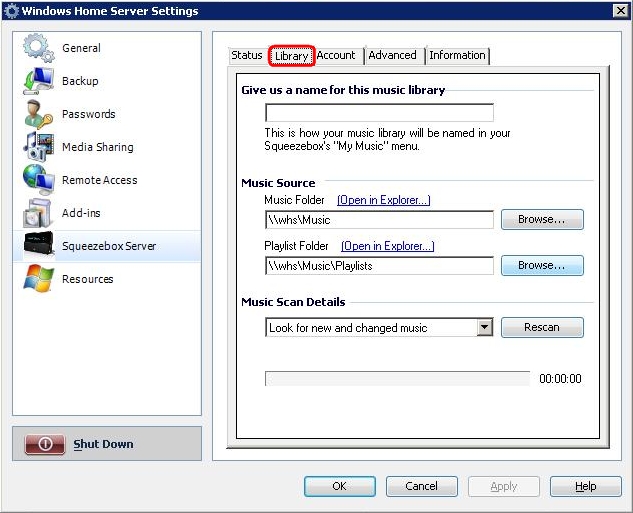
-
Select 'Look for new and changed music', then click Rescan:
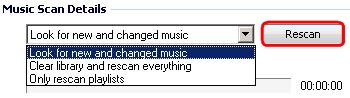
Sometimes, you may only need to rescan your playlists, not your entire music library. To rescan only your playlists, do the following:
-
Open the Windows Home Server Console and log into Windows Home Server:
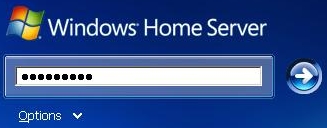
-
Click Settings in the top right corner:
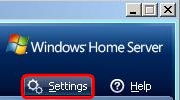
-
Click on Squeezebox Server. You will see the following screen:
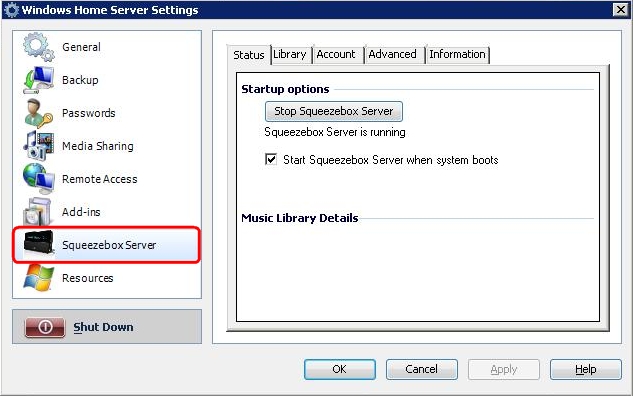
-
Click on the Library Tab:
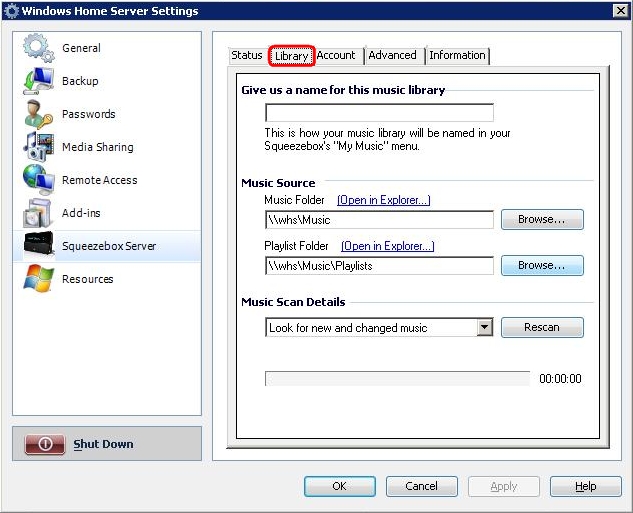
-
Select 'Only rescan Playlists', then click Rescan:
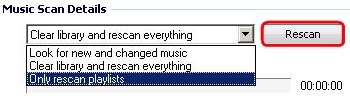
Clear your music library and rescan everything:
To clear everything from the Squeezebox Server database, and rescan your entire music collection, do the following:
-
Open the Windows Home Server Console and log into Windows Home Server:
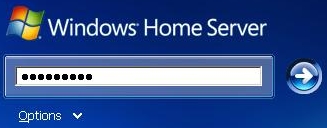
-
Click Settings in the top right corner:
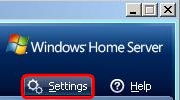
-
Click on Squeezebox Server. You will see the following screen:
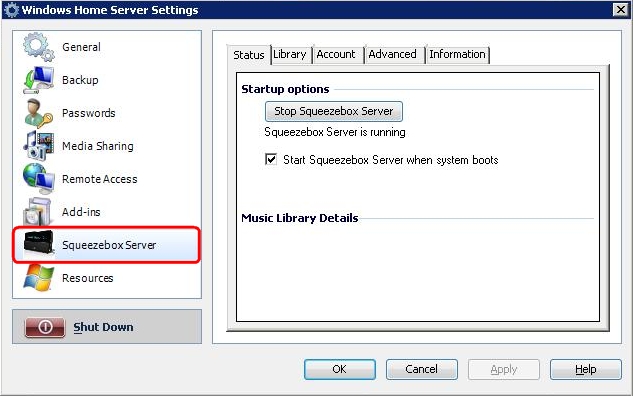
-
Click on the Library Tab:

-
Select 'Clear library and rescan everything', then click Rescan:
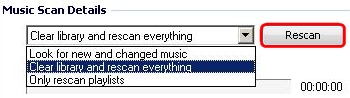
You can choose the following options:
- Find new and changed music
- Rescan your playlists only
- Clear your music library and rescan everything
-
Open the Squeezebox Server Control Panel by going to System Preferences > Squeezebox Server:

-
Go to the Advanced Tab:

-
Select 'Look for new and changed music':

-
Click the Rescan button:

-
Squeezebox Server should now be rescanning the music library looking for new or changed music.
-
Close the Squeezebox Server Control Panel.
Sometimes, you may only need to rescan your playlists, not your entire music library. To rescan only your playlists, do the following:
-
Open the Squeezebox Server Control Panel by going to System Preferences > Squeezebox Server:
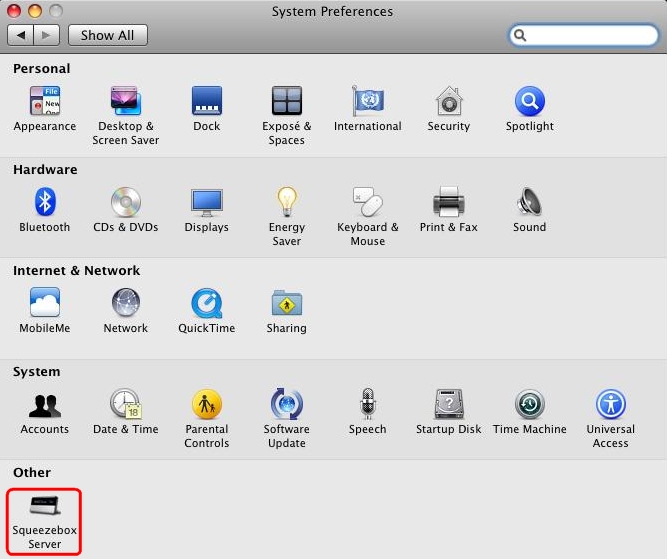
-
Go to the Advanced Tab:

-
Select ‘Rescan only playlists’:

-
Click the Rescan button:

-
Squeezebox Server should now be rescanning only playlists.
-
Close the Squeezebox Server Control Panel.
Clear your music library and rescan everything:
To clear everything from the Squeezebox Server database, and rescan your entire music collection, do the following:
-
Open the Squeezebox Server Control Panel by going to System Preferences > Squeezebox Server:
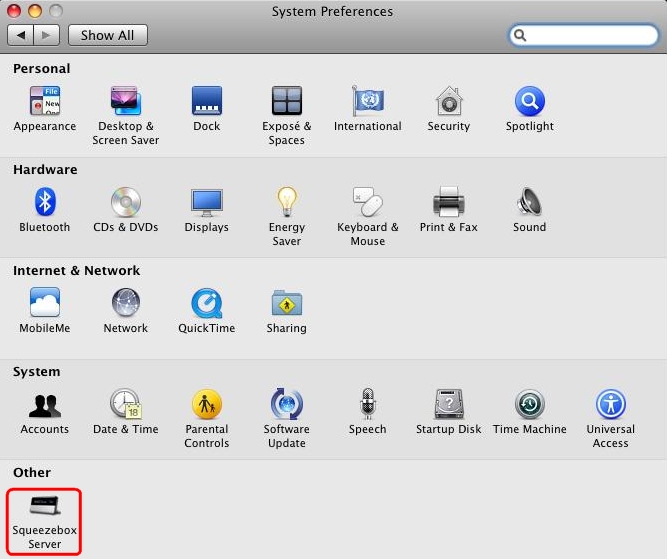
-
Go to the Advanced Tab:
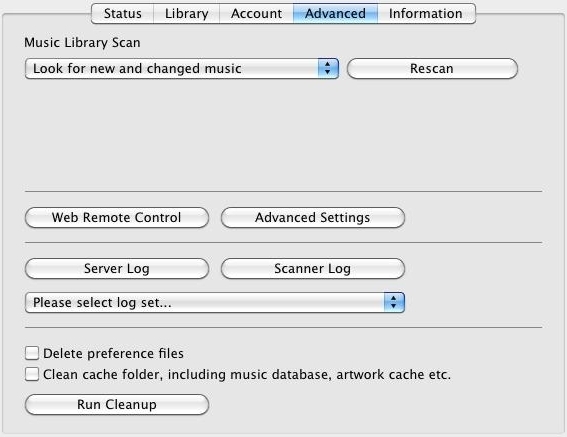
-
Select ‘Clear Library and rescan everything’:

-
Click the Rescan button:

-
Squeezebox Server should now be rescanning the entire music library.
-
Close the Squeezebox Server Control Panel.
Frequently Asked Questions
There are no products available for this section
