The motion sensitivity for each camera can be adjusted independently.
-
Launch Alert Commander and select the Settings button.
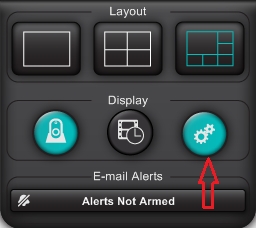
-
Locate the Motion drop down in the settings menu. If multiple cameras are connected, select the camera you would like to control.
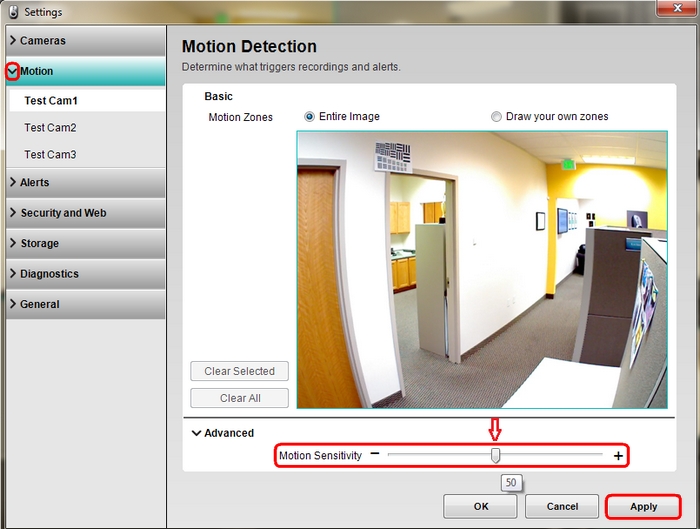
-
Click the Advanced drop down and locate the "Motion Sensitivity" slider.
-
Adjust to the desired level. The lower the number, the less sensitive the camera is to movement. The higher the number the more sensitive the camera is to movement.
NOTE: The Default setting is 50.
-
When the adjustment is final, click the Apply button to save the setting.
-
Test the cameras recording sensitivity and repeat the steps above if further adjustments are needed.
Important Notice: The Firmware Update Tool is no longer supported or maintained by Logitech. We highly recommend using Logi Options+ for your supported Logitech devices. We are here to assist you during this transition.
Important Notice: The Logitech Preference Manager is no longer supported or maintained by Logitech. We highly recommend using Logi Options+ for your supported Logitech devices. We are here to assist you during this transition.
Important Notice: The Logitech Control Center is no longer supported or maintained by Logitech. We highly recommend using Logi Options+ for your supported Logitech devices. We are here to assist you during this transition.
Important Notice: The Logitech Connection Utility is no longer supported or maintained by Logitech. We highly recommend using Logi Options+ for your supported Logitech devices. We are here to assist you during this transition.
Important Notice: The Unifying Software is no longer supported or maintained by Logitech. We highly recommend using Logi Options+ for your supported Logitech devices. We are here to assist you during this transition.
Important Notice: The SetPoint software is no longer supported or maintained by Logitech. We highly recommend using Logi Options+ for your supported Logitech devices. We are here to assist you during this transition.
Frequently Asked Questions
There are no products available for this section
