Alert cameras can view up to a 132 degrees viewing area but are set by default to view 80 degrees. To adjust the viewing area, use the PTZ (Pan-Tilt-Zoom) function located on the front bottom right corner of Alert Commander.
NOTE: Alert cameras will only record motion that is located inside the designated viewing area. Make sure that the area you want to monitor and record is within this area.
You can change the viewing area in two ways:
-
When the viewing area chosen is less than the maximum 132 degrees, you can move the viewing area around (pan) to view any part of the full 132 degrees. You can click on the active viewing area and drag it, or you can click on the arrows on each of the four sides of the viewing area.
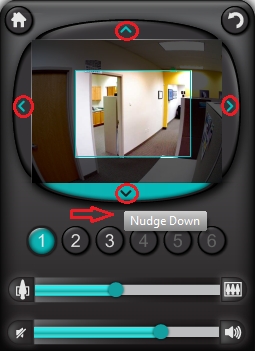
-
By moving the viewing area bar left or right (zoom) you can adjust the viewing zone that the camera will be recording.
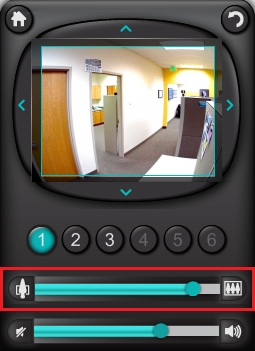
Important Notice: The Firmware Update Tool is no longer supported or maintained by Logitech. We highly recommend using Logi Options+ for your supported Logitech devices. We are here to assist you during this transition.
Important Notice: The Logitech Preference Manager is no longer supported or maintained by Logitech. We highly recommend using Logi Options+ for your supported Logitech devices. We are here to assist you during this transition.
Important Notice: The Logitech Control Center is no longer supported or maintained by Logitech. We highly recommend using Logi Options+ for your supported Logitech devices. We are here to assist you during this transition.
Important Notice: The Logitech Connection Utility is no longer supported or maintained by Logitech. We highly recommend using Logi Options+ for your supported Logitech devices. We are here to assist you during this transition.
Important Notice: The Unifying Software is no longer supported or maintained by Logitech. We highly recommend using Logi Options+ for your supported Logitech devices. We are here to assist you during this transition.
Important Notice: The SetPoint software is no longer supported or maintained by Logitech. We highly recommend using Logi Options+ for your supported Logitech devices. We are here to assist you during this transition.
Frequently Asked Questions
There are no products available for this section
