Choose the version of AIM you have installed on your computer:
-
Verify that your Logitech webcam is functional
-
Launch the Logitech Webcam Software (LWS):
-
LWS 1.x: Start > Programs > Logitech > Logitech Webcam Software > Logitech Webcam Software
-
LWS 2.x: Start > Programs > Logitech > Logitech Webcam Software
-
-
Click the Quick Capture option.
LWS 1.x LWS 2.x 

-
Make sure you can see yourself in the LWS window.
LWS 1.x LWS 2.x 

-
Close the LWS window.
-
-
Verify that the Logitech webcam is selected in the AIM Settings
NOTE: The following screenshots show the Logitech Webcam C930e as an example. AIM will show your Logitech webcam.
-
Launch AIM (Start > Programs > AIM).
-
Click on any contact in your CONTACTS list.
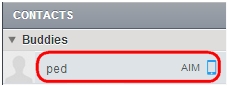
-
Click the Chat Options menu.

-
Select the Take a Webcam Picture.
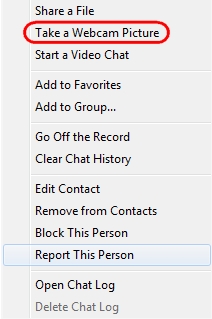
-
Select the webcam icon from the Adobe Flash Player Settings screen.
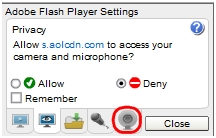
-
Select your Logitech Webcam from the drop-down list.
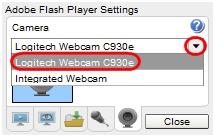
-
Click Close to save and exit.
-
-
Verify that your Logitech webcam is functional
-
Launch the Logitech Webcam Software (LWS):
-
LWS 1.x: Start > Programs > Logitech > Logitech Webcam Software > Logitech Webcam Software
-
LWS 2.x: Start > Programs > Logitech > Logitech Webcam Software
-
-
Click the Quick Capture option.
LWS 1.x LWS 2.x 

-
Make sure you can see yourself in the LWS window.
LWS 1.x LWS 2.x 

-
Close the LWS window.
-
-
Verify that the Logitech webcam is selected in the AIM Settings
NOTE: The following screenshots show the QuickCam Pro 9000 as an example. AIM will show your Logitech webcam.
-
Launch AIM (Start > Programs > AIM).
-
Select Settings from the Menu option at the top of the window.
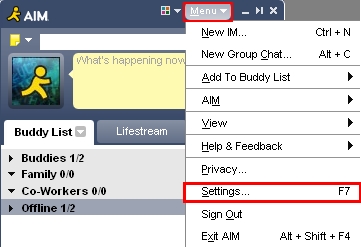
-
Verify that your Logitech webcam is selected in the Camera drop-down menu.
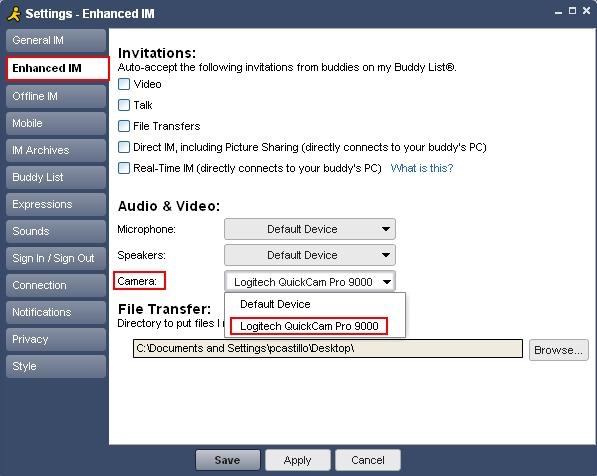
-
If your Logitech webcam has a built-in microphone, verify that it is selected in the Microphone drop-down menu.
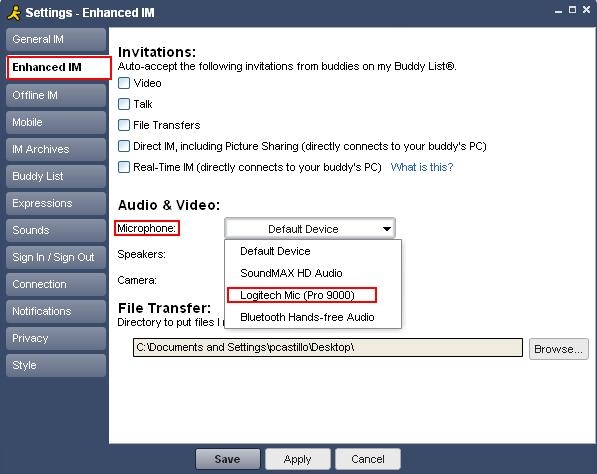
NOTE: If your Logitech webcam doesn't have a built-in microphone, you'll need to use an external one to talk to your contacts.
-
Additional information
If you still can't see or hear the other person, it can be due to a variety of possible issues, including:
-
Windows or third-party firewall settings
-
Router settings
-
Your internet service provider (AT&T, Comcast, etc.) could be blocking certain services.
-
Missing Windows system components.
Visit the help pages for AOL Instant Messenger for additional information on AIM.
Important Notice: The Firmware Update Tool is no longer supported or maintained by Logitech. We highly recommend using Logi Options+ for your supported Logitech devices. We are here to assist you during this transition.
Important Notice: The Logitech Preference Manager is no longer supported or maintained by Logitech. We highly recommend using Logi Options+ for your supported Logitech devices. We are here to assist you during this transition.
Important Notice: The Logitech Control Center is no longer supported or maintained by Logitech. We highly recommend using Logi Options+ for your supported Logitech devices. We are here to assist you during this transition.
Important Notice: The Logitech Connection Utility is no longer supported or maintained by Logitech. We highly recommend using Logi Options+ for your supported Logitech devices. We are here to assist you during this transition.
Important Notice: The Unifying Software is no longer supported or maintained by Logitech. We highly recommend using Logi Options+ for your supported Logitech devices. We are here to assist you during this transition.
Important Notice: The SetPoint software is no longer supported or maintained by Logitech. We highly recommend using Logi Options+ for your supported Logitech devices. We are here to assist you during this transition.
Frequently Asked Questions
There are no products available for this section
