To connect your mouse to a Mac (OS 10.6.8 or later):
-
From the Apple menu, select System Preferences.
-
In System Preferences, click the Bluetooth icon.

-
In the Bluetooth pane, make sure On is selected, and then click the Add New Device icon — the "+" in the lower left.

NOTE: If no Bluetooth devices have been connected to your Mac, then the "+" will not be visible. If this is the case, click Set Up New Device.

The Bluetooth Setup Assistant should appear.
-
Turn on the mouse.
-
Press the Bluetooth CONNECT button.
The light on the front of the mouse will blink blue.
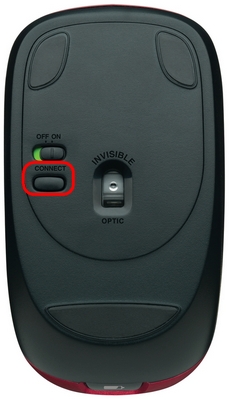

-
Select the Bluetooth Mouse M557 from the Bluetooth Setup Assistant screen, and then click Continue.
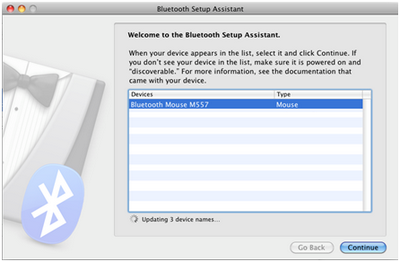
Your Bluetooth Mouse M557 will automatically connect to the Mac.
-
Once the mouse is connected, the following message will be displayed. Click Quit to return to the Bluetooth preference pane.
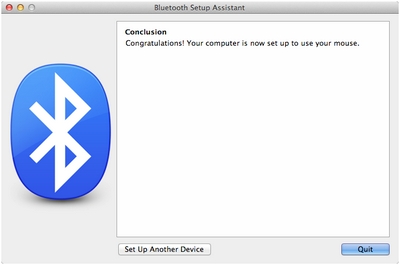
NOTE: If the mouse is already paired but having problems re-connecting, you can remove it (click the " -" in the lower left) from the device list and follow the instructions above to re-connect it.
Important Notice: The Firmware Update Tool is no longer supported or maintained by Logitech. We highly recommend using Logi Options+ for your supported Logitech devices. We are here to assist you during this transition.
Important Notice: The Logitech Preference Manager is no longer supported or maintained by Logitech. We highly recommend using Logi Options+ for your supported Logitech devices. We are here to assist you during this transition.
Important Notice: The Logitech Control Center is no longer supported or maintained by Logitech. We highly recommend using Logi Options+ for your supported Logitech devices. We are here to assist you during this transition.
Important Notice: The Logitech Connection Utility is no longer supported or maintained by Logitech. We highly recommend using Logi Options+ for your supported Logitech devices. We are here to assist you during this transition.
Important Notice: The Unifying Software is no longer supported or maintained by Logitech. We highly recommend using Logi Options+ for your supported Logitech devices. We are here to assist you during this transition.
Important Notice: The SetPoint software is no longer supported or maintained by Logitech. We highly recommend using Logi Options+ for your supported Logitech devices. We are here to assist you during this transition.
Frequently Asked Questions
There are no products available for this section
