This tutorial will show you how to use the following features in Logitech's Mouse and Keyboard Software (SetPoint):
- Customizing the mouse buttons
- Adjusting your mouse movements
- Customizing mouse settings for games
- Checking the battery status
Changing the function of a button to perform a specific task.
-
Open SetPoint (Start > Programs > Logitech > Mouse and Keyboard > Mouse and Keyboard Settings). If you do not have SetPoint installed you can download it on our MX 3000 Downloads Page.
-
Once SetPoint opens, click the My Mouse tab on the top of the screen. You will see the MX 600 Cordless Mouse listed under Select Mouse in the Mouse Button Settings side tab (shown below).
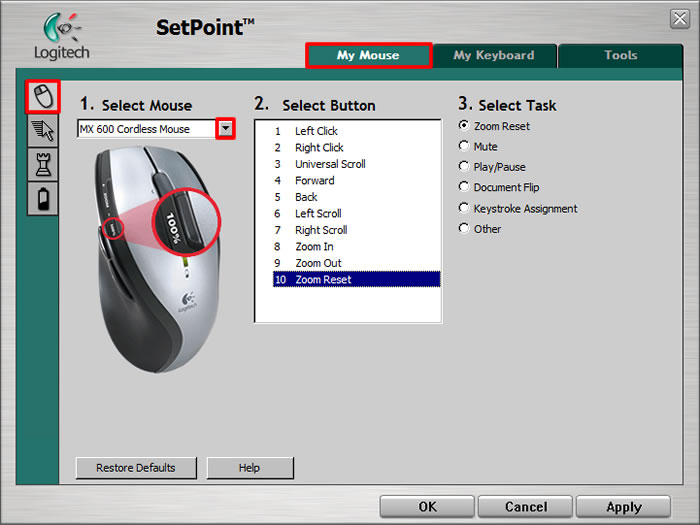
-
Choose the mouse button you wish to customize in the Select Button field.
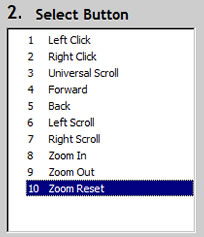
-
Now select the task you want the button to perform under Select Task. You can also click “Help” to find detailed descriptions of the available tasks for your device.
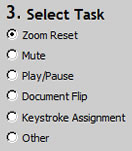
Certain options may generate a sub-section to allow you to make further customizations.
-
Click Apply to save your settings. Click OK to exit SetPoint.
Adjusting your mouse movements
Change the pointer speed, adjust the scrolling size, and customize your cursor.
-
Open SetPoint (Start > Programs > Logitech > Mouse and Keyboard > Mouse and Keyboard Settings).
-
Select the My Mouse tab at the top of the window and click the Mouse Movement tab on the left (as shown below).
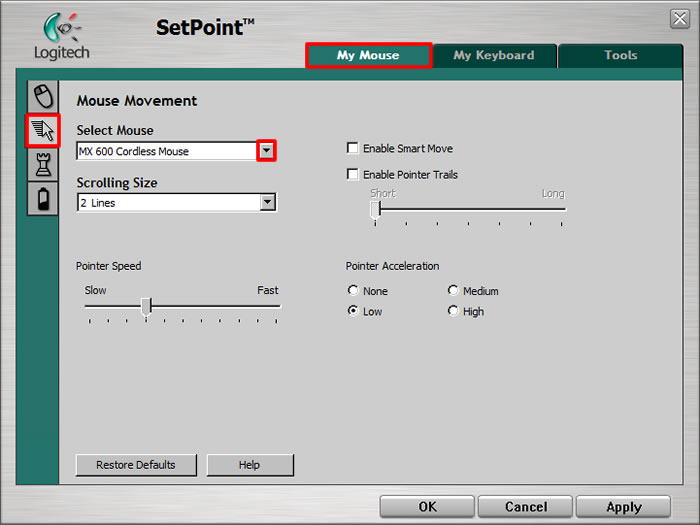
-
Use the drop down menus, sliders, and check boxes to find the mouse settings that are right for you. You can also click “Help” to find detailed descriptions of these options for your device.
-
Click Apply to save your settings. Click OK to exit SetPoint.
Customizing mouse settings for games
In addition to adjusting the standard mouse settings, you also have the option of specifying certain settings when playing games.
-
Open SetPoint (Start > Programs > Logitech > Mouse and Keyboard > Mouse and Keyboard Settings).
-
Select the My Mouse tab at the top of the window and click the Mouse Game Settings side tab (shown below).
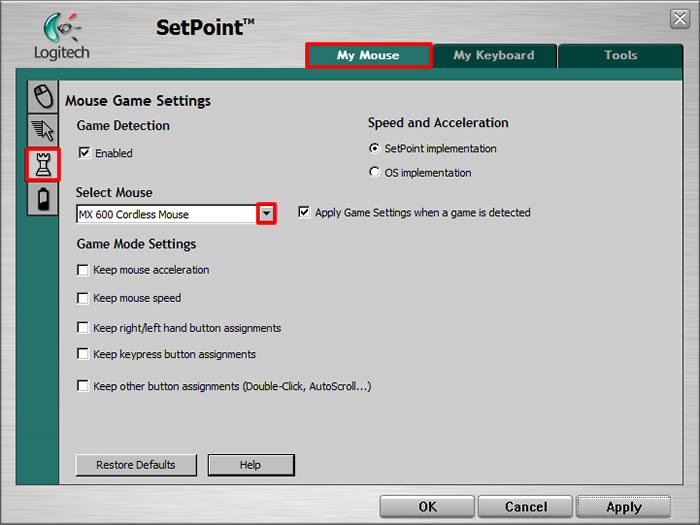
-
Use the drop down menus and check boxes to find the mouse game settings that are right for you. You can also click “Help” to find detailed descriptions of these options for your device.
-
Click Apply to save your settings. Click OK to exit SetPoint.
Check the battery levels on your mouse in the Mouse Batteries side tab.
-
Open SetPoint (Start > Programs > Logitech > Mouse and Keyboard > Mouse and Keyboard Settings).
-
Select the My Mouse tab at the top of the window and click the Mouse batteries side tab on the left (as shown below).
-
View the status of your battery level on this page.
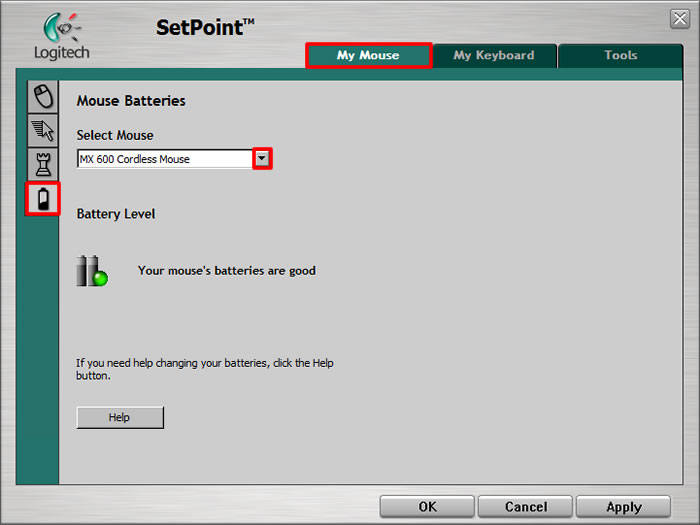
NOTE: Using non-alkaline batteries, such as NiMH and rechargeable Lithium batteries, may cause this feature to display inaccurate information.
Important Notice: The Firmware Update Tool is no longer supported or maintained by Logitech. We highly recommend using Logi Options+ for your supported Logitech devices. We are here to assist you during this transition.
Important Notice: The Logitech Preference Manager is no longer supported or maintained by Logitech. We highly recommend using Logi Options+ for your supported Logitech devices. We are here to assist you during this transition.
Important Notice: The Logitech Control Center is no longer supported or maintained by Logitech. We highly recommend using Logi Options+ for your supported Logitech devices. We are here to assist you during this transition.
Important Notice: The Logitech Connection Utility is no longer supported or maintained by Logitech. We highly recommend using Logi Options+ for your supported Logitech devices. We are here to assist you during this transition.
Important Notice: The Unifying Software is no longer supported or maintained by Logitech. We highly recommend using Logi Options+ for your supported Logitech devices. We are here to assist you during this transition.
Important Notice: The SetPoint software is no longer supported or maintained by Logitech. We highly recommend using Logi Options+ for your supported Logitech devices. We are here to assist you during this transition.
Frequently Asked Questions
There are no products available for this section
