NOTE: This article applies to Windows only. For instructions on customizing your M305 on Macintosh, please see Knowledge Base article 360023385873.
This tutorial will show you how to use the following features in Logitech's Mouse and Keyboard Software (SetPoint):
- Customizing the mouse buttons
- Adjusting your mouse movements
- Customizing mouse settings for games
- Checking the battery status
To customize the programmable buttons on your M305, do the following:
-
Open SetPoint (Start > Programs > Logitech > Mouse and Keyboard > Mouse and Keyboard Settings).
NOTE: If you do not have SetPoint installed you can download it on our M305 Downloads Page.
-
Click the My Mouse tab if you have more than one tab in your installation of SetPoint. Select the Wireless Mouse M305 from the Select Mouse drop-down list.

-
Select the button you wish to customize from the Select Button area:
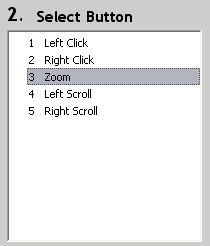
-
Select the action you wish the button to perform from the Select Task area.
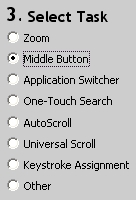
-
Click Apply to save your settings.
-
Click OK to exit SetPoint.
Adjusting your mouse movements
To change the pointer speed and customize your cursor, please do the following:
-
Open SetPoint (Start > Programs > Logitech > Mouse and Keyboard > Mouse and Keyboard Settings).
-
Select the My Mouse tab at the top of the window and click the Mouse Movement tab on the left. Select the Wireless Mouse M305 from the Select Mouse drop-down list.
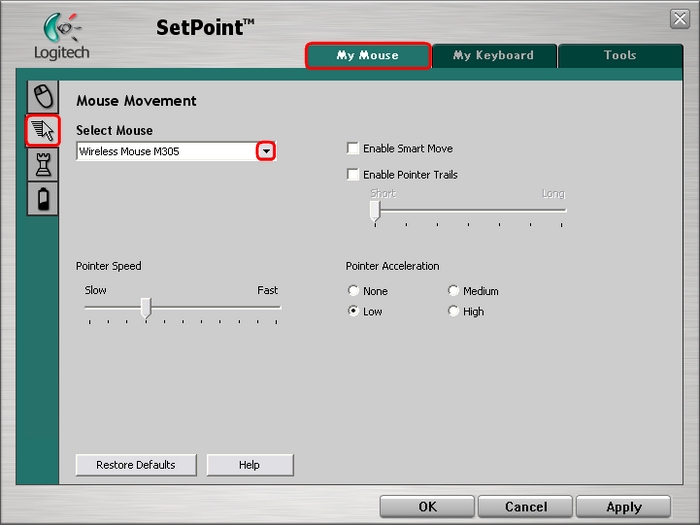
-
Use the sliders and check boxes to find the mouse settings that are right for you. You can also click Help to find detailed descriptions of these options for your mouse.
-
Click Apply to save your settings. Click OK to exit SetPoint.
Customizing mouse settings for games
In addition to adjusting the standard mouse settings, you also have the option of specifying certain settings when playing games. To adjust your mouse game settings, do the following:
-
Open SetPoint (Start > Programs > Logitech > Mouse and Keyboard > Mouse and Keyboard Settings).
-
Select the My Mouse tab at the top of the window and click the Mouse Game Settings tab on the left. Select the Wireless Mouse M305 from the Select Mouse drop-down list.
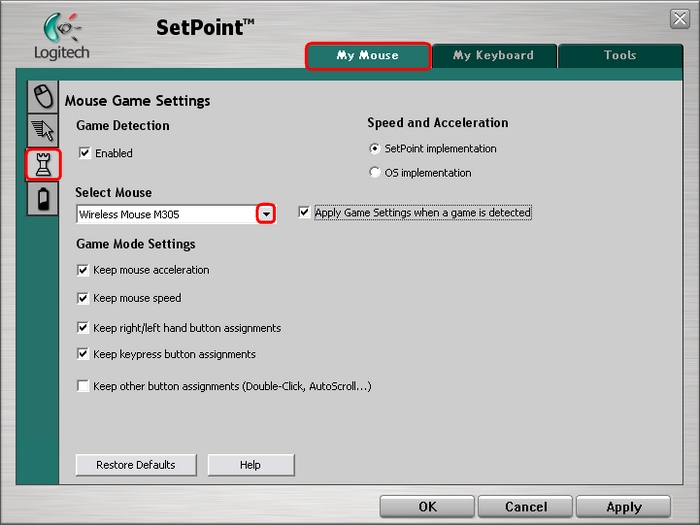
-
Use the check boxes to find the mouse game settings that are right for you. You can also click Help to find detailed descriptions of these options for your mouse.
-
Click Apply to save your settings. Click OK to exit SetPoint.
You can check the battery status on your M305 mouse by doing the following:
-
Open SetPoint (Start > Programs > Logitech > Mouse and Keyboard > Mouse and Keyboard Settings).
-
Select the My Mouse tab at the top of the window and click the Mouse Batteries side tab on the left. Select the Wireless Mouse M305 from the Select Mouse drop-down list.
-
View the battery status for your mouse.
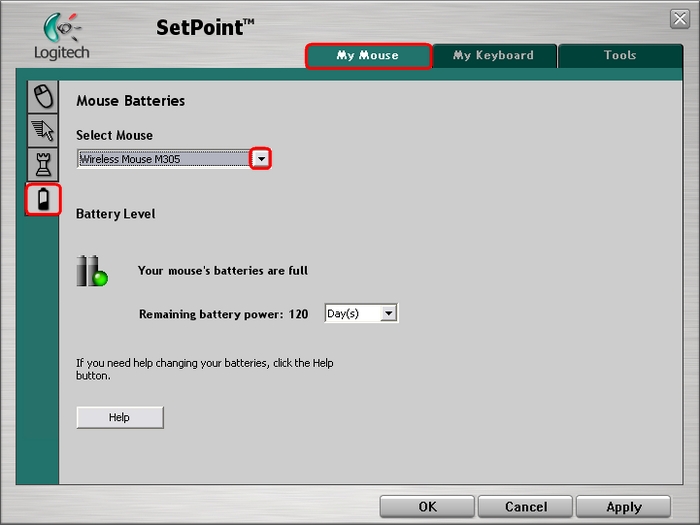
NOTE: Using non-alkaline batteries, such as NiMH and rechargeable Lithium batteries, may cause this feature to display inaccurate information.
-
Click OK to exit SetPoint.
Important Notice: The Firmware Update Tool is no longer supported or maintained by Logitech. We highly recommend using Logi Options+ for your supported Logitech devices. We are here to assist you during this transition.
Important Notice: The Logitech Preference Manager is no longer supported or maintained by Logitech. We highly recommend using Logi Options+ for your supported Logitech devices. We are here to assist you during this transition.
Important Notice: The Logitech Control Center is no longer supported or maintained by Logitech. We highly recommend using Logi Options+ for your supported Logitech devices. We are here to assist you during this transition.
Important Notice: The Logitech Connection Utility is no longer supported or maintained by Logitech. We highly recommend using Logi Options+ for your supported Logitech devices. We are here to assist you during this transition.
Important Notice: The Unifying Software is no longer supported or maintained by Logitech. We highly recommend using Logi Options+ for your supported Logitech devices. We are here to assist you during this transition.
Important Notice: The SetPoint software is no longer supported or maintained by Logitech. We highly recommend using Logi Options+ for your supported Logitech devices. We are here to assist you during this transition.
Frequently Asked Questions
There are no products available for this section
