This is usually caused by two applications trying to stream video at the same time. To solve this, do the following:
-
Left-click on the LWS icon on the taskbar (shown below) to check to see if the Quick Capture application is running:
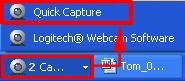
-
If Quick Capture is running, close the Logitech Webcam Software by clicking the X in the top right-hand corner as shown below:
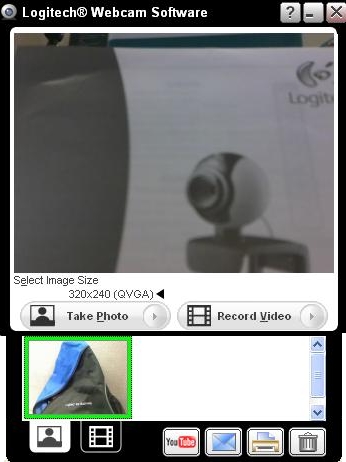
-
Launch your video chat software (Skype, AIM, Yahoo, etc), and try to video chat to see if you still get this error. If so, proceed to Step 4.
-
Check your computer documentation to see if you have a third-party device such as a TV capture card that might be streaming video. If so, disable these devices and check your chat client again.
-
You should now be able to stream video chat without receiving the 'Camera in use by another application' error message.
Additional Information:
If the above solutions do not resolve your problem, consult Knowledge Base article 12568 for instructions on contacting Logitech Technical Support.
Important Notice: The Firmware Update Tool is no longer supported or maintained by Logitech. We highly recommend using Logi Options+ for your supported Logitech devices. We are here to assist you during this transition.
Important Notice: The Logitech Preference Manager is no longer supported or maintained by Logitech. We highly recommend using Logi Options+ for your supported Logitech devices. We are here to assist you during this transition.
Important Notice: The Logitech Control Center is no longer supported or maintained by Logitech. We highly recommend using Logi Options+ for your supported Logitech devices. We are here to assist you during this transition.
Important Notice: The Logitech Connection Utility is no longer supported or maintained by Logitech. We highly recommend using Logi Options+ for your supported Logitech devices. We are here to assist you during this transition.
Important Notice: The Unifying Software is no longer supported or maintained by Logitech. We highly recommend using Logi Options+ for your supported Logitech devices. We are here to assist you during this transition.
Important Notice: The SetPoint software is no longer supported or maintained by Logitech. We highly recommend using Logi Options+ for your supported Logitech devices. We are here to assist you during this transition.
Frequently Asked Questions
There are no products available for this section
