There are two ways to set up your Squeezebox Radio – Wirelessly and via an Ethernet connection. Please select your preferred connection method below:
Connect Squeezebox Radio via Wireless:
Wireless is the default connection method. To connect your Squeezebox Radio wirelessly, please do the following:
-
Plug in your Squeezebox Radio to an A/C power outlet.
-
Select your preferred language as shown below:
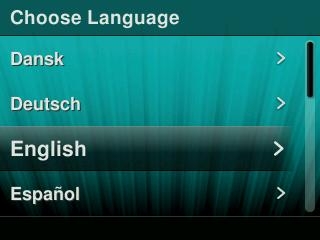
-
Click Continue:
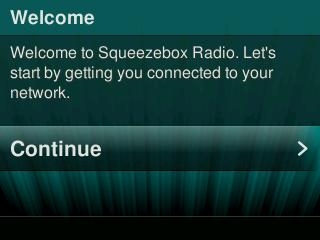
-
Select ‘Connect to a wireless network’:
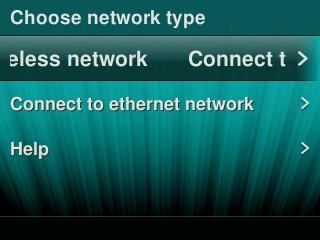
-
You will see a list of available wireless networks. Select the wireless network you wish to connect to:
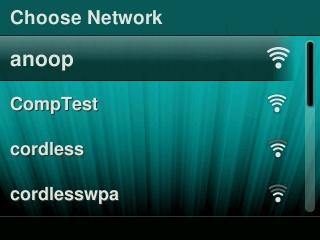
-
You may need to enter an encryption key. Enter your encryption key and press the center knob on your Squeezebox Radio.
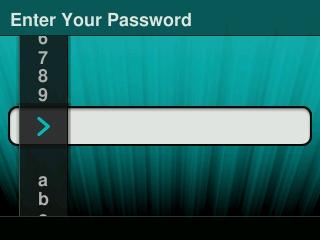
-
Your Squeezebox Radio will connect to the MySqueezebox.com server.
NOTE: The server may update your Squeezebox Radio firmware.
-
Select Register to create a new account. Otherwise, select Continue and go to Step 11.
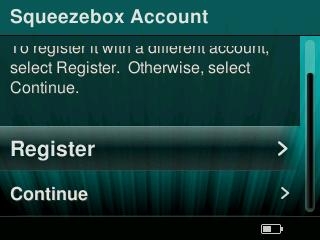
-
Enter your email address and press the center knob.
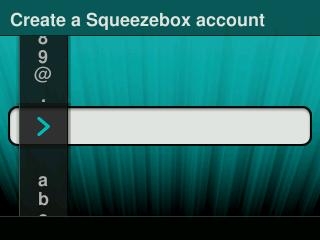
-
Select ‘Enter password’ and create a password for your new MySqueezebox.com account.
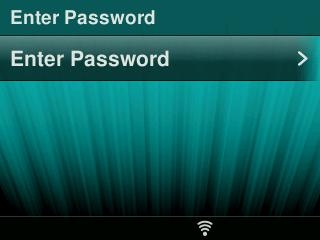
-
Click the knob to enter your new password, then click Continue.
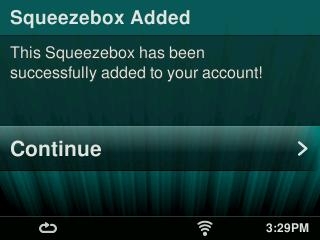
-
Your Squeezebox Radio should now be wirelessly connected.
Connect Squeezebox Radio via Ethernet:
You can connect your Squeezebox Radio via a wired (Ethernet) connection. To connect via an Ethernet connection, please do the following:
-
Plug in your Squeezebox Radio to an A/C power outlet.
-
Select your preferred language as shown below:
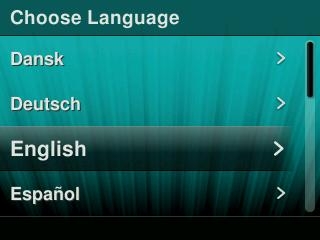
-
Click Continue:
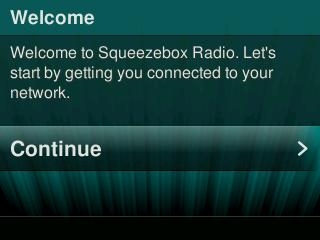
-
Select ‘Connect to ethernet network’:
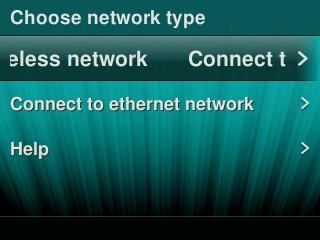
-
Your Squeezebox Radio will connect to the MySqueezebox.com server.
NOTE: The server may update your Squeezebox Radio firmware.
-
Select Register to create a new account. Otherwise, select Continue and go to Step 9.
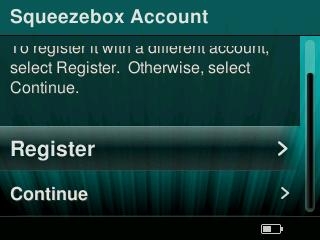
NOTE: If you already have an account, skip to Step 9.
-
Enter your email address and press the center knob.
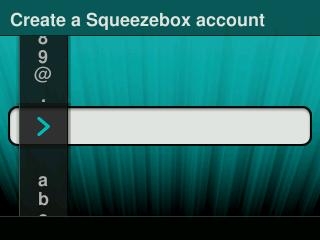
-
Select ‘Enter password’ and create a password for your new MySqueezebox.com account.
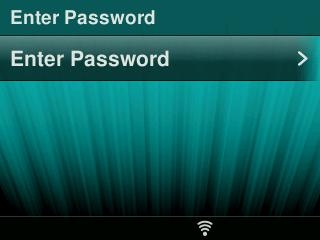
-
Click the knob to enter your new password, then click Continue.
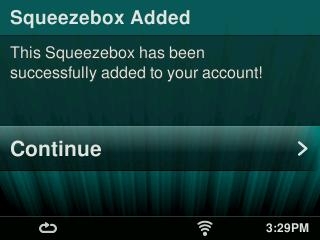
-
Your Squeezebox Radio should now be connected.
Additional Information:
If the above solutions do not resolve your problem, see Knowledge Base article 360023389673 for assistance connecting your Squeezebox Radio via Ethernet. Consult Knowledge Base article 13939 for instructions on contacting Logitech Technical Support.
Important Notice: The Firmware Update Tool is no longer supported or maintained by Logitech. We highly recommend using Logi Options+ for your supported Logitech devices. We are here to assist you during this transition.
Important Notice: The Logitech Preference Manager is no longer supported or maintained by Logitech. We highly recommend using Logi Options+ for your supported Logitech devices. We are here to assist you during this transition.
Important Notice: The Logitech Control Center is no longer supported or maintained by Logitech. We highly recommend using Logi Options+ for your supported Logitech devices. We are here to assist you during this transition.
Important Notice: The Logitech Connection Utility is no longer supported or maintained by Logitech. We highly recommend using Logi Options+ for your supported Logitech devices. We are here to assist you during this transition.
Important Notice: The Unifying Software is no longer supported or maintained by Logitech. We highly recommend using Logi Options+ for your supported Logitech devices. We are here to assist you during this transition.
Important Notice: The SetPoint software is no longer supported or maintained by Logitech. We highly recommend using Logi Options+ for your supported Logitech devices. We are here to assist you during this transition.
Frequently Asked Questions
There are no products available for this section
