The MX Revolution Bluetooth mouse can switch between free spin and click-to-click modes. By default, pressing the middle button (the scroll wheel itself, not the Search button) toggles between these two modes (as shown below).

Software is not required to switch between modes, but the Logitech SetPoint Mouse and Keyboard Software can override the scroll settings. However, if pressing the middle button (the scroll wheel) as shown above doesn't change the mode, you may need to change the settings for the scroll wheel back to the default settings in SetPoint.
To change your settings in SetPoint:
-
Launch the Logitech SetPoint Mouse and Keyboard Software.
NOTE: If you don't have SetPoint installed, you can download it from the MX5500 Downloads Page.
Start > Programs > Logitech > Mouse and Keyboard > Mouse and Keyboard Settings
-
Once SetPoint opens, click the My Mouse tab at the top of the SetPoint Settings window.
NOTE: If you have more than one Logitech mouse and the MX Revolution Bluetooth isn't currently displayed, click the down-arrow icon next to the current product name and select it from the drop-down menu that displays. 2
-
Click the last mouse icon on the left toolbar to display the SmartShift settings screen
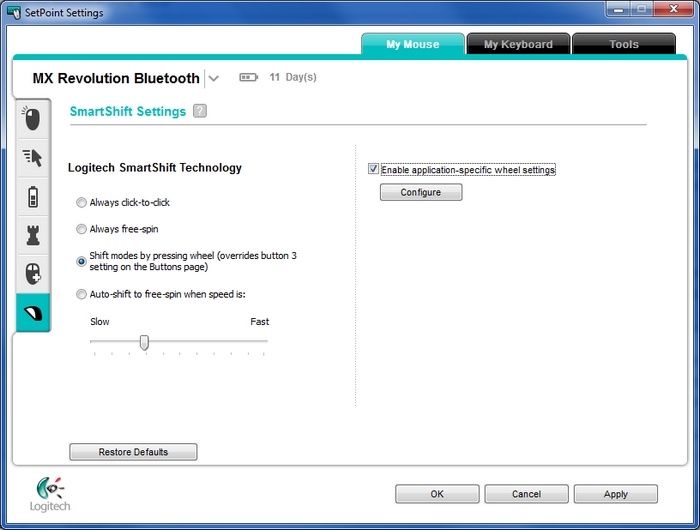
-
Choose your settings. For consistent behavior, un-check "Enable application-specific wheel settings,' which can be programmed to behave differently in different applications.
-
Click on Apply and then OK to exit.
Contact information
If you're still having the same issue, see Knowledge Base article 20265 for how to contact us about this product.Important Notice: The Firmware Update Tool is no longer supported or maintained by Logitech. We highly recommend using Logi Options+ for your supported Logitech devices. We are here to assist you during this transition.
Important Notice: The Logitech Preference Manager is no longer supported or maintained by Logitech. We highly recommend using Logi Options+ for your supported Logitech devices. We are here to assist you during this transition.
Important Notice: The Logitech Control Center is no longer supported or maintained by Logitech. We highly recommend using Logi Options+ for your supported Logitech devices. We are here to assist you during this transition.
Important Notice: The Logitech Connection Utility is no longer supported or maintained by Logitech. We highly recommend using Logi Options+ for your supported Logitech devices. We are here to assist you during this transition.
Important Notice: The Unifying Software is no longer supported or maintained by Logitech. We highly recommend using Logi Options+ for your supported Logitech devices. We are here to assist you during this transition.
Important Notice: The SetPoint software is no longer supported or maintained by Logitech. We highly recommend using Logi Options+ for your supported Logitech devices. We are here to assist you during this transition.
Frequently Asked Questions
There are no products available for this section
