-
On your Android device, go to Settings > Bluetooth to turn on Bluetooth.
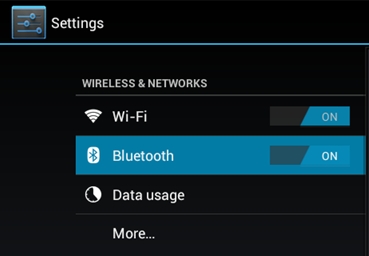
-
Make sure the power switch on your K810 keyboard is set to ON, and then press the Bluetooth Connect button on the back of the keyboard.
NOTE: This is the round button labeled with the Bluetooth logo.

-
Select one of the three rapidly blinking Bluetooth keys at the top of the keyboard to assign to your Android device.

-
On your Android device, in the Settings screen, tap once on Logitech K810 to select it.
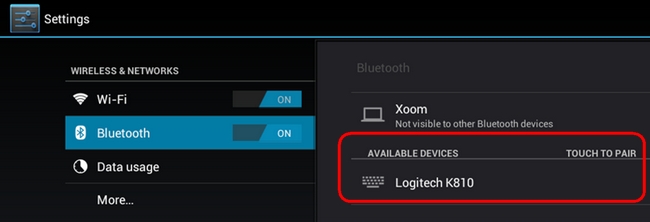
-
On your keyboard, type the PIN code displayed on your device's screen, and then press Enter.
NOTE: Each connect code is randomly generated. Make sure you enter the one shown on your iPad or iPhone screen.
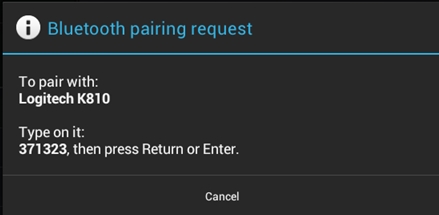
Once you press Enter, the pop-up should disappear and the word Connected should show beside your keyboard in the Devices list.
-
Your keyboard is now connected.
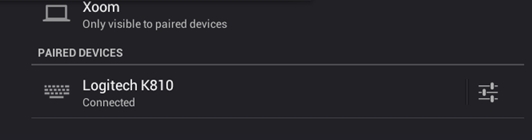
NOTES:
-
Settings may vary between Android 3.0+ and 4.0+ devices. See your user guide if you're unable to pair the K810 keyboard.
-
If the K810 is already paired but having problems connecting, you can remove it from the device list and follow the instructions above to re-connect it.
Important Notice: The Firmware Update Tool is no longer supported or maintained by Logitech. We highly recommend using Logi Options+ for your supported Logitech devices. We are here to assist you during this transition.
Important Notice: The Logitech Preference Manager is no longer supported or maintained by Logitech. We highly recommend using Logi Options+ for your supported Logitech devices. We are here to assist you during this transition.
Important Notice: The Logitech Control Center is no longer supported or maintained by Logitech. We highly recommend using Logi Options+ for your supported Logitech devices. We are here to assist you during this transition.
Important Notice: The Logitech Connection Utility is no longer supported or maintained by Logitech. We highly recommend using Logi Options+ for your supported Logitech devices. We are here to assist you during this transition.
Important Notice: The Unifying Software is no longer supported or maintained by Logitech. We highly recommend using Logi Options+ for your supported Logitech devices. We are here to assist you during this transition.
Important Notice: The SetPoint software is no longer supported or maintained by Logitech. We highly recommend using Logi Options+ for your supported Logitech devices. We are here to assist you during this transition.
Frequently Asked Questions
There are no products available for this section
