You can check the battery status of your trackpad using the Logitech Preference Manager (LPM) software (compatible with Mac OS 10.6.8 or later).
NOTE: If you don't already have Logitech Preference Manager installed, you can download it. See answer 360023412313 for instructions.
To check the battery status of your trackpad:
-
Launch the Logitech Preference Manager software.
Apple Menu > System Preferences > Logitech Preference Manager
-
Hover the cursor over the desired icon on the device selection screen to view the current battery and connection status.
NOTE: A black battery icon indicates a usable battery level. A red icon indicates that battery level is low.
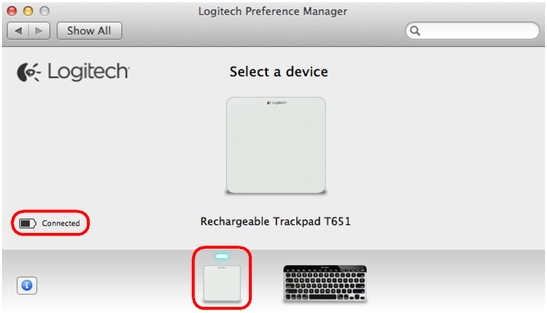
NOTE: The device selection screen only appears if multiple LPM-configurable devices are connected to the Mac.
-
Click the device icon to launch the settings window for that device.
NOTE: If the trackpad is the only LPM-configurable device connected to the Mac, the settings window for that device will launch automatically.
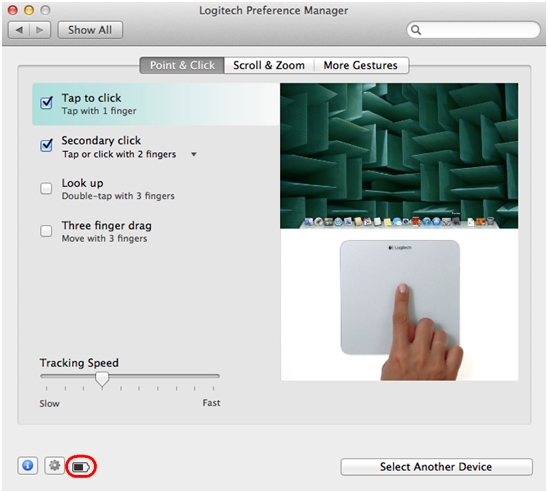
The trackpad's battery status is shown at the bottom left of the settings window.
Important Notice: The Firmware Update Tool is no longer supported or maintained by Logitech. We highly recommend using Logi Options+ for your supported Logitech devices. We are here to assist you during this transition.
Important Notice: The Logitech Preference Manager is no longer supported or maintained by Logitech. We highly recommend using Logi Options+ for your supported Logitech devices. We are here to assist you during this transition.
Important Notice: The Logitech Control Center is no longer supported or maintained by Logitech. We highly recommend using Logi Options+ for your supported Logitech devices. We are here to assist you during this transition.
Important Notice: The Logitech Connection Utility is no longer supported or maintained by Logitech. We highly recommend using Logi Options+ for your supported Logitech devices. We are here to assist you during this transition.
Important Notice: The Unifying Software is no longer supported or maintained by Logitech. We highly recommend using Logi Options+ for your supported Logitech devices. We are here to assist you during this transition.
Important Notice: The SetPoint software is no longer supported or maintained by Logitech. We highly recommend using Logi Options+ for your supported Logitech devices. We are here to assist you during this transition.
Frequently Asked Questions
There are no products available for this section
