NOTE: You need to be connected to the internet to change settings in Alert Commander for Mac. Settings are stored in your web account.
Security and Web settings let you modify your web account and secure your local network.
Modifying an existing account
You can modify the account associated with the Alert Commander software running on your Mac computer right in the software.
To modify an existing account:
-
Launch Alert Commander for Mac.
-
Click the Settings icon in the upper-right corner.
-
Click Security and Web.
-
Click Account.
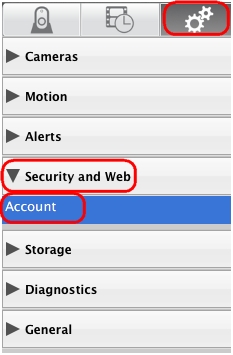
-
Click Edit account details.
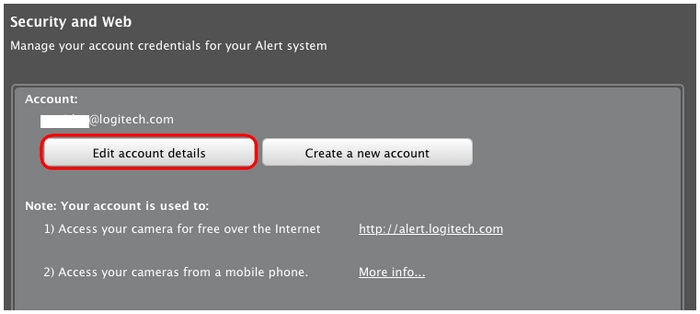
-
Enter your password and click Edit Account.
-
Edit your account and click Update to save your changes.
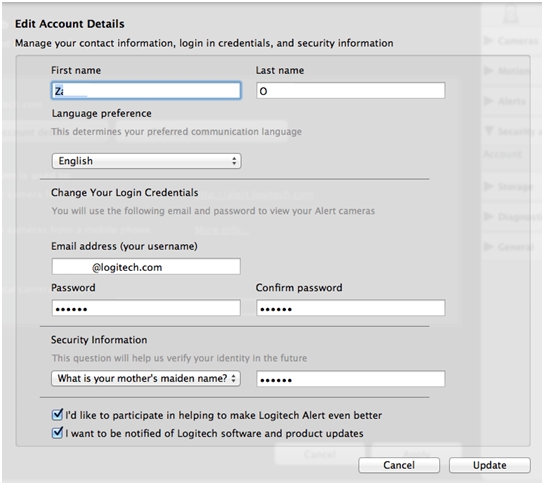
Creating a new account
To create a new account for your system:
-
Launch Alert Commander for Mac.
-
Click the Settings icon in the upper-right corner.
-
Click Security and Web.
-
Click Account.
-
Click Create new account.
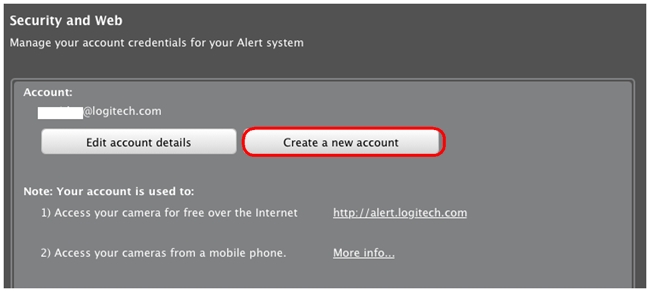
-
Enter the information for your new account and then click Next.
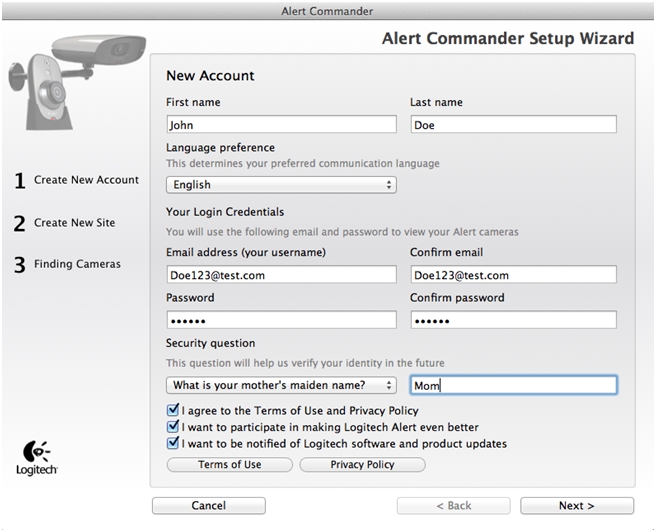
You'll be prompted to detect your cameras to associate them with the new account. Follow the steps on-screen to complete this task (see answer 360023424973 for more details).
Securing a local network
You can secure your network adapter (Bridge) by assigning a password to it. This will assign a password for the power plug for your cameras, preventing access to your bridge and home adapter network through the electric wires without the password.
To secure your network adapter with Alert Commander software:
-
Launch Alert Commander for Mac.
-
Click the Settings icon in the upper-right corner.
-
Click Security and Web.
-
Click Account.
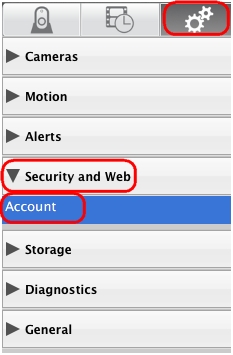
-
In the Advanced section, select Secure local camera network.
-
Type the password you want in the Security Key text field and then click Apply to save your settings.
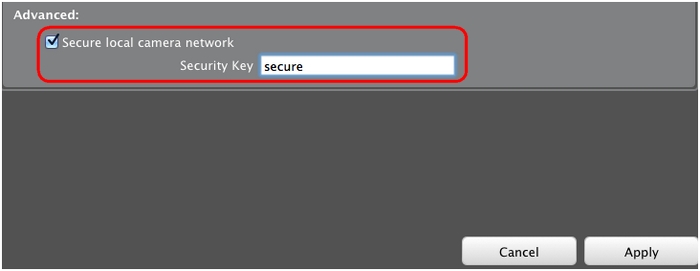
Important Notice: The Firmware Update Tool is no longer supported or maintained by Logitech. We highly recommend using Logi Options+ for your supported Logitech devices. We are here to assist you during this transition.
Important Notice: The Logitech Preference Manager is no longer supported or maintained by Logitech. We highly recommend using Logi Options+ for your supported Logitech devices. We are here to assist you during this transition.
Important Notice: The Logitech Control Center is no longer supported or maintained by Logitech. We highly recommend using Logi Options+ for your supported Logitech devices. We are here to assist you during this transition.
Important Notice: The Logitech Connection Utility is no longer supported or maintained by Logitech. We highly recommend using Logi Options+ for your supported Logitech devices. We are here to assist you during this transition.
Important Notice: The Unifying Software is no longer supported or maintained by Logitech. We highly recommend using Logi Options+ for your supported Logitech devices. We are here to assist you during this transition.
Important Notice: The SetPoint software is no longer supported or maintained by Logitech. We highly recommend using Logi Options+ for your supported Logitech devices. We are here to assist you during this transition.
Frequently Asked Questions
There are no products available for this section
