Step 1: Get the latest Options+ version
Make sure you have installed or updated to the latest version of Logi Options+.
- For MX Creative Console, support for Actions Ring is available starting from version 1.83 and later.
Step 2: Connect your MX device
- Connect your MX device to your computer.
Step 3: Access and configure the Actions Ring
- In the Options+ dashboard, you will see the round icon with eight dots that represent the Actions Ring — this is the new app icon. You can click on it to start the onboarding for Actions Ring.
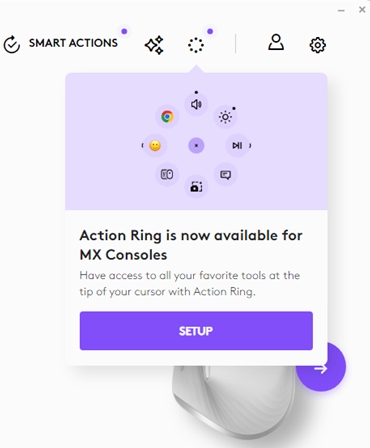
STEP 4: Assign to your device
- Once you have the Actions Ring configured, you can simply navigate to your device of choice, and select a trigger:

Important Notice: The Firmware Update Tool is no longer supported or maintained by Logitech. We highly recommend using Logi Options+ for your supported Logitech devices. We are here to assist you during this transition.
Important Notice: The Logitech Preference Manager is no longer supported or maintained by Logitech. We highly recommend using Logi Options+ for your supported Logitech devices. We are here to assist you during this transition.
Important Notice: The Logitech Control Center is no longer supported or maintained by Logitech. We highly recommend using Logi Options+ for your supported Logitech devices. We are here to assist you during this transition.
Important Notice: The Logitech Connection Utility is no longer supported or maintained by Logitech. We highly recommend using Logi Options+ for your supported Logitech devices. We are here to assist you during this transition.
Important Notice: The Unifying Software is no longer supported or maintained by Logitech. We highly recommend using Logi Options+ for your supported Logitech devices. We are here to assist you during this transition.
Important Notice: The SetPoint software is no longer supported or maintained by Logitech. We highly recommend using Logi Options+ for your supported Logitech devices. We are here to assist you during this transition.
Frequently Asked Questions
There are no products available for this section
