You can set up a profile and designate it as either Default or Persistent using Logitech Gaming Software 8.x.
- Default Profile: This profile is active if no other profiles are currently running.
- Persistent Profile: This profile is the active profile regardless of any applications that are running. A Persistent profile causes the Logitech Gaming Software to no longer detect the application that is running and only use the Persistent profile.
To set a profile as either Default or Persistent:
-
Launch the Logitech Gaming Software 8.x.
Start > All Programs > Logitech > Logitech Gaming Software 8.x
-
Click on the Customize buttons icon.
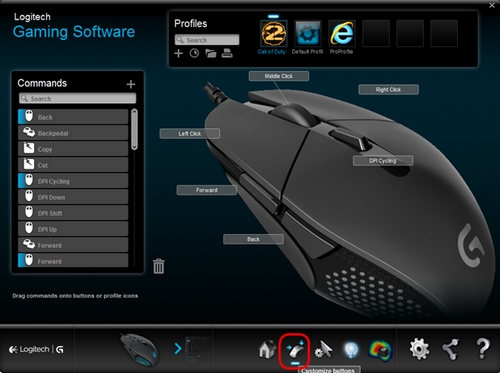
NOTE: Click on the icon for your game to confirm it’s the correct profile. If the game icon isn’t visible, you can hover your mouse over the profile to display the profile name.
-
Right-click on the icon for your game, and in the drop-down menu, select Set as Default or Set as Persistent to enable the profile as either the Default or Persistent profile.
NOTE: In the screenshot below, Call of Duty is selected.
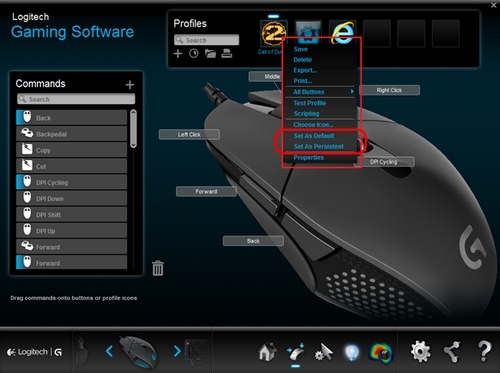
NOTE: If the profile already has a checkmark next to either set as default or set persistent, then the profile has already been configured for that behavior.
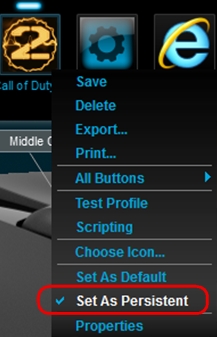
Important Notice: The Firmware Update Tool is no longer supported or maintained by Logitech. We highly recommend using Logi Options+ for your supported Logitech devices. We are here to assist you during this transition.
Important Notice: The Logitech Preference Manager is no longer supported or maintained by Logitech. We highly recommend using Logi Options+ for your supported Logitech devices. We are here to assist you during this transition.
Important Notice: The Logitech Control Center is no longer supported or maintained by Logitech. We highly recommend using Logi Options+ for your supported Logitech devices. We are here to assist you during this transition.
Important Notice: The Logitech Connection Utility is no longer supported or maintained by Logitech. We highly recommend using Logi Options+ for your supported Logitech devices. We are here to assist you during this transition.
Important Notice: The Unifying Software is no longer supported or maintained by Logitech. We highly recommend using Logi Options+ for your supported Logitech devices. We are here to assist you during this transition.
Important Notice: The SetPoint software is no longer supported or maintained by Logitech. We highly recommend using Logi Options+ for your supported Logitech devices. We are here to assist you during this transition.
Frequently Asked Questions
There are no products available for this section
