NOTE: You need to be connected to the internet to change settings in Alert Commander for Mac. Settings are stored in your web account.
Camera settings in Alert Commander include the following functions for each of your cameras:
Camera Name and Enable Audio
-
Launch Alert Commander for Mac.
-
Click the Settings icon in the upper-right corner.
-
Click Cameras.
-
Select the camera you want to access, and then you can:
-
Rename the camera (so Alert Commander will reference your camera by a specific name instead of the default "Camera").
-
Enable the audio for your camera.
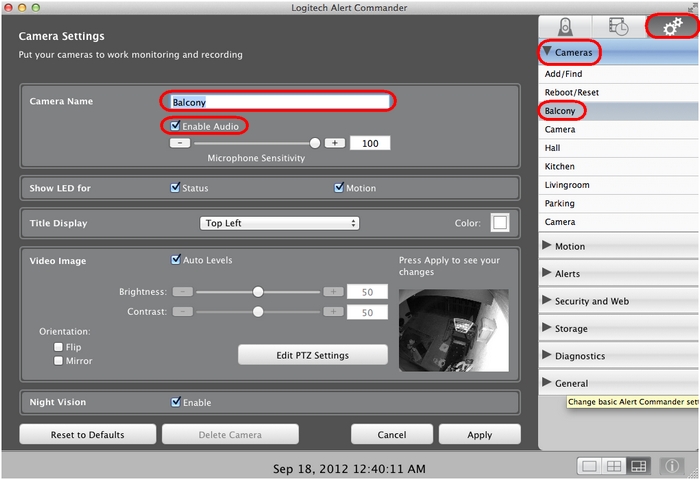
-
Show LED
This setting lets you turn your camera's LED indicators on or off by selecting or clearing the Status and Motion check boxes.

Title Display
The default location for the title display is the top-left corner of the monitoring window. If you prefer, you can:
-
Use the Title Display drop-down menu to change the location of the title bar.
-
Click the Color icon to select a color for the title text from the palette.

Video Image
Use these settings to:
-
Select Auto Levels to let the camera set the best Brightness and Contrast levels from your streaming video.
-
Adjust the Brightness or the Contrast manually (disable Auto Levels to access these settings).
-
Use Flip to rotate the image upside-down (useful if you need to mount the camera upside-down).
-
Use Mirror to change the orientation of the image 180 degrees, as if you're looking at the negative of a picture.
-
Click Edit PTZ Setting to adjust the focus of the camera to a particular area (see the Adjust Pan-Tilt-and-Zoom section in answer 360023191534).
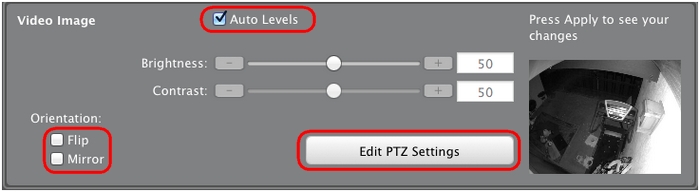
Night Vision
Enable or disable the night vision function of your camera by selecting or clearing the Enable check box.
NOTE: The option is only available if the camera you are accessing has night vision capability.

Reset to Defaults
Click Reset to Defaults to jump to the Reboot/Reset section of the software (see answer 360023191534 for information on rebooting or resetting your camera.

Delete Camera
If you remove a camera from your network, it will still be associated with the Alert Commander software. Use Delete Camera to remove the unwanted camera from Alert Commander for Mac.
NOTE: This option is only available if the camera is missing or Alert Commander isn't able to detect it.

Important Notice: The Firmware Update Tool is no longer supported or maintained by Logitech. We highly recommend using Logi Options+ for your supported Logitech devices. We are here to assist you during this transition.
Important Notice: The Logitech Preference Manager is no longer supported or maintained by Logitech. We highly recommend using Logi Options+ for your supported Logitech devices. We are here to assist you during this transition.
Important Notice: The Logitech Control Center is no longer supported or maintained by Logitech. We highly recommend using Logi Options+ for your supported Logitech devices. We are here to assist you during this transition.
Important Notice: The Logitech Connection Utility is no longer supported or maintained by Logitech. We highly recommend using Logi Options+ for your supported Logitech devices. We are here to assist you during this transition.
Important Notice: The Unifying Software is no longer supported or maintained by Logitech. We highly recommend using Logi Options+ for your supported Logitech devices. We are here to assist you during this transition.
Important Notice: The SetPoint software is no longer supported or maintained by Logitech. We highly recommend using Logi Options+ for your supported Logitech devices. We are here to assist you during this transition.
Frequently Asked Questions
There are no products available for this section
