When you're using UVC drivers, the QuickCapture software will display the following message:
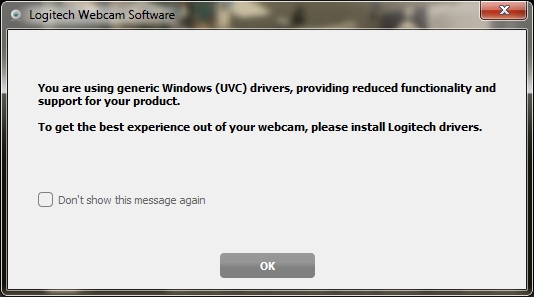
To verify that you have UVC drivers installed:
-
Go to Device Manager
-
Start > Control Panel > System > Hardware > Device Manager
-
-
Check each of these component categories:
-
Imaging devices
-
Sound, video and game controllers
-
Universal Serial Bus controllers
You should see a "USB Video Device" entry under each.
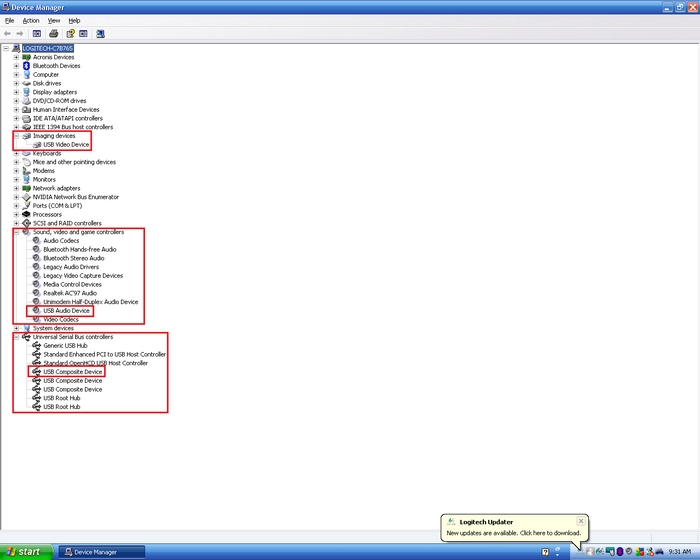
NOTE: If all of these three entries show "USB Audio Device," you'll need to manually load the Logitech driver for each entry.
-
To update each "USB Video Device" entry:
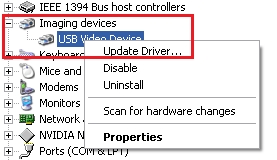
-
After selecting Update Driver, the Hardware Update Wizard will appear. Select the "No, not this time" option and then click the Next button.
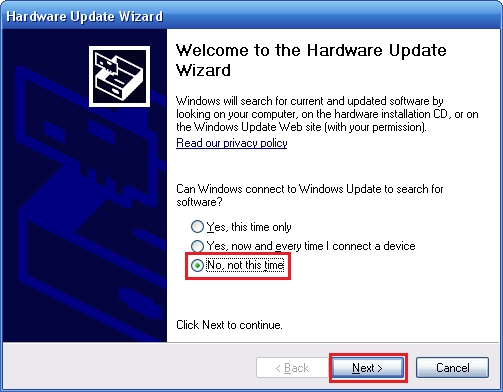
-
Select "Install from a list or specific location (Advanced)" and then click Next.
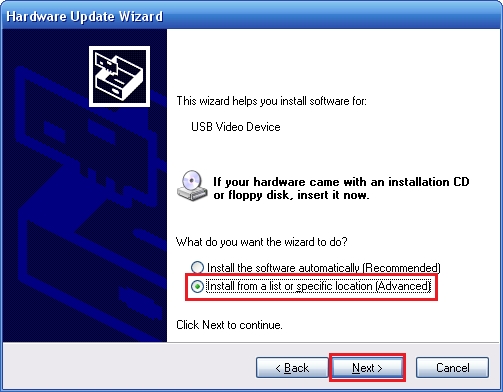
-
Select the Logitech camera as your device and then click Next.
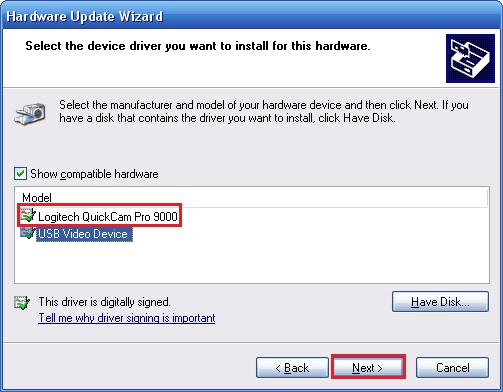
NOTE: This screen shows the Logitech QuickCam Pro 9000 as an example.
The drivers will begin to install.
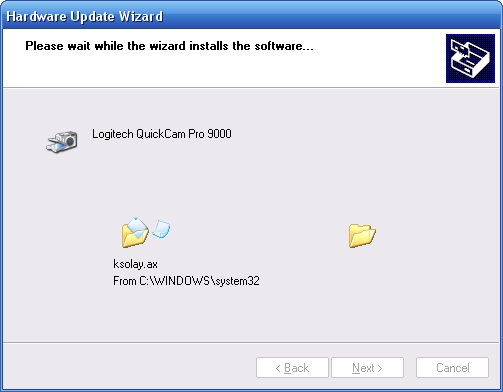
-
Click the Finish button once the installation process is complete.
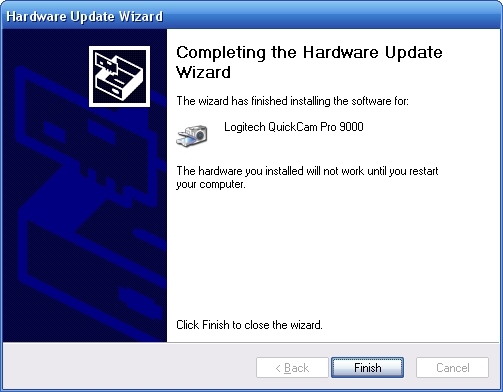
-
Click the Yes button to restart your computer for the changes take effect.
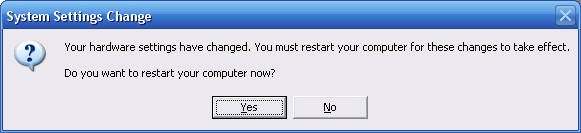
When you're using UVC drivers, the QuickCapture software will display the following message:
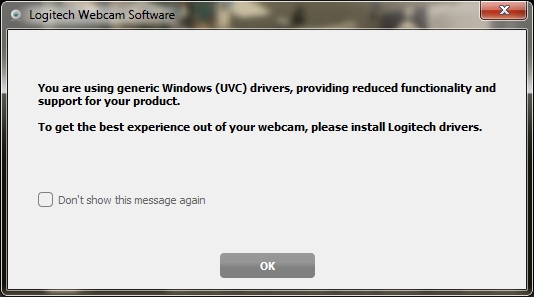
To verify that you have UVC drivers installed:
-
Go to Device Manager.
-
Start > Control Panel > Hardware and Sound > Devices and Printers > Device Manager
-
-
Check each of these component categories:
-
Imaging devices
-
Sound, video and game controllers
-
Universal Serial Bus controllers
You should see a "USB Video Device" entry under each.
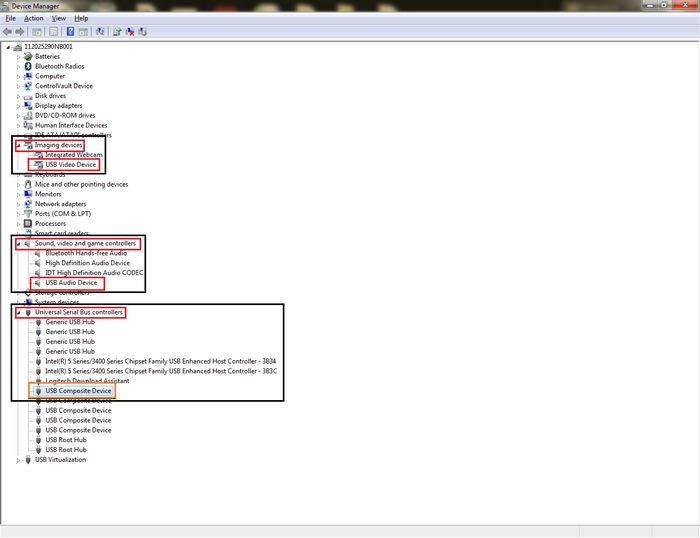
NOTE: If all of these three entries show "USB Audio Device," you'll need to manually load the Logitech driver for each entry.
-
To update each "USB Video Device" entry:
-
Right-click USB Video Device and select Update Driver Software.
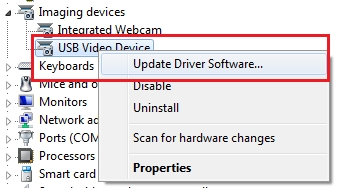
-
In the Update Driver Software window that appears, select Browse my computer for driver software.
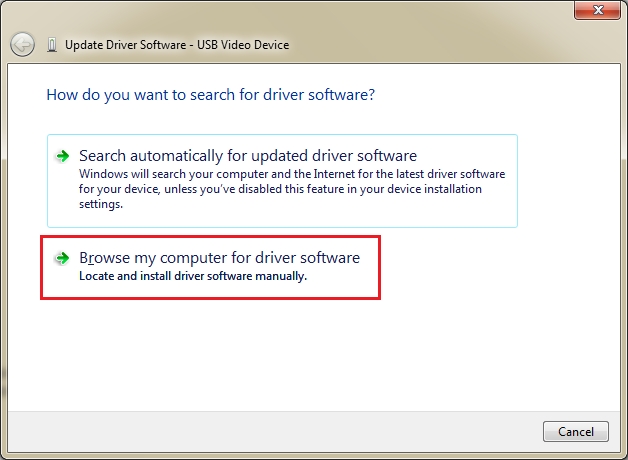
-
Select Let me pick… and then click Next.
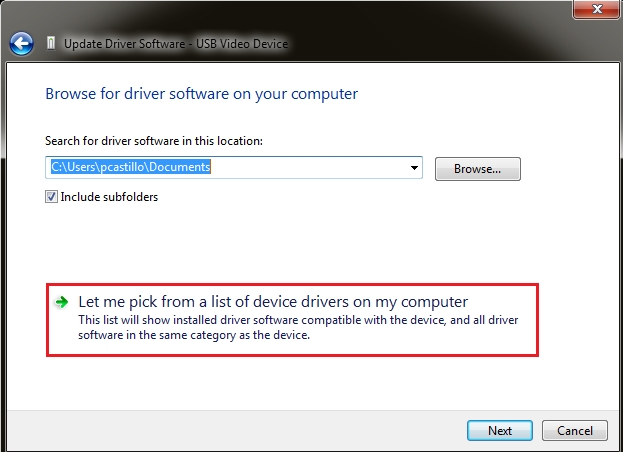
-
Select the Logitech camera as your device and then click Next.
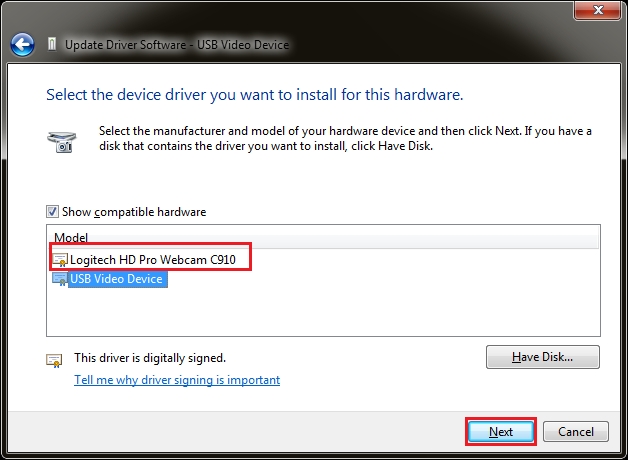
NOTE: This screen shows the Logitech HD Pro Webcam C910 as an example.
The drivers will begin to install.
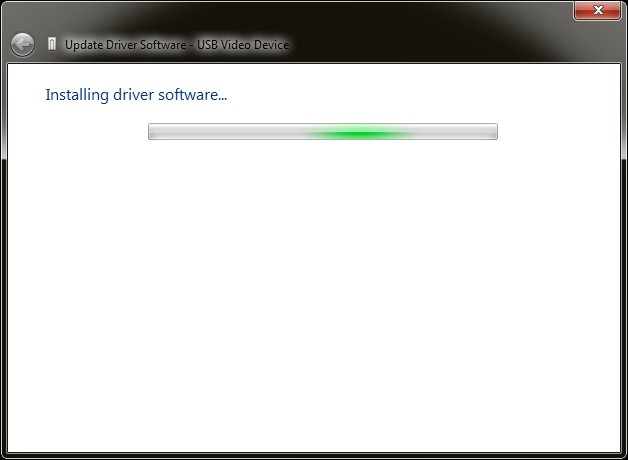
-
After the installation process is complete, you'll get a confirmation screen letting you know the drivers have been installed. Click the Close button.
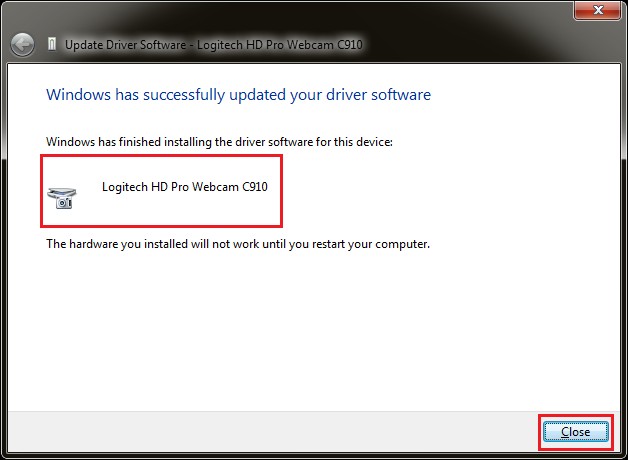
-
Click the Yes button to restart your computer for the changes to take effect..
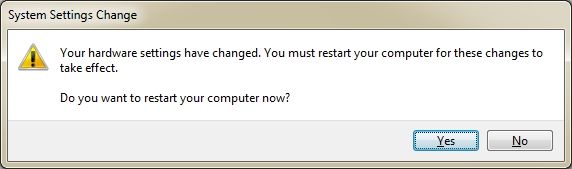
Important Notice: The Firmware Update Tool is no longer supported or maintained by Logitech. We highly recommend using Logi Options+ for your supported Logitech devices. We are here to assist you during this transition.
Important Notice: The Logitech Preference Manager is no longer supported or maintained by Logitech. We highly recommend using Logi Options+ for your supported Logitech devices. We are here to assist you during this transition.
Important Notice: The Logitech Control Center is no longer supported or maintained by Logitech. We highly recommend using Logi Options+ for your supported Logitech devices. We are here to assist you during this transition.
Important Notice: The Logitech Connection Utility is no longer supported or maintained by Logitech. We highly recommend using Logi Options+ for your supported Logitech devices. We are here to assist you during this transition.
Important Notice: The Unifying Software is no longer supported or maintained by Logitech. We highly recommend using Logi Options+ for your supported Logitech devices. We are here to assist you during this transition.
Important Notice: The SetPoint software is no longer supported or maintained by Logitech. We highly recommend using Logi Options+ for your supported Logitech devices. We are here to assist you during this transition.
Frequently Asked Questions
There are no products available for this section
