-
With your iPad turned on, tap the Settings icon.
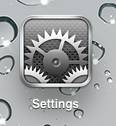
-
In Settings, tap General and then Bluetooth.
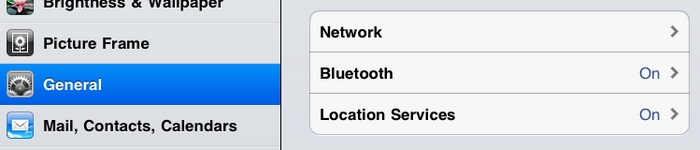
-
If the on-screen switch beside Bluetooth doesn't currently show as ON, tap it once to enable Bluetooth on your iPad.
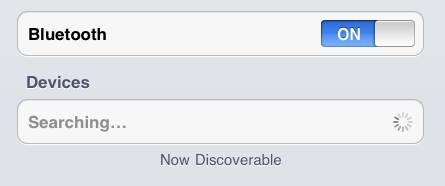
-
On your Logitech Keyboard Case for iPad 2, move the power switch to ON.
-
Press the connect button. The status LED should start blinking.
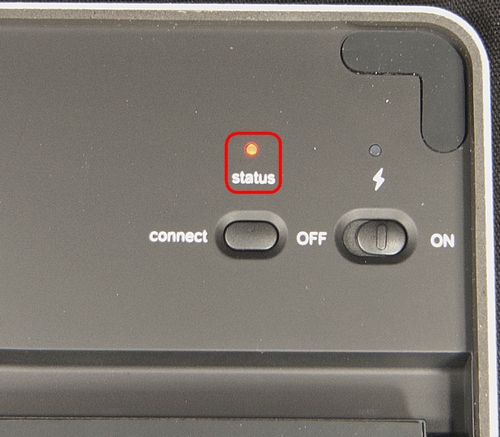
The keyboard case should become visible on the iPad screen shortly.
-
Tap once on the name of the device you want to pair.
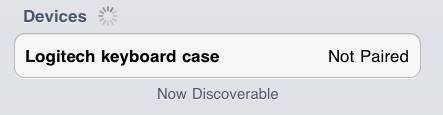
-
On your keyboard, type the PIN code shown on-screen and then press Enter.
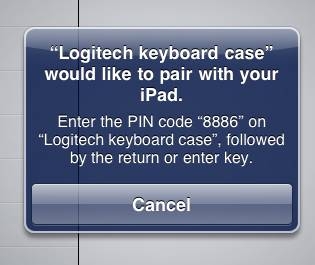
NOTE: Each connect code is randomly generated. Make sure you enter the one shown on your iPad 2 screen.
Once you press Enter, the pop-up should disappear and the word Connected should show beside your keyboard in the Devices list.

Your Logitech Keyboard Case for iPad 2 is now connected.
Important Notice: The Firmware Update Tool is no longer supported or maintained by Logitech. We highly recommend using Logi Options+ for your supported Logitech devices. We are here to assist you during this transition.
Important Notice: The Logitech Preference Manager is no longer supported or maintained by Logitech. We highly recommend using Logi Options+ for your supported Logitech devices. We are here to assist you during this transition.
Important Notice: The Logitech Control Center is no longer supported or maintained by Logitech. We highly recommend using Logi Options+ for your supported Logitech devices. We are here to assist you during this transition.
Important Notice: The Logitech Connection Utility is no longer supported or maintained by Logitech. We highly recommend using Logi Options+ for your supported Logitech devices. We are here to assist you during this transition.
Important Notice: The Unifying Software is no longer supported or maintained by Logitech. We highly recommend using Logi Options+ for your supported Logitech devices. We are here to assist you during this transition.
Important Notice: The SetPoint software is no longer supported or maintained by Logitech. We highly recommend using Logi Options+ for your supported Logitech devices. We are here to assist you during this transition.
Frequently Asked Questions
There are no products available for this section
