Caps Lock indicators
On-keyboard
There is a Caps Lock indicator light on the keyboard above the left Shift key. When the keyboard is connected to the computer, the light indicates when Caps Lock is on.
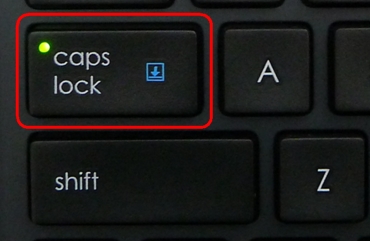
On-screen
To know if Caps Lock is on, press the Caps Lock key and look at the on-screen notification.
NOTE: You need to have Logitech SetPoint software installed in order to receive on-screen notifications. If you don't have it installed, you can download SetPoint.
-
Caps Lock On — When you press the Caps Lock key and see the following "Caps Lock On" message, unless you press and hold the Shift key, all of the letters you type will appear in uppercase.

-
Caps Lock Off — When you press the Caps Lock key and see the following "Caps Lock Off" message, unless you press and hold the Shift key, all of the letters you type will appear in lowercase.
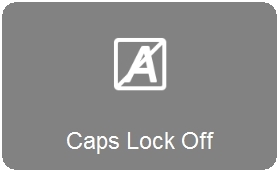
Important Notice: The Firmware Update Tool is no longer supported or maintained by Logitech. We highly recommend using Logi Options+ for your supported Logitech devices. We are here to assist you during this transition.
Important Notice: The Logitech Preference Manager is no longer supported or maintained by Logitech. We highly recommend using Logi Options+ for your supported Logitech devices. We are here to assist you during this transition.
Important Notice: The Logitech Control Center is no longer supported or maintained by Logitech. We highly recommend using Logi Options+ for your supported Logitech devices. We are here to assist you during this transition.
Important Notice: The Logitech Connection Utility is no longer supported or maintained by Logitech. We highly recommend using Logi Options+ for your supported Logitech devices. We are here to assist you during this transition.
Important Notice: The Unifying Software is no longer supported or maintained by Logitech. We highly recommend using Logi Options+ for your supported Logitech devices. We are here to assist you during this transition.
Important Notice: The SetPoint software is no longer supported or maintained by Logitech. We highly recommend using Logi Options+ for your supported Logitech devices. We are here to assist you during this transition.
Frequently Asked Questions
There are no products available for this section
