In Alert Commander Playback Mode, use your mouse to right-click on the video you would like to protect and select "Protect Video Segment". This will protect the video on the computer hard drive and on the microSD card (if it has not already been deleted).
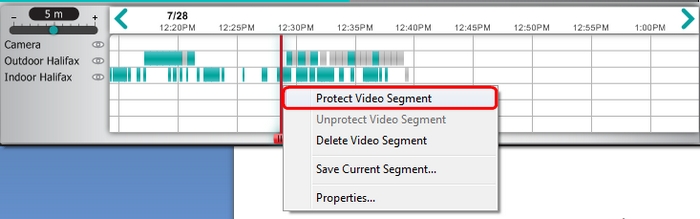
For higher security, use your mouse to right-click on the video segment and select "Save Current Segment" and then save it to another location on the hard drive or another storage device.
You can also browse to the location where you chose to save the video and save or move it directly from there.
If you do not remember where you stored your videos, you can find the location under Commander > Settings > Storage > Computer > Video location.
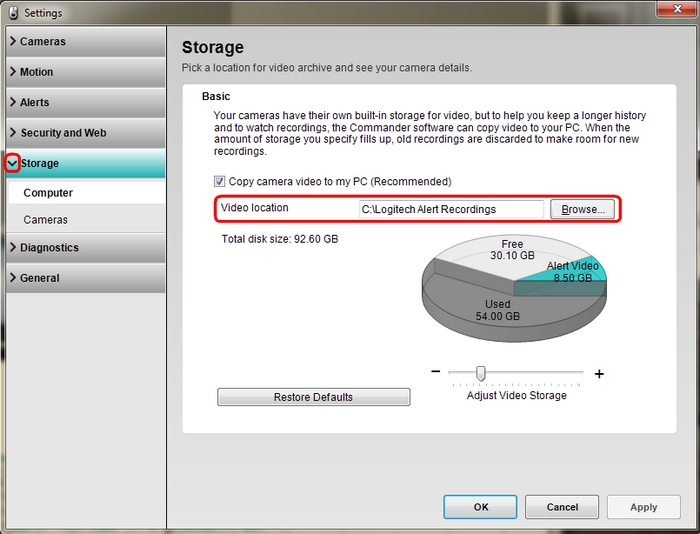
Important Notice: The Firmware Update Tool is no longer supported or maintained by Logitech. We highly recommend using Logi Options+ for your supported Logitech devices. We are here to assist you during this transition.
Important Notice: The Logitech Preference Manager is no longer supported or maintained by Logitech. We highly recommend using Logi Options+ for your supported Logitech devices. We are here to assist you during this transition.
Important Notice: The Logitech Control Center is no longer supported or maintained by Logitech. We highly recommend using Logi Options+ for your supported Logitech devices. We are here to assist you during this transition.
Important Notice: The Logitech Connection Utility is no longer supported or maintained by Logitech. We highly recommend using Logi Options+ for your supported Logitech devices. We are here to assist you during this transition.
Important Notice: The Unifying Software is no longer supported or maintained by Logitech. We highly recommend using Logi Options+ for your supported Logitech devices. We are here to assist you during this transition.
Important Notice: The SetPoint software is no longer supported or maintained by Logitech. We highly recommend using Logi Options+ for your supported Logitech devices. We are here to assist you during this transition.
Frequently Asked Questions
There are no products available for this section
