Your M570 trackball has a power switch located on the bottom.
To turn on your trackball:
-
Turn the trackball over.
-
Locate the power switch on the bottom of the trackball.
-
Slide the switch to the right or On position.
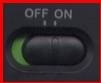
The green power light will come on briefly to indicate that the trackball has power and is ready to use and then the light will go off again.

To turn off your trackball:
-
Turn the trackball over.
-
Locate the power switch on the bottom.
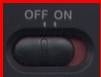
-
Slide the switch to the left or Off position.

NOTE: You won't be able to determine just by looking at the battery light whether the trackball it is powered on or off. To conserve battery power, the light will stay on for only a few seconds when the device is first powered on. Then, the light will go off again and the trackball will appear the same as it does when it is powered off at the switch.
Important Notice: The Firmware Update Tool is no longer supported or maintained by Logitech. We highly recommend using Logi Options+ for your supported Logitech devices. We are here to assist you during this transition.
Important Notice: The Logitech Preference Manager is no longer supported or maintained by Logitech. We highly recommend using Logi Options+ for your supported Logitech devices. We are here to assist you during this transition.
Important Notice: The Logitech Control Center is no longer supported or maintained by Logitech. We highly recommend using Logi Options+ for your supported Logitech devices. We are here to assist you during this transition.
Important Notice: The Logitech Connection Utility is no longer supported or maintained by Logitech. We highly recommend using Logi Options+ for your supported Logitech devices. We are here to assist you during this transition.
Important Notice: The Unifying Software is no longer supported or maintained by Logitech. We highly recommend using Logi Options+ for your supported Logitech devices. We are here to assist you during this transition.
Important Notice: The SetPoint software is no longer supported or maintained by Logitech. We highly recommend using Logi Options+ for your supported Logitech devices. We are here to assist you during this transition.
Frequently Asked Questions
There are no products available for this section
