Caps Lock indicators
On the MK520 Keyboard itself, you can determine if Caps Lock is on by checking the green indicator light in the top left corner of the Caps Lock button. If it is lit, Caps Lock is on and all of the letters you type will appear in uppercase.

You can also determine if your MK520 has Caps Lock on through the on-screen notification.
NOTE: You need to have Logitech SetPoint software installed in order to receive on-screen notifications. If you don't have SetPoint installed, you can download it from the MK520 Downloads Page.
To determine on-screen if your MK520 has Caps Lock on:
-
Caps Lock On. When you press the Caps Lock button and see the following "Caps Lock On" message, all of the letters you type will appear in uppercase.
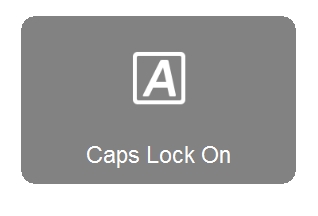
-
Caps Lock Off. When you press the Caps Lock button and see the following "Caps Lock Off" message, unless you use the Shift button, all of the letters you type will appear in lowercase.
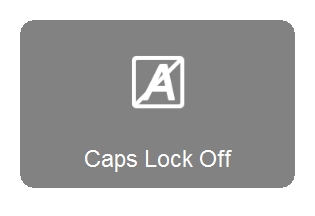
Num Lock indicator
With your MK520 Keyboard, you can determine if Num Lock is on through the on-screen notification.
NOTE: You need to have Logitech SetPoint software installed in order to receive on-screen notifications. If you don't have SetPoint installed, you can download it from the MK520 Downloads Page.
To determine on-screen if Num Lock is on:
-
Num Lock On. When you press the Num Lock key at the top left of the keypad and see the following "Num Lock On" message, using the keypad enters numbers.
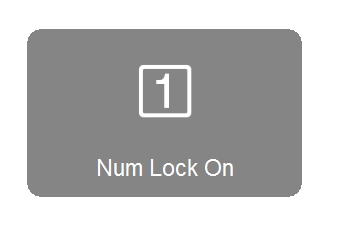
-
Num Lock Off. When you press the Num Lock key above and to the left of your keypad and see the following "Num Lock Off" message, the numbered keys on the keypad act as direction keys moving your cursor in the direction of the arrows printed on them.
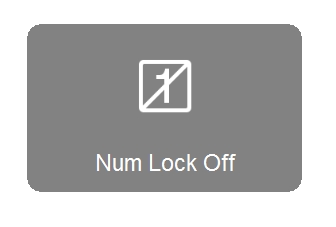
Important Notice: The Firmware Update Tool is no longer supported or maintained by Logitech. We highly recommend using Logi Options+ for your supported Logitech devices. We are here to assist you during this transition.
Important Notice: The Logitech Preference Manager is no longer supported or maintained by Logitech. We highly recommend using Logi Options+ for your supported Logitech devices. We are here to assist you during this transition.
Important Notice: The Logitech Control Center is no longer supported or maintained by Logitech. We highly recommend using Logi Options+ for your supported Logitech devices. We are here to assist you during this transition.
Important Notice: The Logitech Connection Utility is no longer supported or maintained by Logitech. We highly recommend using Logi Options+ for your supported Logitech devices. We are here to assist you during this transition.
Important Notice: The Unifying Software is no longer supported or maintained by Logitech. We highly recommend using Logi Options+ for your supported Logitech devices. We are here to assist you during this transition.
Important Notice: The SetPoint software is no longer supported or maintained by Logitech. We highly recommend using Logi Options+ for your supported Logitech devices. We are here to assist you during this transition.
Frequently Asked Questions
There are no products available for this section
