Caps Lock indicators
There is a Caps Lock indicator light on the keyboard next to the ON/OFF switch. When the keyboard is connected to the computer, the light indicates when Caps Lock is on.
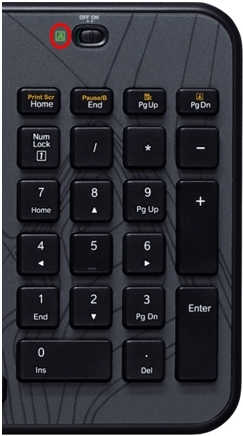
On-screen notification
To know if Caps Lock is on, press the Caps Lock key and look at the on-screen notification.
NOTE: You need to have Logitech SetPoint software installed in order to receive on-screen notifications. If you don't have it installed, you can download it from the Wireless Keyboard K360 Downloads Page.
-
Caps Lock On. When you press the Caps Lock key and see the following "Caps Lock On" message, all of the letters you type will appear in uppercase.
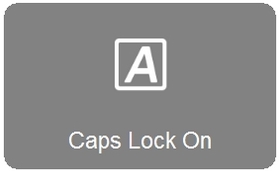
-
Caps Lock Off. When you press the Caps Lock key and see the following "Caps Lock Off" message, unless you use the Shift button, all of the letters you type will appear in lowercase.
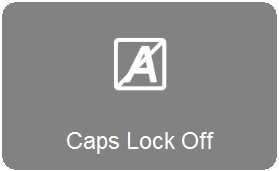
Num Lock indicator
To know if Num Lock is on, press the Num Lock key and look at the on-screen notification.
NOTE: You need to have Logitech SetPoint software installed in order to receive on-screen notifications. If you don't have it installed, you can download it from the Wireless Keyboard K360 Downloads Page.
-
Num Lock On. When you press the Num Lock at the top left of the number pad and see the following "Num Lock On" message, the number pad will enter numbers.
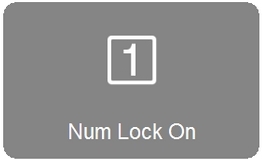
-
Num Lock Off. When you press the Num Lock key at the top left of your number pad and see the following "Num Lock Off" message, the number pad will move your cursor in the direction of the arrows printed on them.
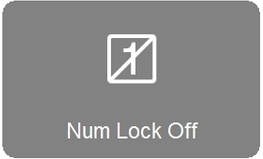
Important Notice: The Firmware Update Tool is no longer supported or maintained by Logitech. We highly recommend using Logi Options+ for your supported Logitech devices. We are here to assist you during this transition.
Important Notice: The Logitech Preference Manager is no longer supported or maintained by Logitech. We highly recommend using Logi Options+ for your supported Logitech devices. We are here to assist you during this transition.
Important Notice: The Logitech Control Center is no longer supported or maintained by Logitech. We highly recommend using Logi Options+ for your supported Logitech devices. We are here to assist you during this transition.
Important Notice: The Logitech Connection Utility is no longer supported or maintained by Logitech. We highly recommend using Logi Options+ for your supported Logitech devices. We are here to assist you during this transition.
Important Notice: The Unifying Software is no longer supported or maintained by Logitech. We highly recommend using Logi Options+ for your supported Logitech devices. We are here to assist you during this transition.
Important Notice: The SetPoint software is no longer supported or maintained by Logitech. We highly recommend using Logi Options+ for your supported Logitech devices. We are here to assist you during this transition.
Frequently Asked Questions
There are no products available for this section
