You can assign each device to be controlled through the remote, or a combination of the Harmony Hub and IR mini blasters. You can assign them either on the remote itself, or in the MyHarmony software.
NOTES:
-
Sony PlayStation 3 and Nintendo Wii use Bluetooth, which means they can only be controlled with the hub.
-
If you assign devices to be controlled by the remote only, you won't be able to control them with the Harmony app (which uses the hub and IR mini blasters to control your devices).
Assigning devices on your remote
Before you make updates, if you don't have Wi-Fi enabled, make sure your remote is synced to your account on myharmony.com. If it isn't, you'll lose the changes the next time you sync. If your remote is already synced, you can upload the changes to your account the next time you log in.
NOTE: If WiFi is enabled, any changes you make will automatically sync back to your MyHarmony account.
-
On the LCD screen, tap the Menu icon.
-
Tap Settings.
-
Tap Devices.
-
Tap Hub Assignments.
-
Tap the device you want to modify.
-
Select how you want to control this device.
-
Tap the back arrow (left-facing arrow at the bottom of the screen) to return to the previous page.
-
Tap Done to save your changes.
Assigning devices in your account
-
Log in to your account on myharmony.com.
-
Select your Harmony Ultimate from the Welcome screen.
-
Click Settings.
-
Click Remote and Hub Assignments.
-
Select Remote or Hub to send commands to each device.
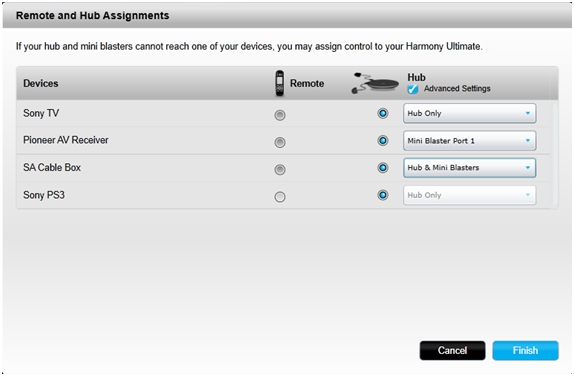
-
Select Advanced Settings for the Hub to choose from the Hub and mini blaster ports.
-
Click Finish to save the changes.
-
Click Sync and then follow the on-screen instructions to update your remote.
NOTE: If Wi-Fi isn't enabled, connect your remote before you press Sync.
Important Notice: The Firmware Update Tool is no longer supported or maintained by Logitech. We highly recommend using Logi Options+ for your supported Logitech devices. We are here to assist you during this transition.
Important Notice: The Logitech Preference Manager is no longer supported or maintained by Logitech. We highly recommend using Logi Options+ for your supported Logitech devices. We are here to assist you during this transition.
Important Notice: The Logitech Control Center is no longer supported or maintained by Logitech. We highly recommend using Logi Options+ for your supported Logitech devices. We are here to assist you during this transition.
Important Notice: The Logitech Connection Utility is no longer supported or maintained by Logitech. We highly recommend using Logi Options+ for your supported Logitech devices. We are here to assist you during this transition.
Important Notice: The Unifying Software is no longer supported or maintained by Logitech. We highly recommend using Logi Options+ for your supported Logitech devices. We are here to assist you during this transition.
Important Notice: The SetPoint software is no longer supported or maintained by Logitech. We highly recommend using Logi Options+ for your supported Logitech devices. We are here to assist you during this transition.
Frequently Asked Questions
There are no products available for this section
