Before reconnecting your gaming mouse, make sure that the batteries in your mouse are fresh. To check the battery status, press the G6 button on the side of your mouse. If the LED light on the mouse turns light blue, then you should replace your batteries.
Reconnecting your gaming mouse
-
Download and install the Logitech Connection Utility software from the G602 Downloads page.
-
Plug the receiver directly and securely into a working USB port on your computer.
-
Disconnect other Logitech wireless receivers before proceeding.
-
Launch the Logitech Connection Utility. The file name is “logitech_connect.exe.”
-
Click Next at the bottom of the Welcome screen.
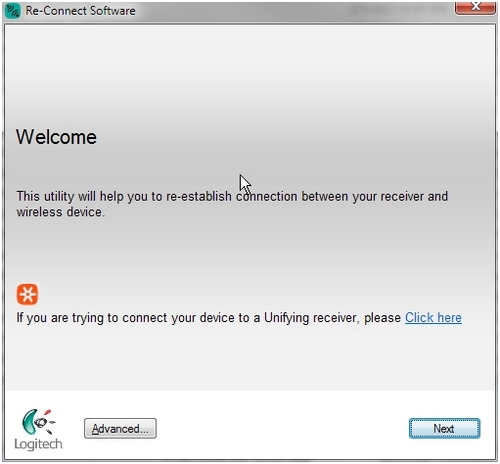
-
Follow the on-screen instructions to turn your gaming mouse off and then back on.
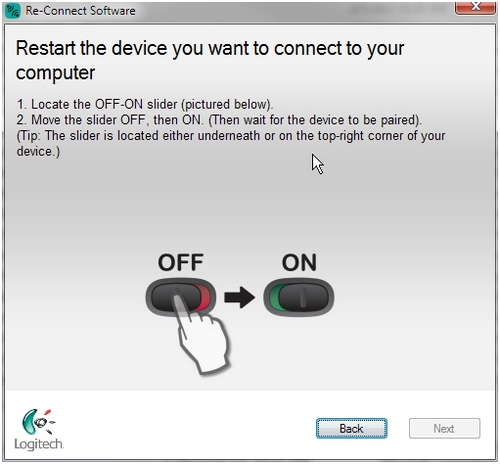
NOTE: If the screen doesn’t change, turn the mouse off for at least five seconds, and then turn it back on again.
-
When your gaming mouse is detected, you’ll see a confirmation message. Select Yes, and then click Next.
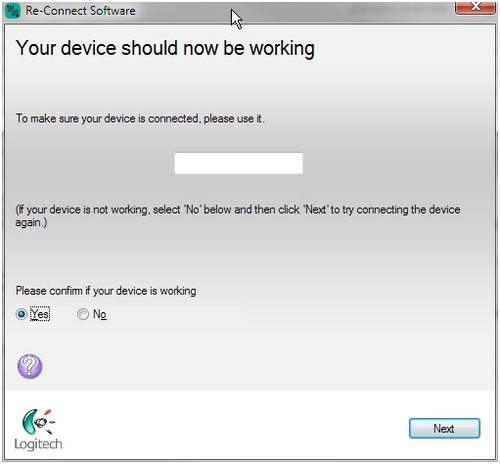
-
Click Finish to exit the Logitech Connection Utility.
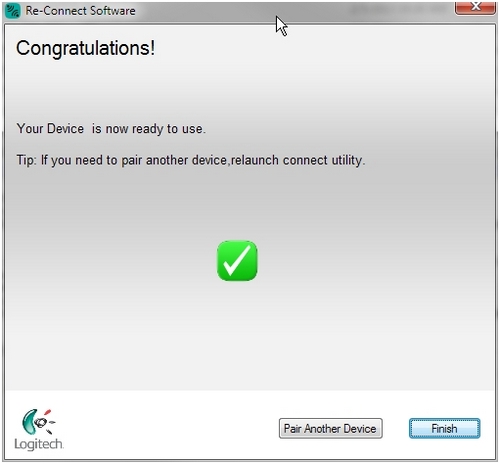
NOTE: If your gaming mouse doesn't function after following these steps, plug the USB receiver into another working USB port on your computer and repeat steps 4 – 8. If this does not resolve the issue, see answer 44489 for information on how to contact Customer Care.
Frequently Asked Questions
There are no products available for this section
