Custom surface tuning lets you tune your gaming mouse for maximum tracking accuracy. Here's how:
-
Open the Logitech Gaming Software:
Start > All Programs > Logitech > Logitech Gaming Software 8.x
-
Click the Surface Tuning icon.
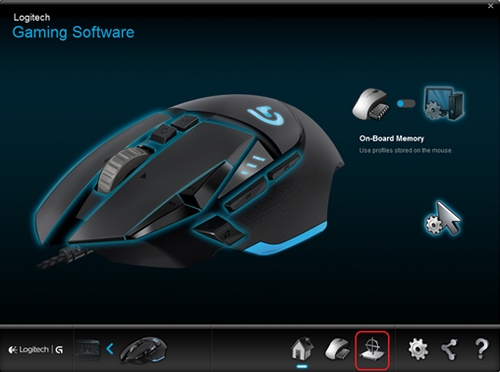
-
In the Surface Tuning window, click Add new surface.
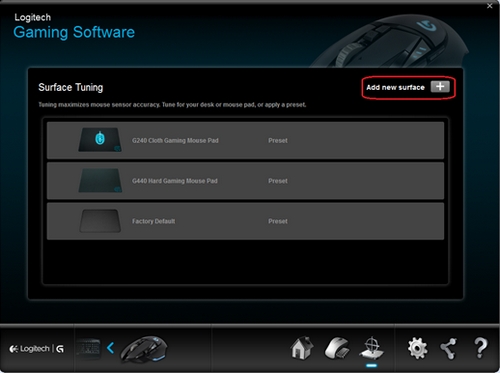
-
Enter a name for the new custom surface tuning.
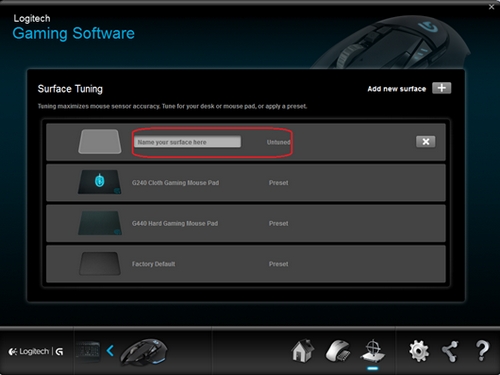
-
Click on the Tune icon to start custom surface tuning.
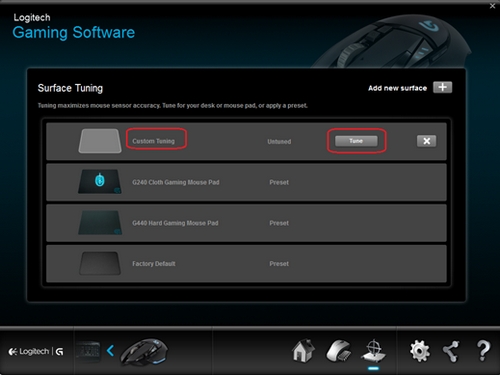
-
Follow the on-screen instructions closely.
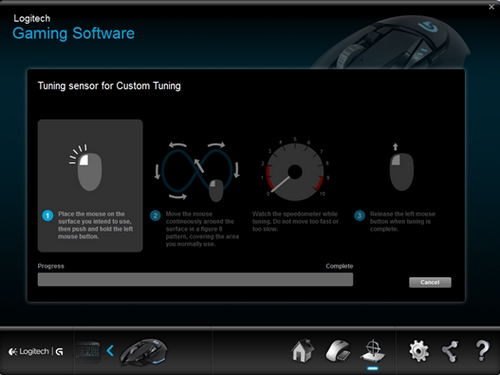
-
The gauge lets you know if you're moving your mouse fast enough. Be sure to keep it moving or the surface tuning will fail and you'll have to start over.
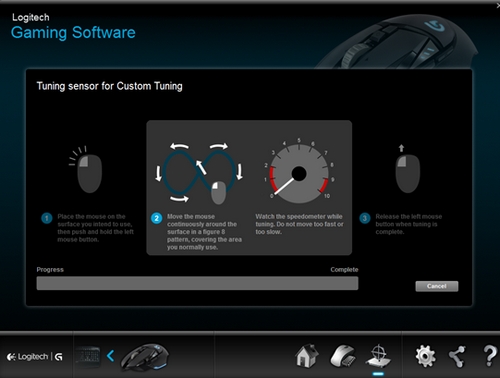
The blue progress bar moves to Complete when surface tuning is done.
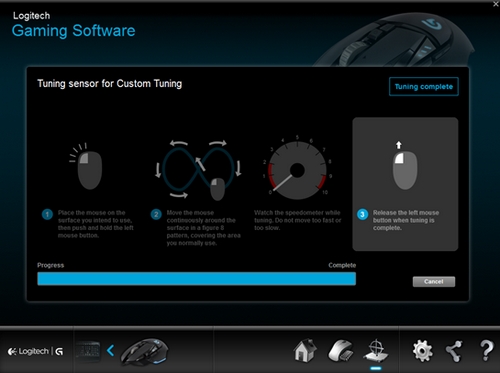
-
Click OK to exit. If you have multiple surfaces, you can tune for those as well. Repeat steps 3 - 8.
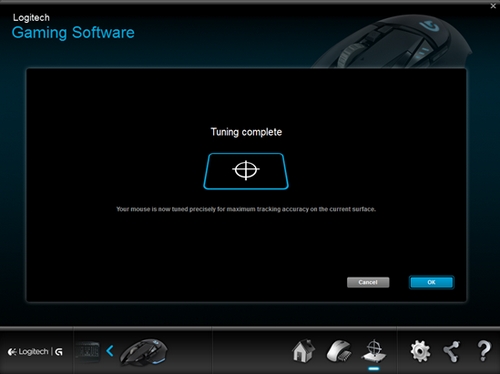
Important Notice: The Firmware Update Tool is no longer supported or maintained by Logitech. We highly recommend using Logi Options+ for your supported Logitech devices. We are here to assist you during this transition.
Important Notice: The Logitech Preference Manager is no longer supported or maintained by Logitech. We highly recommend using Logi Options+ for your supported Logitech devices. We are here to assist you during this transition.
Important Notice: The Logitech Control Center is no longer supported or maintained by Logitech. We highly recommend using Logi Options+ for your supported Logitech devices. We are here to assist you during this transition.
Important Notice: The Logitech Connection Utility is no longer supported or maintained by Logitech. We highly recommend using Logi Options+ for your supported Logitech devices. We are here to assist you during this transition.
Important Notice: The Unifying Software is no longer supported or maintained by Logitech. We highly recommend using Logi Options+ for your supported Logitech devices. We are here to assist you during this transition.
Important Notice: The SetPoint software is no longer supported or maintained by Logitech. We highly recommend using Logi Options+ for your supported Logitech devices. We are here to assist you during this transition.
Frequently Asked Questions
There are no products available for this section
