Alert Commander version 3.2.x and later lets you select preset schedules or create your own schedule for email Alert notifications. This way, you get email notifications when you want, instead of continuous email notifications. You can download the latest version of Alert Commander from the Downloads page.
Scheduled alerts require:
- Valid online account
- Active Internet connection
- Alert camera firmware version 3.2.282 or later
To create custom schedules, see answer 360023248874.
To activate the default schedules available in Alert Commander, follow these steps:
-
Open your Commander software.
-
Click the Settings button.
-
Select Alerts.
-
Click Alert Schedules.
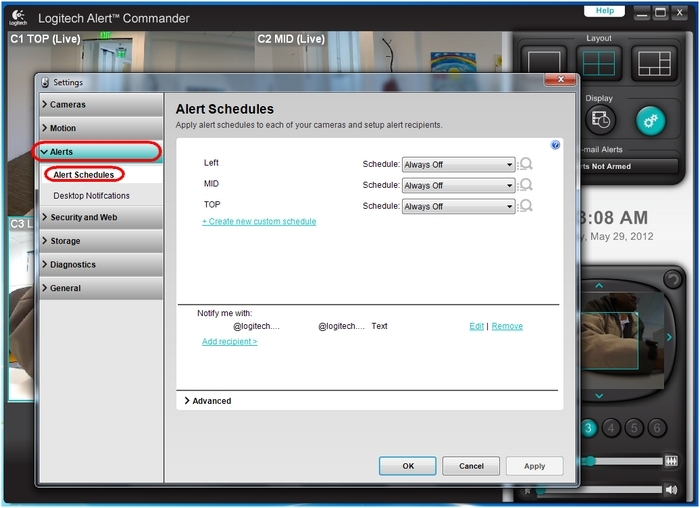
-
Click the Schedule drop-down list to see the available scheduling options for the camera.
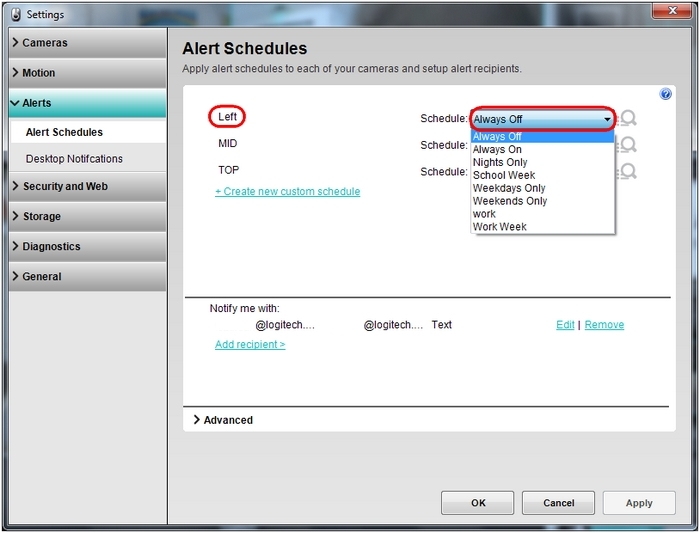
-
Select the schedule you want to activate (for example, the "Nights Only" schedule).
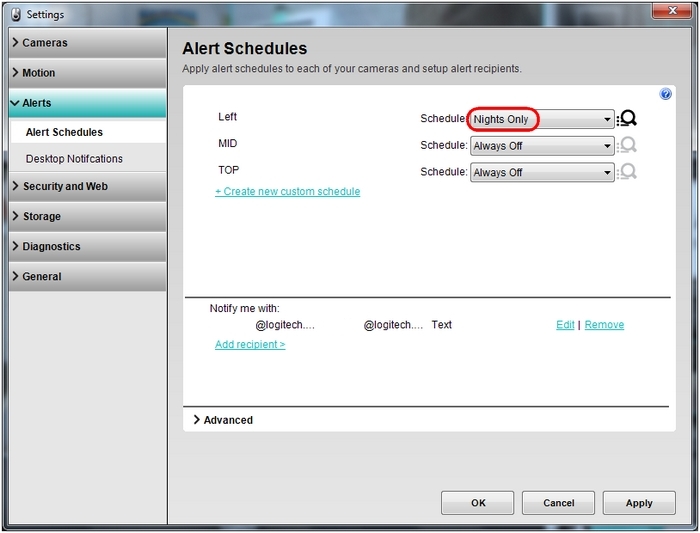
-
To view or modify the settings for the chosen schedule, click the magnifying glass icon.
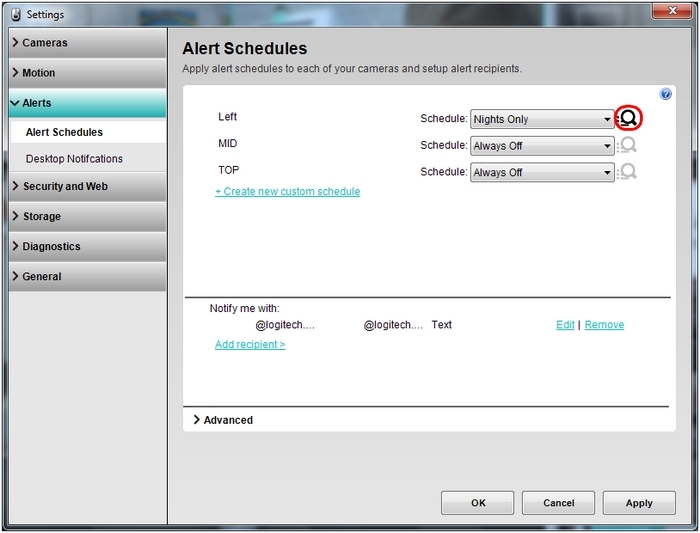
-
In the schedule table, right-click on the time box you want to modify and select Edit. A popup menu will display.
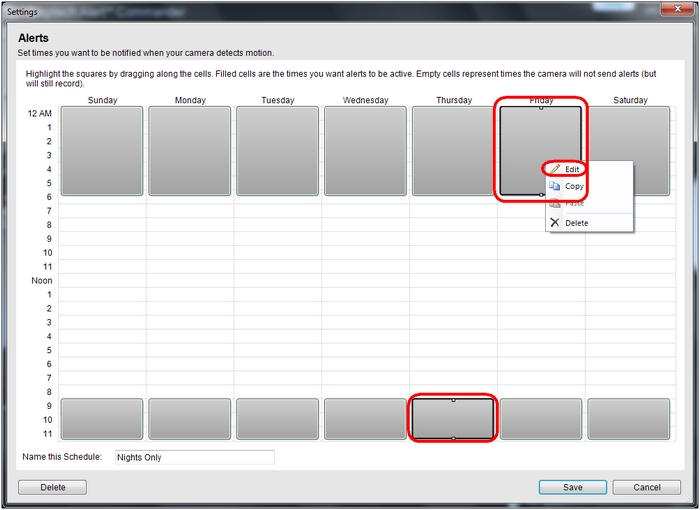
-
In the popup, click Edit.
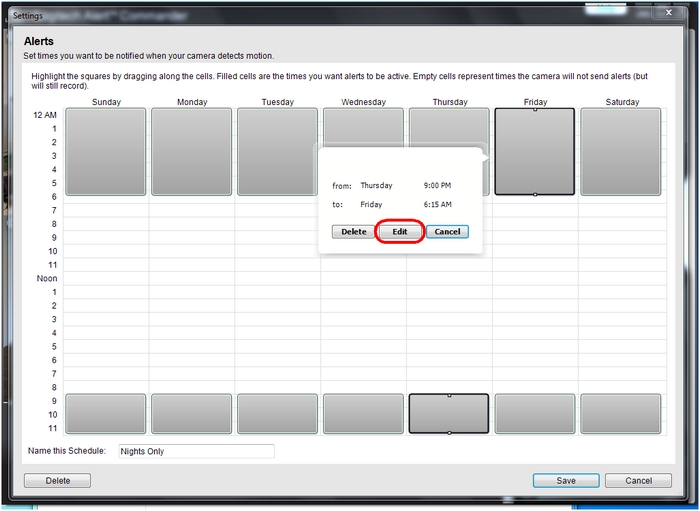
-
Modify the time, click Save in the popup to apply the changes, and then click Save at the bottom of the page to exit the schedule table.
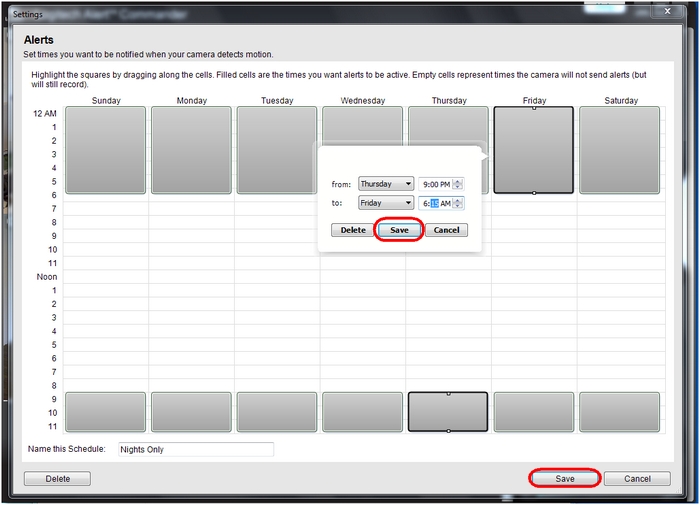
-
In the Settings window, click Apply to activate the new schedule.
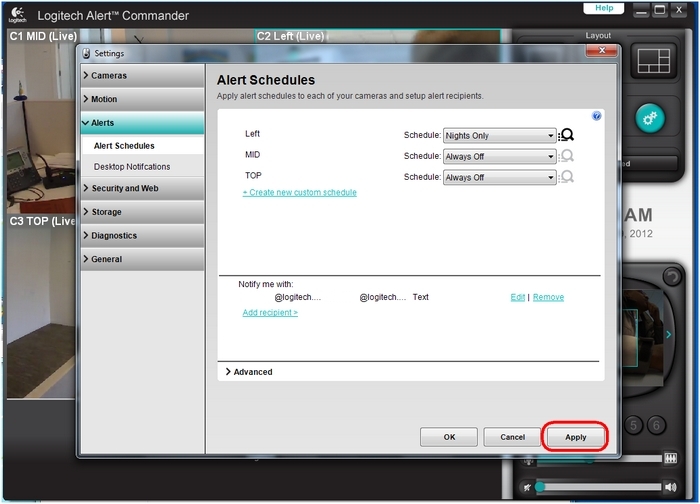
NOTE: You can also modify schedules using the selection handles available at the top or bottom of the time boxes. Just click-and-drag to resize, and then click Save to apply your changes.
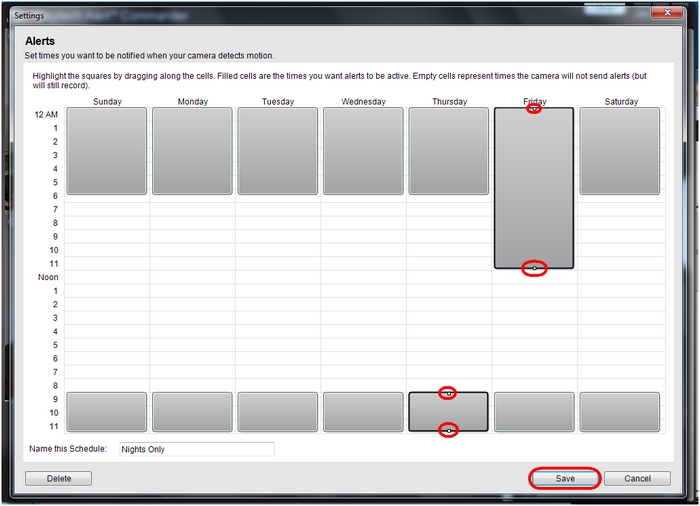
Important Notice: The Firmware Update Tool is no longer supported or maintained by Logitech. We highly recommend using Logi Options+ for your supported Logitech devices. We are here to assist you during this transition.
Important Notice: The Logitech Preference Manager is no longer supported or maintained by Logitech. We highly recommend using Logi Options+ for your supported Logitech devices. We are here to assist you during this transition.
Important Notice: The Logitech Control Center is no longer supported or maintained by Logitech. We highly recommend using Logi Options+ for your supported Logitech devices. We are here to assist you during this transition.
Important Notice: The Logitech Connection Utility is no longer supported or maintained by Logitech. We highly recommend using Logi Options+ for your supported Logitech devices. We are here to assist you during this transition.
Important Notice: The Unifying Software is no longer supported or maintained by Logitech. We highly recommend using Logi Options+ for your supported Logitech devices. We are here to assist you during this transition.
Important Notice: The SetPoint software is no longer supported or maintained by Logitech. We highly recommend using Logi Options+ for your supported Logitech devices. We are here to assist you during this transition.
Frequently Asked Questions
There are no products available for this section
