On Windows 8, the default Windows gaming controller drivers aren't automatically loaded. While we haven't yet identified why this happens, there is a workaround that will let you use your F710 gamepad with Windows 8. Here's how:
-
In Windows 8, do one of the following:
-
Press the Windows logo key + X, and then press P to open the Control Panel.
-
Tap or click the Search charm in the Charms bar, and then type Control Panel.
The Control Panel will open.
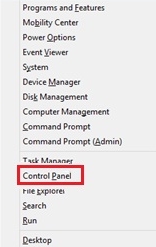
-
-
Under Devices and Printers, search for Set up USB game controllers.
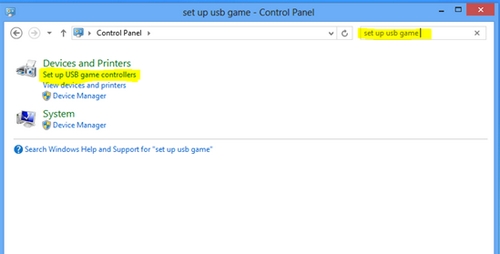
-
Run the USB Game Controllers setup. The driver will now be loaded whenever the switch is used to change the X/D mode.
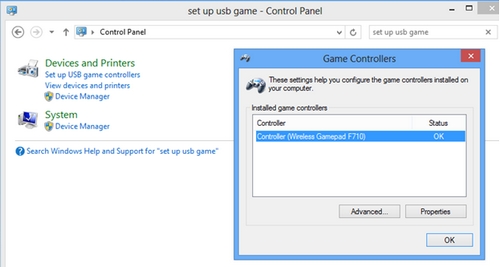
NOTE: If the Wireless Gamepad F710 still doesn't appear under Game Controllers, move the mode switch on the bottom of the gamepad from X to D or vice versa. You may also need to try connecting the USB receiver to a different USB port.

Frequently Asked Questions
There are no products available for this section
