PC
The G933 gaming headset can be connected to your PC in either Wireless On or Wireless Off modes. Either mode provides a distinct audio control experience and utilizes either the included USB Wireless Mix Adapter or the 3.5mm audio cable, or both. See G933 gaming headset operation modes for more information on G933 operation modes.
PC Mode
- Set the mode switch on the G933 gaming headset to Wireless On mode. The switch is located on the rear of the left earcup assembly.
NOTE: While in Wireless On mode, the G933 can be connected to up to three compatible audio devices. See Multiple source audio mixing with the G933 gaming headset for more information. - Connect the USB Wireless Mix Adapter to your PC. The G933 gaming headset will automatically connect.

3.5mm Mode
- Set the mode switch on the G933 gaming headset to Wireless Off mode for passive audio mode, or set to Wireless On mode for active audio mode with additional features.
- Connect the G933 gaming headset to your PC using the included 3.5mm cable.

- 3.5mm inline controls can be used to adjust audio, including microphone selection:
- Toggle the switch to the microphone position to use the inline microphone
- Toggle the switch to the headset position to use the headset microphone

NOTE: Some features, including 7.1 surround sound, on-headset buttons, volume wheel operation, and customization of lighting and button functions are not available without USB adapter connection. The boom microphone is not available for 3.5mm device while in Wireless Off mode. Some PCs may require a 3.5mm 4-pole to mic/stereo splitter adapter (not included) to use microphone features in this mode.
Mobile Devices
The G933 gaming headset can be connected to your mobile device using the included 3.5mm audio cable.
- Set the mode switch on the G933 gaming headset to Wireless Off mode for passive audio mode, or set to Wireless On mode for active audio mode with additional features.
- Connect the G933 gaming headset to your mobile device using the included 3.5mm cable.

- 3.5mm inline controls can be used to adjust audio, including microphone selection:
- Toggle the switch to the microphone position to use the inline microphone
- Toggle the switch to the headset position to use the headset microphone
Playstation® 4
The G933 gaming headset can be connected to your Playstation® 4 console using either the included USB Wireless Mix Adapter or the 3.5mm audio cable.
NOTE: The G933 must be properly designated as the default audio input and output device in the Playstation® 4 Settings menu. Please see the bottom of this section for setup details.
Wireless Connection
- Set the mode switch on the G933 gaming headset to Wireless On mode.
- Connect the USB Wireless Mix Adapter to a USB port on your Playstation® 4 console. The G933 gaming headset will automatically connect.

3.5mm Connection
- Set the mode switch on the G933 gaming headset to Wireless Off mode for passive audio mode, or set to Wireless On mode for active audio mode with additional features.
- Connect the G933 gaming headset to the Playstation® 4 controller using the included 3.5mm cable.

NOTE: Boom microphone is only available in Wireless On mode. Inline mic is available in both modes.
Playstation® 4 Setup (Settings)
- Once the G933 gaming headset is connected to the Playstation® 4, navigate the Playstation® 4 user interface to the Settings menu.
- Open Settings.
- Select Sound and Screen.
- Select Audio Output Settings.
- Set Output to Headphones to All Audio.
Playstation® 3
The G933 gaming headset can be connected to your Playstation® 3 console using the included USB Wireless Mix Adapter and the RCA to 3.5mm adapter cable.
Chat Audio
- Connect the USB Wireless Mix Adapter to a USB port on the Playstation® 3 console.
- Connect the USB Wireless Mix Adapter to a USB port on the Playstation® 3 console.
- Connect USB Wireless Mix Adapter to the TV using the RCA to 3.5mm adapter cable.
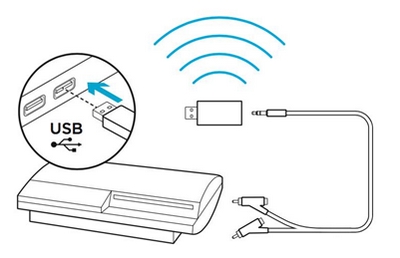
-
Make sure the audio output feature of the RCA ports is enabled in your TV's settings (if applicable).
Xbox One™
The G933 gaming headset can be connected to your Xbox One™ console using the included the 3.5mm audio cable.
- Set the mode switch on the G933 gaming headset to Wireless Off mode for passive audio mode, or set to Wireless On mode for active audio mode with additional features.
- Connect the G933 gaming headset to the Xbox One™ controller using the included 3.5mm cable.
NOTE: Older Xbox One™ controllers may not support direct 3.5mm cable connections and may require the Xbox One™ Stereo Headset Adapter (sold separately).
NOTE: Headset will not operate via USB Wireless Mix Adapter on Xbox One. Boom microphone is only available in Wireless On mode. Inline mic is available in both modes.
Xbox 360™
The G933 gaming headset can be connected to your Xbox 360™ console using the included 3.5mm audio cable, 2.5mm to 3.5mm adapter, USB Wireless Mix Adapter, and the RCA to 3.5mm adapter cable.
Chat Audio
- Connect the 2.5mm to 3.5mm adapter to the Xbox 360™ controller.
- Connect the 3.5mm audio cable to the 2.5 to 3.5mm adapter and to the G933 gaming headset.

Console Audio
- Connect the USB Wireless Mix Adapter to a USB port on the Xbox 360™ console.
- Connect USB Wireless Mix Adapter to the console using the RCA to 3.5mm adapter cable.

Wireless Home Theater
The G933 gaming headset can be used to connect to home theater systems wirelessly:
- Set the mode switch on the G933 gaming headset to Wireless On mode.
- Connect the USB Wireless Mix Adapter into any USB power source (ex. USB wall adapter, a powered USB port on your TV, or a powered USB port on a gaming console).
- Connect the RCA to 3.5mm cable into the RCA Output on your Home Theater and the 3.5mm input on USB Wireless Mix Adapter.
- Audio will transmit via USB Wireless Mix Adapter to the G933 gaming headset.

Important Notice: The Firmware Update Tool is no longer supported or maintained by Logitech. We highly recommend using Logi Options+ for your supported Logitech devices. We are here to assist you during this transition.
Important Notice: The Logitech Preference Manager is no longer supported or maintained by Logitech. We highly recommend using Logi Options+ for your supported Logitech devices. We are here to assist you during this transition.
Important Notice: The Logitech Control Center is no longer supported or maintained by Logitech. We highly recommend using Logi Options+ for your supported Logitech devices. We are here to assist you during this transition.
Important Notice: The Logitech Connection Utility is no longer supported or maintained by Logitech. We highly recommend using Logi Options+ for your supported Logitech devices. We are here to assist you during this transition.
Important Notice: The Unifying Software is no longer supported or maintained by Logitech. We highly recommend using Logi Options+ for your supported Logitech devices. We are here to assist you during this transition.
Important Notice: The SetPoint software is no longer supported or maintained by Logitech. We highly recommend using Logi Options+ for your supported Logitech devices. We are here to assist you during this transition.
Frequently Asked Questions
There are no products available for this section
