Normally, you should be able to customize your Mouse and/or Keyboard settings in SetPoint. However, if these tabs are not visible, you will need to reinstall SetPoint.
SetPoint with My Mouse and/or Keyboard Tabs

SetPoint without My Mouse and/or Keyboard Tabs

Choose your Windows operating system:
-
Open Add/Remove Programs:
- Start menu view: Start > Control Panel > Add/Remove Programs
- Classic start menu view: Start > Settings >Control Panel > Add/Remove Programs
-
Select Logitech SetPoint from the list:
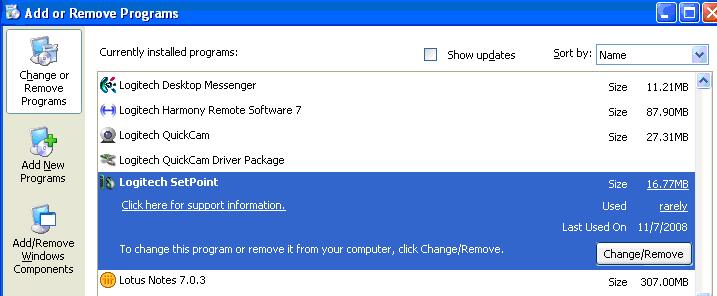
-
Click Change/Remove and follow the on-screen instructions.
-
Download and install the latest version of SetPoint. Go to the Product Support Page, choose your product and download SetPoint from your product's download section.
NOTE: You may need to restart your computer after installing SetPoint.
-
After your system restarts, open SetPoint to verify that the My Mouse and/or My Keyboard tabs are now available.
If the My Mouse and/or My Keyboard tabs are still unavailable, do the following:
-
Exit SetPoint by right-clicking on the SetPoint icon in the system tray. The system tray is located in the bottom right corner of the screen next to your clock.

-
Click Exit.
-
Click Start > Run.
-
Type %windir% as shown below:
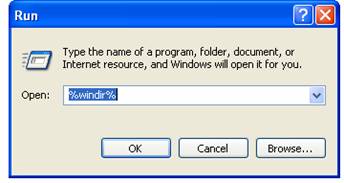
-
Double-click on the System32 > drivers folder.
-
Rename the file wdf01000.sys to wdf01000.bak.
-
Re-install SetPoint.
WARNING: Before rebooting, check if the wdf01000.sys file is present. Rebooting without this file may prevent some of your hardware, including mice and keyboards, from working properly.
-
If the wdf01000.sys file is not present, immediately rename wdf01000.bak back to wdf01000.sys.
-
Restart your computer.
-
After restarting your computer, open SetPoint to verify that the My Mouse and/or My Keyboard tabs are present.
-
Go to Uninstall a program:
- Start menu view: Start > Control Panel > Uninstall a program
- Classic start menu view: Start > Settings > Control panel > Programs and Features > Uninstall a program
-
Select Logitech SetPoint from the list of programs displayed:
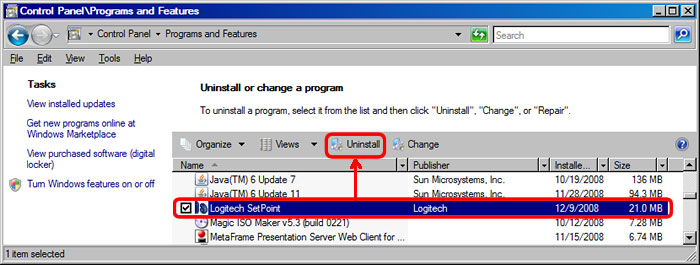
-
Click Uninstall and follow the on-screen instructions.
-
Download and install the latest version of SetPoint. Go to the Product Support Page, choose your product and download SetPoint from your product's download section.
NOTE: You may need to reboot your system after SetPoint has been installed.
-
After your system restarts, open SetPoint to verify that the My Mouse and/or My Keyboard tabs are now available.
NOTE: If My Mouse and/or My Keyboard tabs are still unavailable, you may need to repeat Steps 1 to 5 in the Windows Vista / Windows 7 section one more time.
Important Notice: The Firmware Update Tool is no longer supported or maintained by Logitech. We highly recommend using Logi Options+ for your supported Logitech devices. We are here to assist you during this transition.
Important Notice: The Logitech Preference Manager is no longer supported or maintained by Logitech. We highly recommend using Logi Options+ for your supported Logitech devices. We are here to assist you during this transition.
Important Notice: The Logitech Control Center is no longer supported or maintained by Logitech. We highly recommend using Logi Options+ for your supported Logitech devices. We are here to assist you during this transition.
Important Notice: The Logitech Connection Utility is no longer supported or maintained by Logitech. We highly recommend using Logi Options+ for your supported Logitech devices. We are here to assist you during this transition.
Important Notice: The Unifying Software is no longer supported or maintained by Logitech. We highly recommend using Logi Options+ for your supported Logitech devices. We are here to assist you during this transition.
Important Notice: The SetPoint software is no longer supported or maintained by Logitech. We highly recommend using Logi Options+ for your supported Logitech devices. We are here to assist you during this transition.
Frequently Asked Questions
There are no products available for this section
