This tutorial will show you how to use the following features in Logitech's Mouse and Keyboard Software (SetPoint):
- Customizing the TouchDisc buttons
- Adjusting your TouchDisc movements
- Customizing TouchDisc settings for games
- Adjusting your TouchDisc scroll settings
Customizing the TouchDisc buttons
Changing the function of a button to perform a specific task.
-
Open SetPoint (Start > Programs > Logitech > Mouse and Keyboard > Mouse and Keyboard Settings). If you do not have SetPoint installed you can download it on our diNovo Edge Downloads Page.
-
Once SetPoint opens, click the My Mouse tab on the top of the screen. You will see the diNovo Edge listed under Select Mouse in the Mouse Button Settings side tab (shown below).
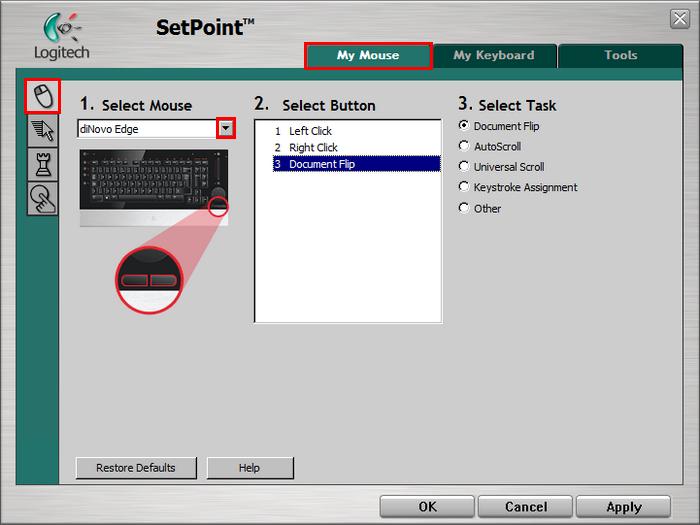
-
Choose the TouchDisc button you wish to customize in the Select Button field.
Note: The TouchDisc button selected is a combination of the left and right TouchDisc button. To activate this button, the left and right buttons need to be pressed together.
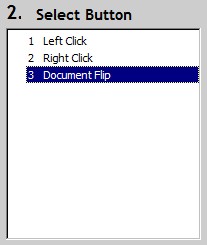
-
Now select the task you want the button to perform under Select Task. You can also click “Help” to find detailed descriptions of the available tasks for your device.
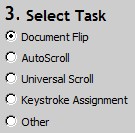
Certain options may generate a sub-section to allow you to make further customizations.
-
Click Apply to save your settings. Click OK to exit SetPoint.
Adjusting your TouchDisc movements
Change the pointer speed, adjust the scrolling size, and customize your cursor.
-
Open SetPoint (Start > Programs > Logitech > Mouse and Keyboard > Mouse and Keyboard Settings).
-
Select the My Mouse tab at the top of the window and click the Mouse Movement tab on the left (as shown below).
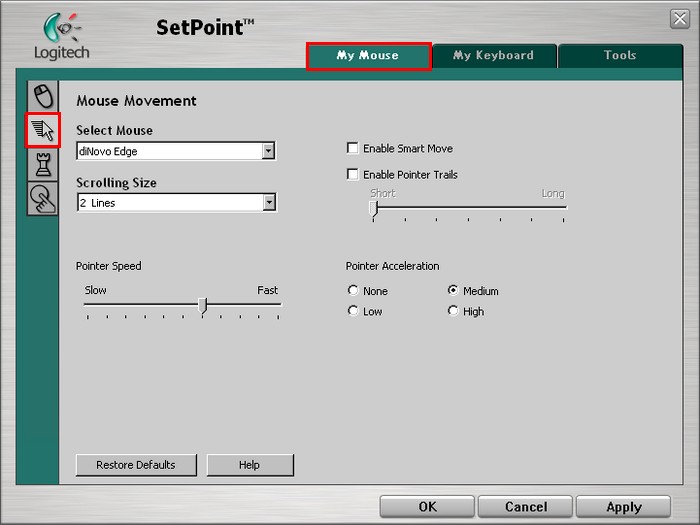
-
Use the drop down menus, sliders, and check boxes to find the TouchDisc settings that are right for you. You can also click “Help” to find detailed descriptions of these options for your device.
-
Click Apply to save your settings. Click OK to exit SetPoint.
Customizing TouchDisc settings for games
In addition to adjusting the standard TouchDisc settings, you also have the option of specifying certain settings when playing games.
-
Open SetPoint (Start > Programs > Logitech > Mouse and Keyboard > Mouse and Keyboard Settings).
-
Select the My Mouse tab at the top of the window and click the Mouse Game Settings side tab (shown below).
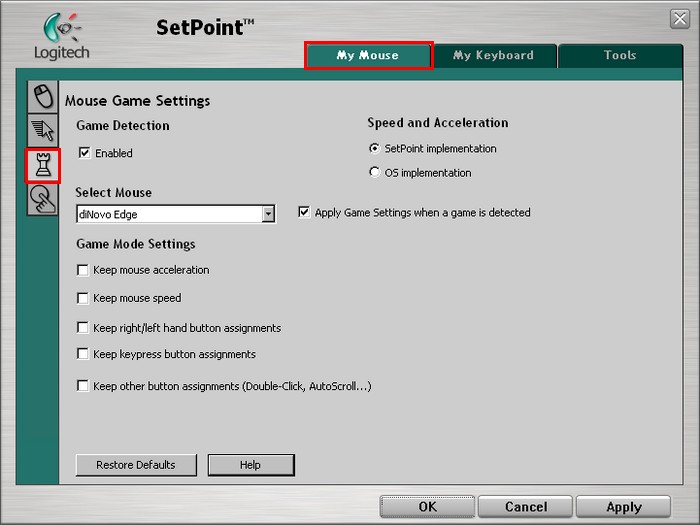
-
Use the drop down menus and check boxes to find the TouchDisc game settings that are right for you. You can also click “Help” to find detailed descriptions of these options for your device.
-
Click Apply to save your settings. Click OK to exit SetPoint.
Adjusting your TouchDisc scroll settings
Change the horizontal and vertical scrolling speed for specified programs.
-
Open SetPoint (Start > Programs > Logitech > Mouse and Keyboard > Mouse and Keyboard Settings).
-
Select the My Mouse tab at the top of the window and click the TouchDisc Scroll Settings tab on the left (as shown below).
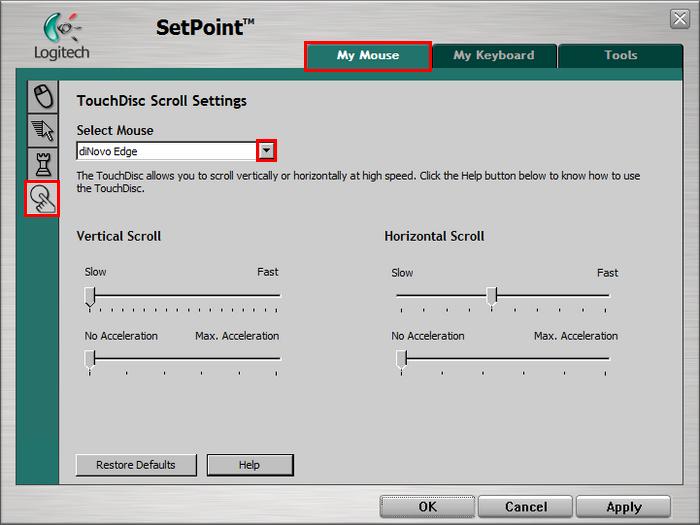
-
Use the sliders to adjust the vertical and horizontal TouchDisc scroll settings. You can also click “Help” to find detailed descriptions of these options for your device.
-
Click Apply to save your settings. Click OK to exit SetPoint.
Frequently Asked Questions
There are no products available for this section
