There are two ways to set up your F540 Wireless Headset to work with your Xbox 360:
- Setting up with sound systems using the Microsoft AV cables
- Outputting directly from your AV receiver using RCA audio out
Setting up with sound systems using the Microsoft AV cables
In addition to the F540 base station and the cables you're currently using, have the following cables available:
-
RCA-to-RCA passthrough cable
-
2.5mm Xbox 360 voice cable (included with F540)
To set up the F540 with sound systems using the Microsoft AV cables:
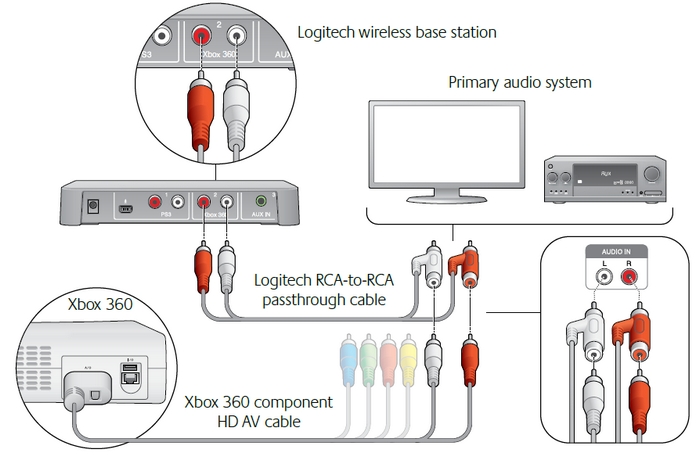
-
Find where your Microsoft AV cable plugs into the back of your TV or AV system.
-
Take the RCA-to-RCA passthrough cable and plug the Microsoft AV cable into the special passthrough jacks.
-
Plug the combined AV cable and RCA passthrough cable back into your TV or AV system.
-
Connect the red and white RCA plugs from the passthrough cable to the matching RCA jacks under Xbox 360 on the back of your F540 base station.
-
Connect the AC adapter from the AC socket to the base station. This is optional for voice chat.
-
Use the Logitech 2.5mm Xbox 360 voice cable to connect your Xbox 360 gamepad to your headset.
-
With the console powered on, press the Xbox Guide button (the "X" in center of pad).
-
Navigate to Settings > Preferences > Voice.
-
At the top of the screen, set the volume level to "10".
-
Select "Play through headset" under Voice Output.
Your F540 will now receive audio from your PS3 while preserving the analog audio going to your AV system or TV.
Outputting directly from your AV receiver using RCA audio out
Sometimes, it may be necessary to use the RCA audio out of your TV or AV system instead of using the Sony AV cables.
In addition to the cables you're currently using and the F540 base station, have the RCA-to-RCA passthrough cable available.
To set up the F540 using RCA audio out from your TV or AV system:
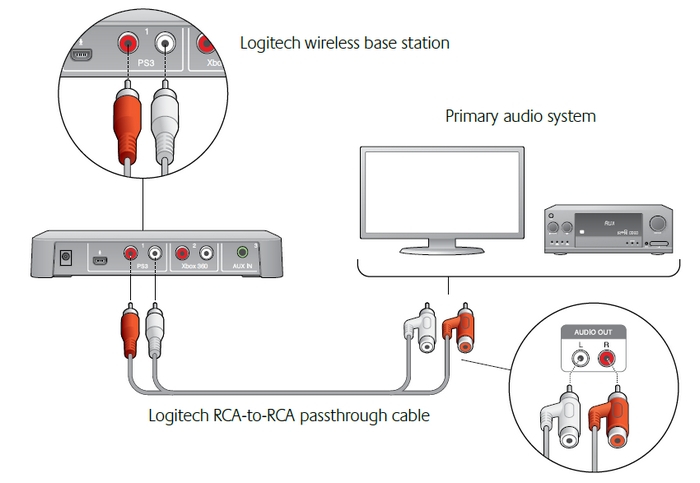
-
Find the RCA audio out on your TV or AV system and plug the RCA passthrough cable into it.
-
Connect the red and white RCA plugs from the passthrough cable to the matching RCA jacks under Xbox 360on the back of your F540 base station.
-
Connect the AC adapter from the AC socket to the base station. This is optional for voice chat.
-
Use the Logitech 2.5mm Xbox 360 voice cable to connect your Xbox 360 gamepad to your headset.
-
With the console powered on, press the Xbox Guide button (the "X" in center of pad).
-
Navigate to Settings > Preferences > Voice.
-
At the top of the screen, set the volume level to "10".
-
Select "Play through headset" under Voice Output.
Your F540 will now receive audio from your TV or AV system, as long as the RCA audio out of your TV or AV system is enabled. See your TV or AV system manual for more information.
NOTE: This setup will also work when you're using an Xbox 360 with an HDMI cable plugged directly into your TV. If your TV supports RCA audio out, plug the RCA-to-RCA cable directly into the RCA audio out on the back of your TV. If your TV doesn't have RCA audio out, you'll need to either use a Microsoft Xbox 360 audio adapter kit or change your Xbox 360's TV connection to use the Microsoft AV cables.
Important Notice: The Firmware Update Tool is no longer supported or maintained by Logitech. We highly recommend using Logi Options+ for your supported Logitech devices. We are here to assist you during this transition.
Important Notice: The Logitech Preference Manager is no longer supported or maintained by Logitech. We highly recommend using Logi Options+ for your supported Logitech devices. We are here to assist you during this transition.
Important Notice: The Logitech Control Center is no longer supported or maintained by Logitech. We highly recommend using Logi Options+ for your supported Logitech devices. We are here to assist you during this transition.
Important Notice: The Logitech Connection Utility is no longer supported or maintained by Logitech. We highly recommend using Logi Options+ for your supported Logitech devices. We are here to assist you during this transition.
Important Notice: The Unifying Software is no longer supported or maintained by Logitech. We highly recommend using Logi Options+ for your supported Logitech devices. We are here to assist you during this transition.
Important Notice: The SetPoint software is no longer supported or maintained by Logitech. We highly recommend using Logi Options+ for your supported Logitech devices. We are here to assist you during this transition.
Frequently Asked Questions
There are no products available for this section
