Uninstalling LWS 2.x
Uninstalling LWS 1.x
Reinstalling LWS
-
Windows XP
-
Go to Add or Remove Programs:
-
Default Start menu: Start > Control Panel > Add or Remove Programs
-
Classic Start menu: Start > Settings > Control Panel > Add or Remove Programs
-
-
Select "Logitech Webcam Software" from the list and click Change/Remove.
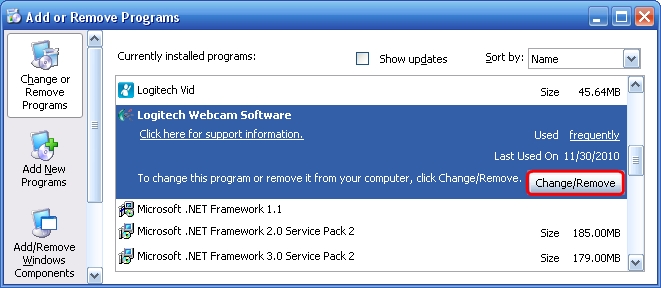
-
Click Uninstall All to uninstall all applications.

NOTE: You may need to restart your computer to finish uninstalling Logitech Webcam Software from your system.
-
-
-
Go to Uninstall a program:
-
Default Start menu: Start > Control Panel > Uninstall a Program
-
Classic Start menu: Start > Settings > Control Panel > Programs and Features
-
-
Double-click "Logitech Webcam Software" from the list.
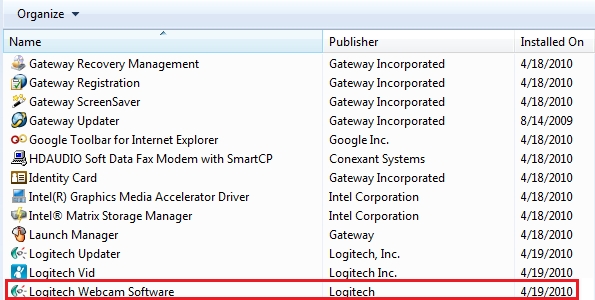
-
Click Uninstall All to uninstall all applications.

NOTE: You may need to restart your computer to finish uninstalling Logitech Webcam Software from your system.
-
-
-
Go to Programs/Programs and features:
-
Type "Control Panel" while viewing the "Start" windows
-
Select Control Panel from the Apps search results
-
Click Programs/Uninstall a program
-
-
Double-click "Logitech Webcam Software" from the list.
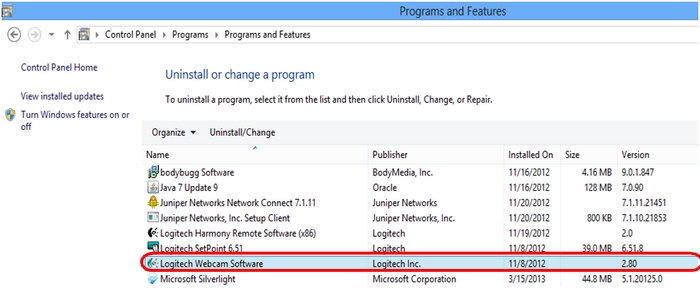
-
Click Uninstall All to uninstall all applications.

NOTE: You may need to restart your computer to finish uninstalling Logitech Webcam Software from your system.
-
-
Windows XP
-
Go to Add or Remove Programs:
-
Default Start menu: Start > Control Panel > Add or Remove Programs
-
Classic Start menu: Start > Settings > Control Panel > Add or Remove Programs
-
-
Select "Logitech Webcam Software" from the list and click Remove.
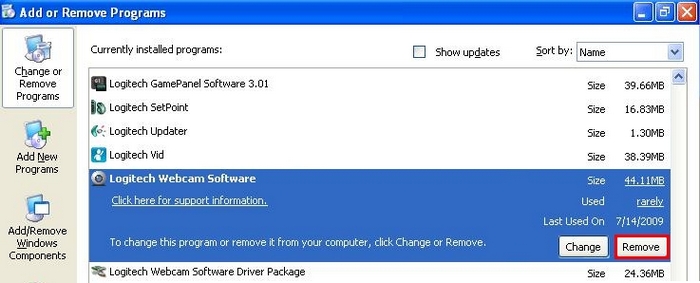
-
Follow the on-screen prompts to remove Logitech Webcam Software from your system.
NOTE: You may need to restart your computer to finish uninstalling LWS.
-
Open Add or Remove Programs.
- Select "Logitech Webcam Software Driver Package" from the list and click Change/Remove.
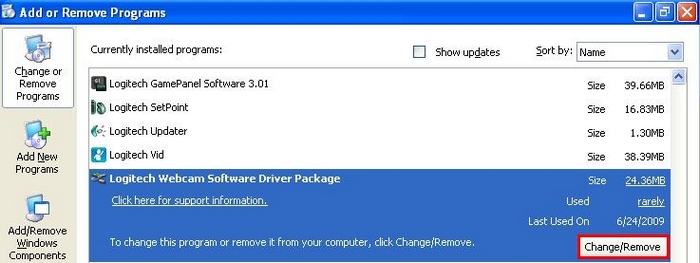
-
Follow the on-screen instructions to uninstall the LWS drivers.
NOTE: You may need to restart your computer to finish uninstalling the LWS drivers.
-
-
-
Go to Uninstall a Program:
-
Default Start menu: Start > Control Panel > Uninstall a Program
-
Classic Start menu: Start > Settings > Control Panel > Programs and Features
-
-
Select "Logitech Webcam Software" from the list and click Uninstall.
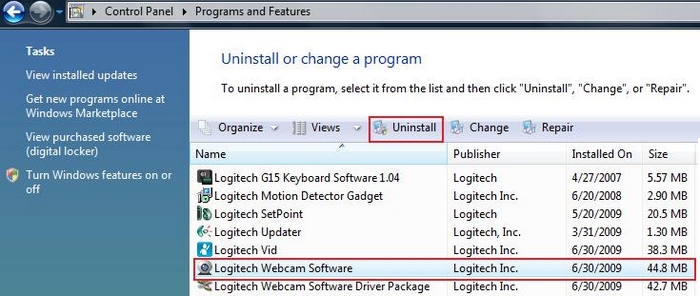
-
Follow the on-screen prompts to remove Logitech Webcam Software from your system.
NOTE: You may need to restart your computer to finish uninstalling LWS.
-
Open Uninstall a Program.
-
Select "Logitech Webcam Software Driver Package" and click Uninstall/Change.
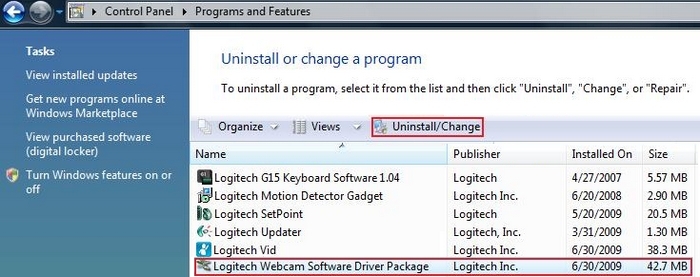
-
Follow the on-screen instructions to uninstall the LWS drivers.
NOTE: You may need to restart your computer to finish uninstalling the LWS drivers.
-
-
Windows XP, Windows Vista, Windows 7 and Windows 8
To reinstall the Logitech Webcam Software:
-
Go to the webcam Product Support Page, select your webcam and download the latest software version for your OS.
-
Unplug your webcam from your computer.
NOTE: You will be asked to plug in your webcam during the installation.
-
Double-click on the downloaded file.
-
Follow the LWS setup wizard to install the software and drivers for your webcam.
-
Frequently Asked Questions
There are no products available for this section
