Your Alert security camera has a status LED to let you know what is going on with it.
Indoor Alert Camera
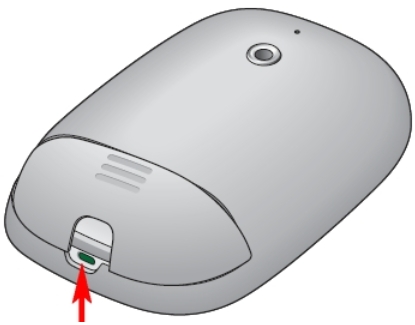
Outdoor Alert Camera
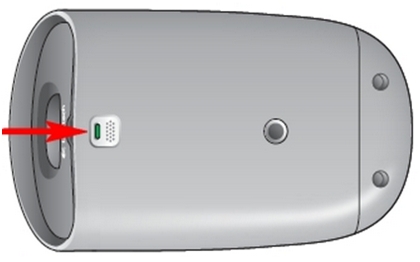
| LED while powering on | ||
 |
Green | POST successful (very brief) |
 |
White | POST running, OS is booting |
 |
Light Blue | System is booting up (may take up to 90 seconds) |
 |
Red | Camera boot-up failed. If you cannot get it to go past this by doing a hard reset several times, then the camera may need to be replaced. |
| LED after powering on | ||
 |
Green | Connected to internet |
 |
Purple | Connected to Alert Commander |
 |
Blue | Connected to Alert Commander and internet |
 |
White | Upgrading firmware |
 |
Yellow | Camera in standalone mode |
 |
Light Blue | Not connected to Alert Commander or internet |
 |
White / Yellow Blinking | Camera is resetting after manual reset |
 |
Red Blinking | Camera boot-up failed |
 |
Red / Yellow Blinking | MicroSD card read/write failure - No microSD card |
Troubleshooting tips:
Green LED – The camera is connected to the internet, but not to Alert Commander:
- Use the camera’s pin hole to reset it and let it perform a power cycle.
- Close the Alert Commander software and then restart it.
White LED – In most cases, this indicates that the camera is performing a power cycle. However, if the LED stays white, please do the following:
- Use the camera’s pin hole to reset it and let it perform a power cycle.
- Close the Alert Commander software and then restart it.
Red LED – This indicates that camera boot-up has failed. Please do the following:
- Use the camera’s pin hole to reset it and let it perform a power cycle. If the LED stays red after the power cycle, the camera may need to be replaced.
- Close the Logitech Alert Commander software.
- Use the camera’s pin hole to reset it and let it perform a power cycle.
- Remove any passwords previously assigned in Alert Commander.
- Connect the camera to a power outlet where an existing camera is working properly. If the camera works on this outlet, there is a problem with the electrical line where the camera was previously connected.
Purple LED – This means camera is connected to the Alert Commander software but not the internet. Do the following to resolve the problem:
- Close and restart the Alert Commander software.
Important Notice: The Firmware Update Tool is no longer supported or maintained by Logitech. We highly recommend using Logi Options+ for your supported Logitech devices. We are here to assist you during this transition.
Important Notice: The Logitech Preference Manager is no longer supported or maintained by Logitech. We highly recommend using Logi Options+ for your supported Logitech devices. We are here to assist you during this transition.
Important Notice: The Logitech Control Center is no longer supported or maintained by Logitech. We highly recommend using Logi Options+ for your supported Logitech devices. We are here to assist you during this transition.
Important Notice: The Logitech Connection Utility is no longer supported or maintained by Logitech. We highly recommend using Logi Options+ for your supported Logitech devices. We are here to assist you during this transition.
Important Notice: The Unifying Software is no longer supported or maintained by Logitech. We highly recommend using Logi Options+ for your supported Logitech devices. We are here to assist you during this transition.
Important Notice: The SetPoint software is no longer supported or maintained by Logitech. We highly recommend using Logi Options+ for your supported Logitech devices. We are here to assist you during this transition.
Frequently Asked Questions
There are no products available for this section
