Logitech Gaming Software (LGS) configures DPI and other mouse pointer adjustments to work on all profiles by default. Using LGS, you can set different DPIs and pointer behavior for each game profile.
NOTE: This is an advanced setting and each game's profile will have to be individually configured, but it allows for maximum flexibility and configurability.
To set up different DPI settings for profiles:
-
Open the Logitech Gaming Software:
Start > All Programs > Logitech > Logitech Gaming Software 8.xNOTE: Make sure Logitech Gaming Software is set to “Automatic Game Detection”.
-
Click Customize Pointer Settings.
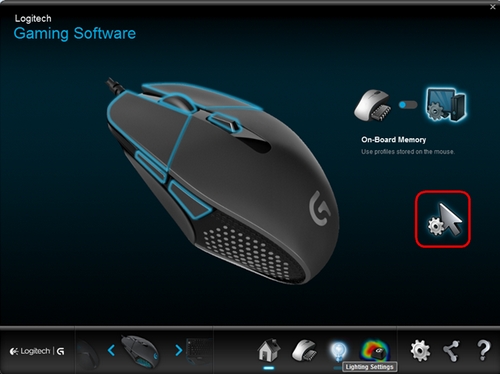
The Pointer Settings window will appear.
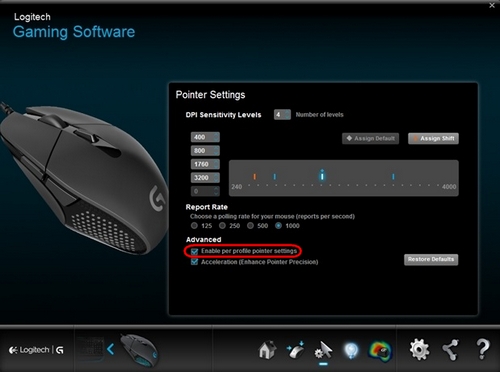
-
Select the "Enable per profile pointer settings" check box under the Advanced section.
The Profiles area will appear in your window.
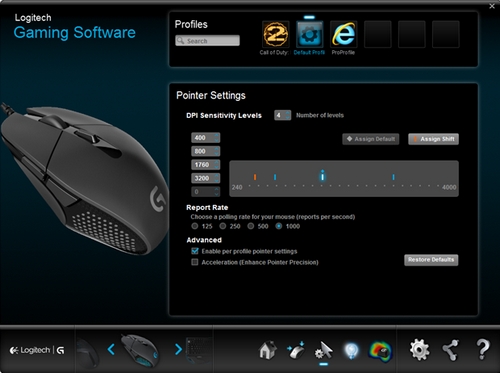
You can now set different DPI levels and report rates for each profile. The settings will stay as long as "Enable per profile pointer settings" is selected. If you:
- Clear this check box — the software will revert back to a single DPI setting for all applications.
- Select this check box again — the pointer settings you set up for each profile will be restored.
Important Notice: The Firmware Update Tool is no longer supported or maintained by Logitech. We highly recommend using Logi Options+ for your supported Logitech devices. We are here to assist you during this transition.
Important Notice: The Logitech Preference Manager is no longer supported or maintained by Logitech. We highly recommend using Logi Options+ for your supported Logitech devices. We are here to assist you during this transition.
Important Notice: The Logitech Control Center is no longer supported or maintained by Logitech. We highly recommend using Logi Options+ for your supported Logitech devices. We are here to assist you during this transition.
Important Notice: The Logitech Connection Utility is no longer supported or maintained by Logitech. We highly recommend using Logi Options+ for your supported Logitech devices. We are here to assist you during this transition.
Important Notice: The Unifying Software is no longer supported or maintained by Logitech. We highly recommend using Logi Options+ for your supported Logitech devices. We are here to assist you during this transition.
Important Notice: The SetPoint software is no longer supported or maintained by Logitech. We highly recommend using Logi Options+ for your supported Logitech devices. We are here to assist you during this transition.
Frequently Asked Questions
There are no products available for this section
