To connect your T651 trackpad to a Mac (OS 10.6.8 or later):
-
From the Apple menu, select System Preferences.
-
In System Preferences, click the Bluetooth icon.

-
In the Bluetooth pane, make sure On is selected, and then click the Add New Device icon — the "+" in the lower left.

NOTE: If no Bluetooth devices have been connected to your Mac, then the "+" will not be visible. If this is the case, click Set Up New Device.

The Bluetooth Setup Assistant should appear.
-
Make sure the power switch on your T651 trackpad is set to ON and then press the Bluetooth Connect button on the bottom of the trackpad.
-
Select the trackpad from the Bluetooth Setup Assistant screen, and then click Continue.
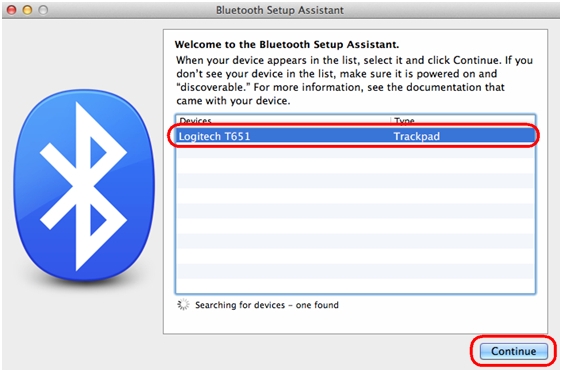
Your trackpad will automatically connect to the Mac.
-
Once the trackpad is connected, the following message will be displayed. Click Quit to return to the Bluetooth preference pane.
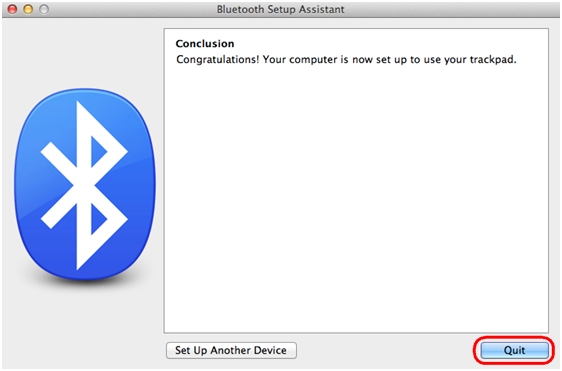
Important Notice: The Firmware Update Tool is no longer supported or maintained by Logitech. We highly recommend using Logi Options+ for your supported Logitech devices. We are here to assist you during this transition.
Important Notice: The Logitech Preference Manager is no longer supported or maintained by Logitech. We highly recommend using Logi Options+ for your supported Logitech devices. We are here to assist you during this transition.
Important Notice: The Logitech Control Center is no longer supported or maintained by Logitech. We highly recommend using Logi Options+ for your supported Logitech devices. We are here to assist you during this transition.
Important Notice: The Logitech Connection Utility is no longer supported or maintained by Logitech. We highly recommend using Logi Options+ for your supported Logitech devices. We are here to assist you during this transition.
Important Notice: The Unifying Software is no longer supported or maintained by Logitech. We highly recommend using Logi Options+ for your supported Logitech devices. We are here to assist you during this transition.
Important Notice: The SetPoint software is no longer supported or maintained by Logitech. We highly recommend using Logi Options+ for your supported Logitech devices. We are here to assist you during this transition.
Frequently Asked Questions
There are no products available for this section
