The LED on top of your gaming mouse turns light blue and flashes when the battery level is low. You can press the G6 button on the mouse to check the status LED at any time.
You can also check the battery status of your mouse using Logitech Gaming Software.
NOTE: If you don't already have Logitech Gaming Software installed, you can download it.
To check the battery status of your gaming mouse:
-
Launch the Logitech Gaming Software.
Start > All Programs > Logitech Gaming Software 8.x
-
On the main window in the upper left, a battery icon will appear, which shows the battery level for your mouse.
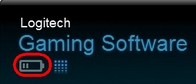
Important Notice: The Firmware Update Tool is no longer supported or maintained by Logitech. We highly recommend using Logi Options+ for your supported Logitech devices. We are here to assist you during this transition.
Important Notice: The Logitech Preference Manager is no longer supported or maintained by Logitech. We highly recommend using Logi Options+ for your supported Logitech devices. We are here to assist you during this transition.
Important Notice: The Logitech Control Center is no longer supported or maintained by Logitech. We highly recommend using Logi Options+ for your supported Logitech devices. We are here to assist you during this transition.
Important Notice: The Logitech Connection Utility is no longer supported or maintained by Logitech. We highly recommend using Logi Options+ for your supported Logitech devices. We are here to assist you during this transition.
Important Notice: The Unifying Software is no longer supported or maintained by Logitech. We highly recommend using Logi Options+ for your supported Logitech devices. We are here to assist you during this transition.
Important Notice: The SetPoint software is no longer supported or maintained by Logitech. We highly recommend using Logi Options+ for your supported Logitech devices. We are here to assist you during this transition.
Frequently Asked Questions
There are no products available for this section
