To connect your Logitech Ultrathin Keyboard Folio S410 to your Samsung Galaxy Tab 4 tablet:
-
Turn the keyboard on by sliding the power switch on the side of the keyboard to the right.
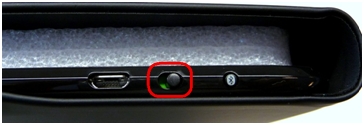
The status light on the top of the keyboard should turn green.
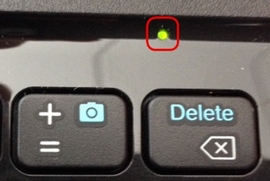
NOTE: If the status light is red, you need to charge your keyboard battery (see answer 360023422293 for instructions).
-
Press the Bluetooth button on the side of the keyboard, next to the power switch.
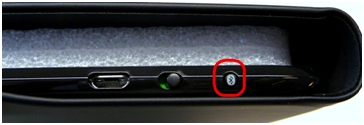
The Bluetooth light on the top of the keyboard should start blinking.
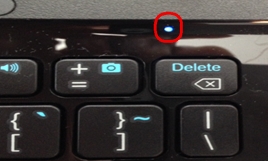
NOTE: The first time you turn the keyboard folio on, it enters discovery mode until it successfully pairs with your tablet, up to 15 minutes.
-
On your tablet, tap the Settings icon and make sure Bluetooth is On.
-
Tap Keyboard Folio S410 to pair the keyboard with your tablet.
-
When prompted for a passcode, type the passcode shown on-screen, and then press Enter.
When the pairing is complete, "Ultrathin Keyboard Folio S410" will show as Connected.
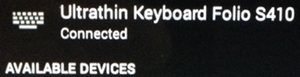
You should now be able to use the keyboard with any Android application that accepts keyboard inputs.
Important Notice: The Firmware Update Tool is no longer supported or maintained by Logitech. We highly recommend using Logi Options+ for your supported Logitech devices. We are here to assist you during this transition.
Important Notice: The Logitech Preference Manager is no longer supported or maintained by Logitech. We highly recommend using Logi Options+ for your supported Logitech devices. We are here to assist you during this transition.
Important Notice: The Logitech Control Center is no longer supported or maintained by Logitech. We highly recommend using Logi Options+ for your supported Logitech devices. We are here to assist you during this transition.
Important Notice: The Logitech Connection Utility is no longer supported or maintained by Logitech. We highly recommend using Logi Options+ for your supported Logitech devices. We are here to assist you during this transition.
Important Notice: The Unifying Software is no longer supported or maintained by Logitech. We highly recommend using Logi Options+ for your supported Logitech devices. We are here to assist you during this transition.
Important Notice: The SetPoint software is no longer supported or maintained by Logitech. We highly recommend using Logi Options+ for your supported Logitech devices. We are here to assist you during this transition.
Frequently Asked Questions
There are no products available for this section
