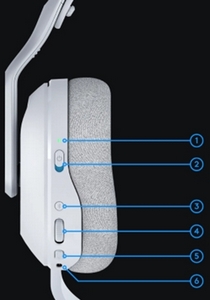 |
|
-
Status indicator LED
When the power is on, the LED will glow solid green for five seconds when the battery power >= 30%. If the battery power is <=30%, the LED glows red for five seconds. To save battery life, the headset will power down automatically if there is no audio after 30 minutes. To resume use, turn the power off, then back on again. The timeout value can be adjusted in G HUB. -
Power switch
Slide to power on/ off. The headset is in power on state when the blue mark is showing, and in power off when the red mark is showing.

- Turn on headset by sliding power switch up.
- Out of the box, the headset will be in LIGHTSPEED wireless mode by default.
- LED indicator will be white indicating USB wireless mode.
-
Bluetooth / LIGHTSPEED Toggle
Press to toggle between Bluetooth and LIGHTSPEED modes. The LED indicator glows steady blue for five seconds when put into Bluetooth mode, white for five seconds when put into LIGHTSPEED mode, or cyan when in USB wired mode.
Short press the Bluetooth / Wireless toggle button — the LED indicator shows which mode the headset is in:
Blue = Bluetooth mode 
White = LIGHTSPEED wireless mode 
Cyan = USB wired mode 
NOTE: Headset will only switch to USB wired mode when connected via a USB cable. LIGHTSPEED wireless mode cannot be switched to or used while the headset is connected via USB cable.
-
Volume wheel
- Rotate up to increase the operating system volume
- Rotate down to decrease operating system volume
-
Microphone mute toggle
Microphone is active when red is not visible. The microphone is muted when red is visible. Red LED will light at the end of the mic boom when the mic is muted. -
USB C port
- Use provided USB A to USB C charging cable to charge the headset by plugging into a USB port on the computer.
- When plugged into a PC or console via the USB cable, the headset will automatically switch to USB wired audio mode.
-
Microphone
- For optimal voice pickup, place the end of the mic boom approximately two fingers’ width from the corner of your mouth.
- Blue VO!CE functionality can be enabled using G HUB software.
Important Notice: The Firmware Update Tool is no longer supported or maintained by Logitech. We highly recommend using Logi Options+ for your supported Logitech devices. We are here to assist you during this transition.
Important Notice: The Logitech Preference Manager is no longer supported or maintained by Logitech. We highly recommend using Logi Options+ for your supported Logitech devices. We are here to assist you during this transition.
Important Notice: The Logitech Control Center is no longer supported or maintained by Logitech. We highly recommend using Logi Options+ for your supported Logitech devices. We are here to assist you during this transition.
Important Notice: The Logitech Connection Utility is no longer supported or maintained by Logitech. We highly recommend using Logi Options+ for your supported Logitech devices. We are here to assist you during this transition.
Important Notice: The Unifying Software is no longer supported or maintained by Logitech. We highly recommend using Logi Options+ for your supported Logitech devices. We are here to assist you during this transition.
Important Notice: The SetPoint software is no longer supported or maintained by Logitech. We highly recommend using Logi Options+ for your supported Logitech devices. We are here to assist you during this transition.
Frequently Asked Questions
There are no products available for this section
