- Set up the POP Smart Button
- Account creation/Sign in
- Add POP Smart Button to a bridge
- Create and edit a recipe
- Advanced mode
Set up the POP Smart Button
NOTE: If you have already set up POP, please go to Account creation / Sign in.
- Download the Logitech POP app.
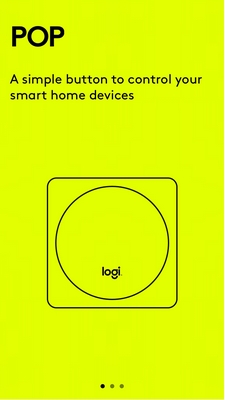
- Open the App and select SET UP.
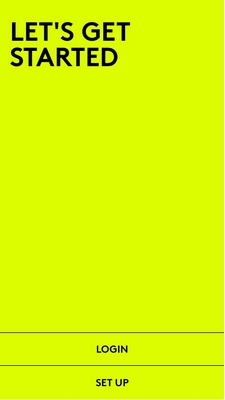
- Accept the End User License Agreement.
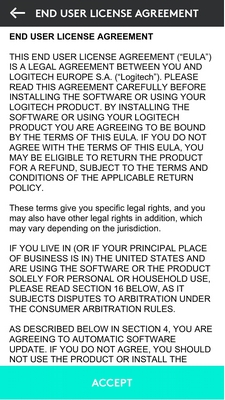
- Follow the onscreen instructions and click NEXT.
Should the pairing process not start, the app will provide you with troubleshooting steps.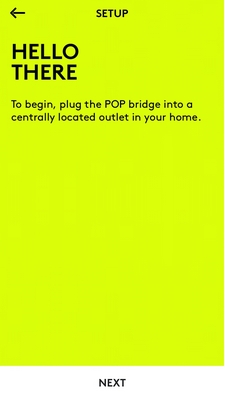
- After the POP bridge is paired, you'll see a confirmation. Click NEXT.
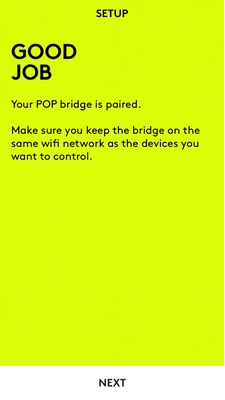
- The WiFi setup opens and will confirm once it's completed.
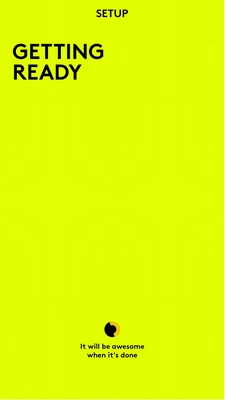
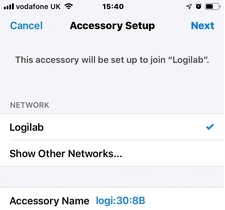
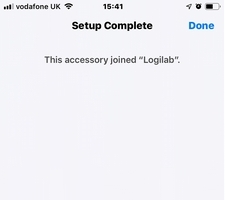
- Click CONTINUE to use the Logi POP app to control POP buttons.
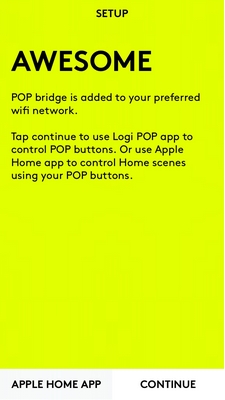
Account creation / Sign in
If you already have an account, sign in to the POP Smart Button.
If not, you'll need to create an account:
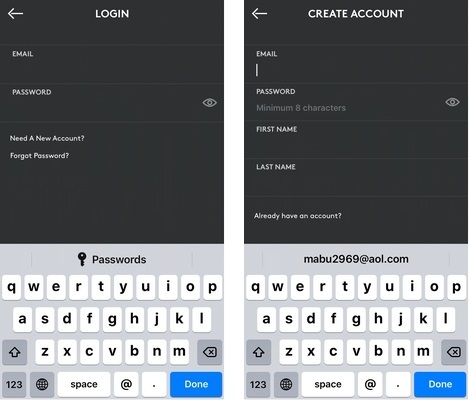
- Accept the Terms of Use and Privacy Policy.
- Check the box if you’d like to receive news and promotions.
- Click CONTINUE to proceed.
You will receive a confirmation once setup is complete.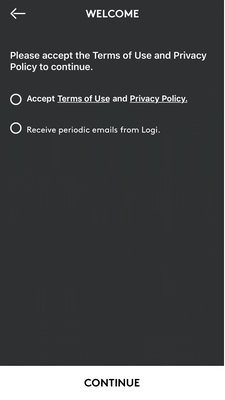
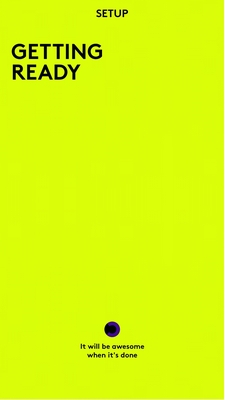
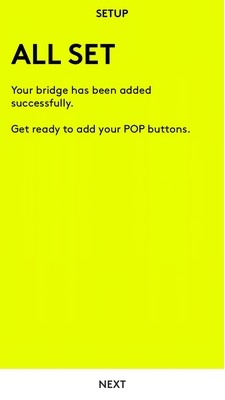
Add POP Smart Button to the bridge
- Press the center of one POP button once. Make sure you are near your POP bridge. You might need to press longer until you receive confirmation on the App.
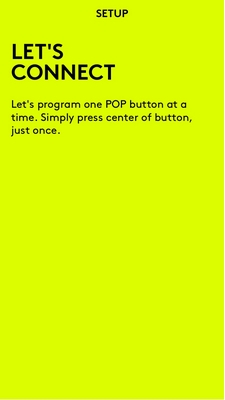
- Name your POP button.
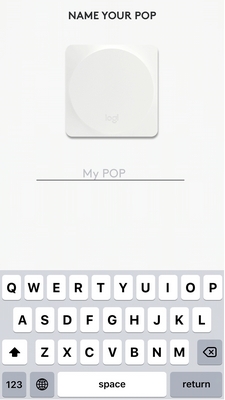
- Once confirmed, you will receive a notification. Click GOT IT.
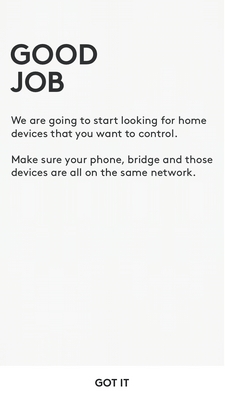
- It will start to scan for your devices — if the scan doesn’t start, you’ll have an option to start it.
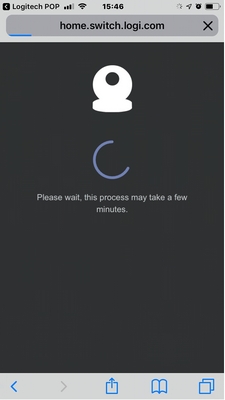
- Cameras from your account will be imported.

- You will be asked to go back to the Logitech POP App. Click Open to go back.
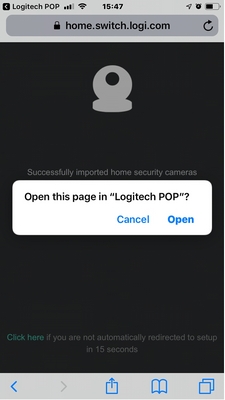
- You will then see your available devices. Click FINISH.
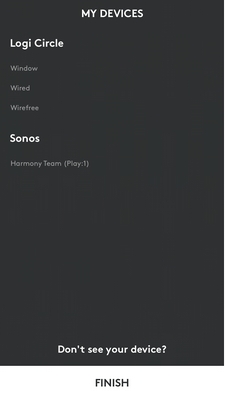
How to create and edit a recipe
After you've searched for your devices and clicked Finish, you’ll learn how to create and edit a recipe.
- Click LET’S GO.
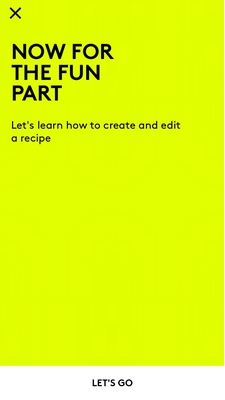
- On the Devices list, you can delete devices from the Logitech POP app. You will be asked for confirmation. If you do want to add them back, simply click on the “redo” button on the right.
- Click on the plus sign (+) at the bottom of the screen to create or add a recipe.
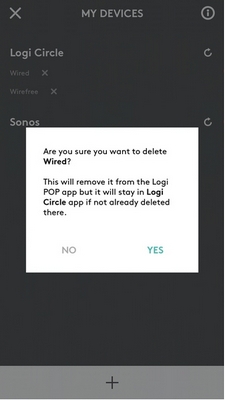
- You are automatically in the last added POP Button. If you have more than one POP button, select the one you'd like to add the recipe to.
- Your devices will be shown at the bottom. Swipe left or right to select them.
- You can add your device to a one button press, double-press or long button press. Select which press you’d like to use and then simply drag your Camera in the marked area.
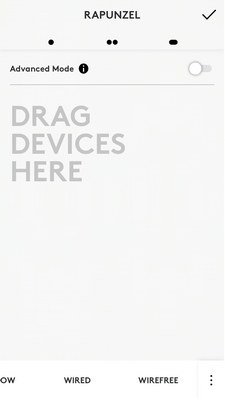
- You have the option to select between turning the Camera on or off or setting Privacy Mode on or off.
To switch, simply tap Camera On/Off — a new window will open.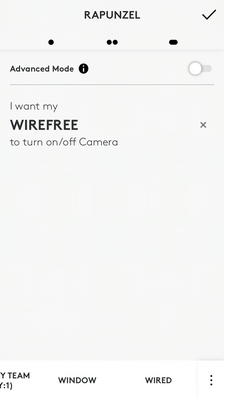
- Select the operation you would like to create.
- After you've created the recipe, you can use the POP Button to turn the camera off and back on and enable or disable Privacy Mode.
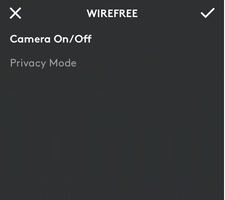
Advanced mode
If you slide the toggle on Advanced Mode, the camera will only execute one command. When you press the button, it will turn on or off whatever is selected. It will not turn on or off when you press again.
- To change the option, simply click on the underlined command.
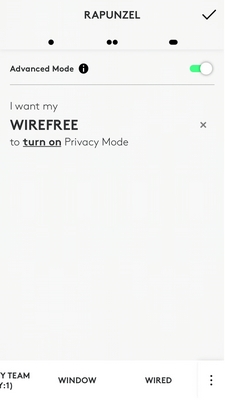
You can change it anytime in the app.
- To add a recipe, click on the plus sign (+).
- You can also control the camera(s) from the app by using CONTROL.
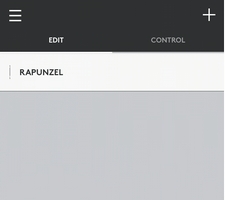
Important Notice: The Firmware Update Tool is no longer supported or maintained by Logitech. We highly recommend using Logi Options+ for your supported Logitech devices. We are here to assist you during this transition.
Important Notice: The Logitech Preference Manager is no longer supported or maintained by Logitech. We highly recommend using Logi Options+ for your supported Logitech devices. We are here to assist you during this transition.
Important Notice: The Logitech Control Center is no longer supported or maintained by Logitech. We highly recommend using Logi Options+ for your supported Logitech devices. We are here to assist you during this transition.
Important Notice: The Logitech Connection Utility is no longer supported or maintained by Logitech. We highly recommend using Logi Options+ for your supported Logitech devices. We are here to assist you during this transition.
Important Notice: The Unifying Software is no longer supported or maintained by Logitech. We highly recommend using Logi Options+ for your supported Logitech devices. We are here to assist you during this transition.
Important Notice: The SetPoint software is no longer supported or maintained by Logitech. We highly recommend using Logi Options+ for your supported Logitech devices. We are here to assist you during this transition.
Frequently Asked Questions
There are no products available for this section
