- Default — used when no other active profile is detected
- Persistent — overrides all app-specific profiles
Set a Default profile
LGS comes pre-installed with a Default profile. LGS uses the Default profile when no other profile is currently running. To assign any profile of your choice to be the Default profile:
- Make sure that the racing wheel is connected to your computer, and then launch LGS.
- On the LGS Home screen, navigate to the device selector at the bottom of the LGS window and click on the racing wheel’s device icon.
- Navigate to the Steering Wheel or Pedals screen.
- Navigate to the Profiles area at the top-right corner of the LGS window, and navigate to the profile you wish to set as Default.
NOTE: For more information on navigating the list of available profiles in LGS, see View racing wheel profiles using Logitech Gaming Software. - Right-click on the desired profile and click Set As Default from the pop-up menu that appears.
The profile will now be set as the default. If you right-click on profile again from the list, there should be a check mark next to Set As Default in the pop-up menu that appears. This will be the active profile when no other profiles are running.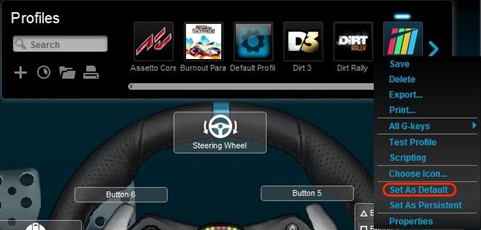
NOTE: To return to the pre-installed Default profile, follow all of the above steps, making sure to select Default Profile in step #4.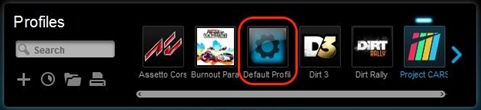
Set a Persistent profile
A Persistent profile is one you manually select to be used for all applications. It will override any application-specific profile assignments. You can use this to troubleshoot poor profile-performance or to simplify the configuration of your racing wheel. To set a profile as Persistent:
- From the Profiles area at the top-right corner of the LGS window, navigate to the profile you wish to set as persistent.
- Right-click on the desired profile and click Set As Persistent from the pop-up menu that appears.
The profile will now be set as the Persistent profile. If you right-click on Profile again from the list, there should be a check mark next to Set As Persistent in the pop-up menu that appears. This will now act as the active profile whenever an application is launched, overriding any application-specific profile assignments.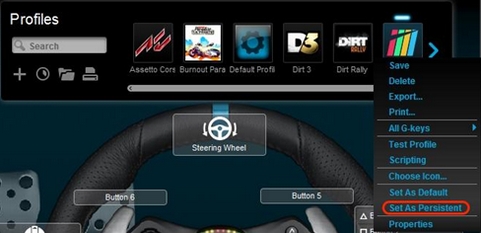
NOTE: To disable the Persistent profile, follow the above steps, and click on Set As Persistent in the pop-up menu that appears. The check mark should disappear and the profile will no longer override other profiles.
Important Notice: The Firmware Update Tool is no longer supported or maintained by Logitech. We highly recommend using Logi Options+ for your supported Logitech devices. We are here to assist you during this transition.
Important Notice: The Logitech Preference Manager is no longer supported or maintained by Logitech. We highly recommend using Logi Options+ for your supported Logitech devices. We are here to assist you during this transition.
Important Notice: The Logitech Control Center is no longer supported or maintained by Logitech. We highly recommend using Logi Options+ for your supported Logitech devices. We are here to assist you during this transition.
Important Notice: The Logitech Connection Utility is no longer supported or maintained by Logitech. We highly recommend using Logi Options+ for your supported Logitech devices. We are here to assist you during this transition.
Important Notice: The Unifying Software is no longer supported or maintained by Logitech. We highly recommend using Logi Options+ for your supported Logitech devices. We are here to assist you during this transition.
Important Notice: The SetPoint software is no longer supported or maintained by Logitech. We highly recommend using Logi Options+ for your supported Logitech devices. We are here to assist you during this transition.
Frequently Asked Questions
There are no products available for this section
