- A Start Action is a Custom Action that is sent at the beginning of an Activity
- A Leave Action is a Custom Action that is sent when leaving an Activity
To add Start or Leave Actions to an Activity:
- Launch the Logitech Harmony Remote software and login to your account
- Click on the
 tab on your home page
tab on your home page - Click on the
 button for the Activity you wish to add Custom Actions to
button for the Activity you wish to add Custom Actions to - Select "Review the settings for this Activity" and click on the
 button
button

- Select "Yes, but I want to add more control of options and devices for this Activity," and click on the
 button
button

- Continue through the wizard using either the
 or
or  buttons until you reach the Custom Actions page.
buttons until you reach the Custom Actions page.
You can send commands to any of the devices in your Activity in the order you choose. You can also place delays between commands, choosing between different lengths, up to ten seconds. In this example, we will first instruct the Harmony remote to pause for 1 second and then send the Eject command to the DVD player so that the disc tray opens every time you start the Watch a DVD Activity
- Select the device you wish to send a Custom Action to at the beginning of the Activity by using the dropdown box for "Add action for... when the Activity starts"
- Click the
 button
button
- Select "Send this infrared delay." In the dropdown, select the length of time you wish the remote to pause for (a delay is best used either before sending an actual Custom Action or between two different Custom Actions) and then click on the
 button. For this example, we will select a 1 second delay
button. For this example, we will select a 1 second delay

- Repeat step 6, selecting the DVD player once more and clicking the
 button. Select "Send this infrared command" and from the dropdown list select the Eject command. Click on the
button. Select "Send this infrared command" and from the dropdown list select the Eject command. Click on the  button
button

- Both the 1 second delay and the Eject command should now listed as Start Actions. Click
 to continue setting up the activity
to continue setting up the activity
NOTE: Once you have added more than one Custom Action, either as a Start Action or as a Leave Action, you can reconfigure the order in which the Harmony remote sends them by clicking on the buttons next to each Custom Action
buttons next to each Custom Action

- To add a Leave Action, repeat steps 6-9, using "Add Action for... when the Activity Stops" when selecting the Device

- On the "Review the settings for this Activity" page, select "Yes, these settings are correct." and click

- Continue through the wizard by clicking on the
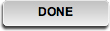 button to return to the Home page
button to return to the Home page - Click on the
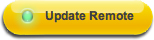 button to update your remote
button to update your remote
Important Notice: The Firmware Update Tool is no longer supported or maintained by Logitech. We highly recommend using Logi Options+ for your supported Logitech devices. We are here to assist you during this transition.
Important Notice: The Logitech Preference Manager is no longer supported or maintained by Logitech. We highly recommend using Logi Options+ for your supported Logitech devices. We are here to assist you during this transition.
Important Notice: The Logitech Control Center is no longer supported or maintained by Logitech. We highly recommend using Logi Options+ for your supported Logitech devices. We are here to assist you during this transition.
Important Notice: The Logitech Connection Utility is no longer supported or maintained by Logitech. We highly recommend using Logi Options+ for your supported Logitech devices. We are here to assist you during this transition.
Important Notice: The Unifying Software is no longer supported or maintained by Logitech. We highly recommend using Logi Options+ for your supported Logitech devices. We are here to assist you during this transition.
Important Notice: The SetPoint software is no longer supported or maintained by Logitech. We highly recommend using Logi Options+ for your supported Logitech devices. We are here to assist you during this transition.
Frequently Asked Questions
There are no products available for this section
