You can configure the Watch TV button to use a particular input on your TV when you watch TV.
To change the Watch TV button
1. Go to myharmony.com and log in to your account.
2. From the Home page, click Change or Fix What a Button Does.

3. On the Change or Fix a Button - Device Selection page, select the device you want to make changes to and click OK.
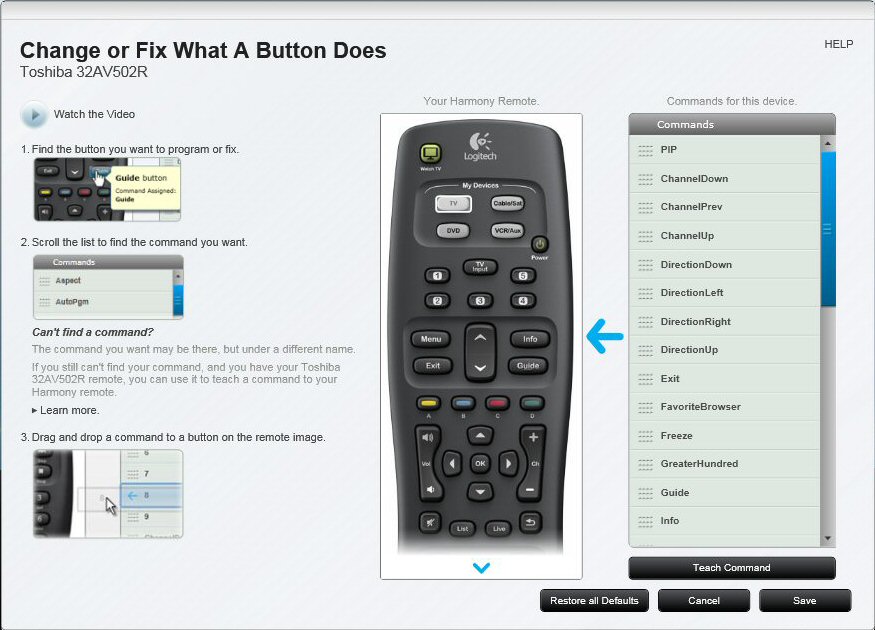
4. On the Change or Fix What a Button Does page, hover the mouse pointer over the Watch TV button on the remote image, and then click Setup.

5. To change which inputs are used when watching TV, click Show Advanced (Inputs).

6. From the Input drop-down list, select the input on your TV that you want to use when watching TV.
NOTE: If your TV does not support this feature, the Advanced (Inputs) section does not appear.
7. Click OK.
8. Click Sync Remote to update your remote with these settings.
Frequently Asked Questions
There are no products available for this section
