IR lighting on the Alert 700e or 750e Outdoor camera is automatically controlled by light sensors. By default the Auto selection is chosen but there is an option to turn the IR lighting off from the Alert Commander software.
-
Launch Alert Commander and select the Settings button.
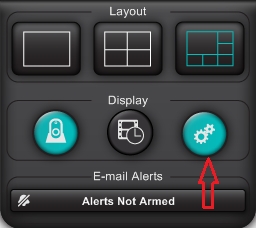
-
Locate the Cameras drop down in the settings menu. If multiple cameras are connected, select the camera you would like to control.
NOTE: Settings for each camera are controlled individually.
-
Click the Advanced drop down and locate the “Video Image” section.
-
Locate the “Night vision” drop down and control IR lighting by selecting the Auto or Off option.
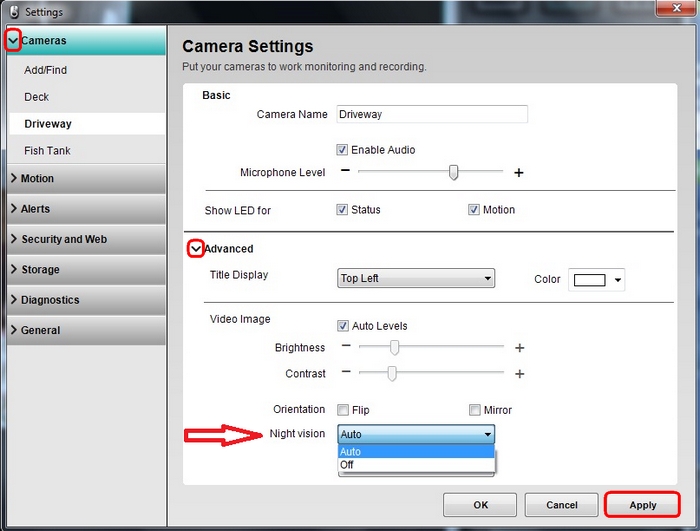
-
Click the Apply button to save the setting.
Important Notice: The Firmware Update Tool is no longer supported or maintained by Logitech. We highly recommend using Logi Options+ for your supported Logitech devices. We are here to assist you during this transition.
Important Notice: The Logitech Preference Manager is no longer supported or maintained by Logitech. We highly recommend using Logi Options+ for your supported Logitech devices. We are here to assist you during this transition.
Important Notice: The Logitech Control Center is no longer supported or maintained by Logitech. We highly recommend using Logi Options+ for your supported Logitech devices. We are here to assist you during this transition.
Important Notice: The Logitech Connection Utility is no longer supported or maintained by Logitech. We highly recommend using Logi Options+ for your supported Logitech devices. We are here to assist you during this transition.
Important Notice: The Unifying Software is no longer supported or maintained by Logitech. We highly recommend using Logi Options+ for your supported Logitech devices. We are here to assist you during this transition.
Important Notice: The SetPoint software is no longer supported or maintained by Logitech. We highly recommend using Logi Options+ for your supported Logitech devices. We are here to assist you during this transition.
Frequently Asked Questions
There are no products available for this section
