To use the Logitech Solar App:
-
Download the Solar App from www.logitech.com/k750/solarapp.
-
Press the Light-Check button to launch the Solar App.
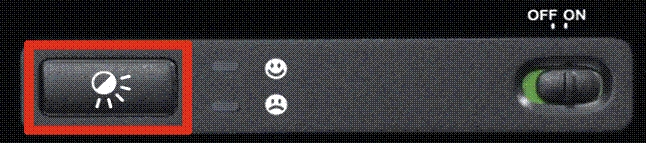
NOTE: The Light-Check button and ON/OFF switch are located above the numpad.
-
Read the status indicators using the Solar App image above for reference.
Using the Solar App
Want an easy and more visual way of checking the available light falling on the K750 while keeping track of the keyboard's energy reserves? Download and install the Solar App from www.logitech.com/k750/solarapp
-
The Solar App operates in the background and notifies you whenever there is a change (up or down) in the K750's energy reserve.
-
Try to keep the Light-check gauge pointing at 100 lux or higher to make sure the K750 will have plenty of energy.
-
To bring the Solar App to the foreground, press the Light-check hot key on the keyboard. The Solar App will pop up, and the Light-check gauge will activate immediately.
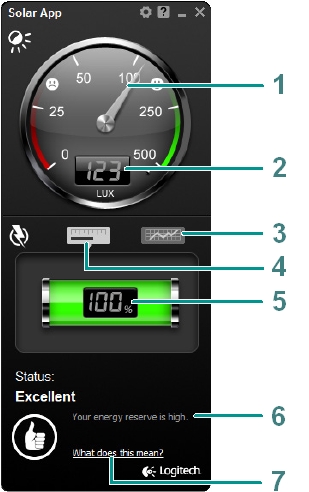 |
1 - Light-check gauge | |
| 2 - Light-check gauge readout | ||
| 3 - Energy reserve (historical) | ||
| 4 - Energy reserve (real time) | ||
| 5 - Energy reserve readout (real time) | ||
| 6 - Status notifications about energy reserves | ||
| 7 - Click for guidance about energy reserve management | ||
Important Notice: The Firmware Update Tool is no longer supported or maintained by Logitech. We highly recommend using Logi Options+ for your supported Logitech devices. We are here to assist you during this transition.
Important Notice: The Logitech Preference Manager is no longer supported or maintained by Logitech. We highly recommend using Logi Options+ for your supported Logitech devices. We are here to assist you during this transition.
Important Notice: The Logitech Control Center is no longer supported or maintained by Logitech. We highly recommend using Logi Options+ for your supported Logitech devices. We are here to assist you during this transition.
Important Notice: The Logitech Connection Utility is no longer supported or maintained by Logitech. We highly recommend using Logi Options+ for your supported Logitech devices. We are here to assist you during this transition.
Important Notice: The Unifying Software is no longer supported or maintained by Logitech. We highly recommend using Logi Options+ for your supported Logitech devices. We are here to assist you during this transition.
Important Notice: The SetPoint software is no longer supported or maintained by Logitech. We highly recommend using Logi Options+ for your supported Logitech devices. We are here to assist you during this transition.
Frequently Asked Questions
There are no products available for this section
